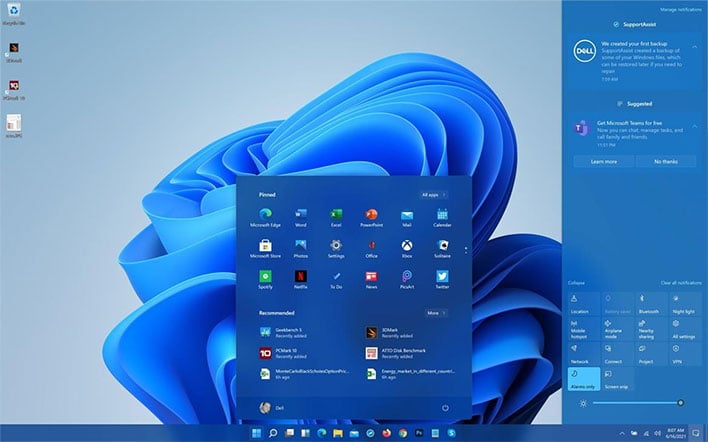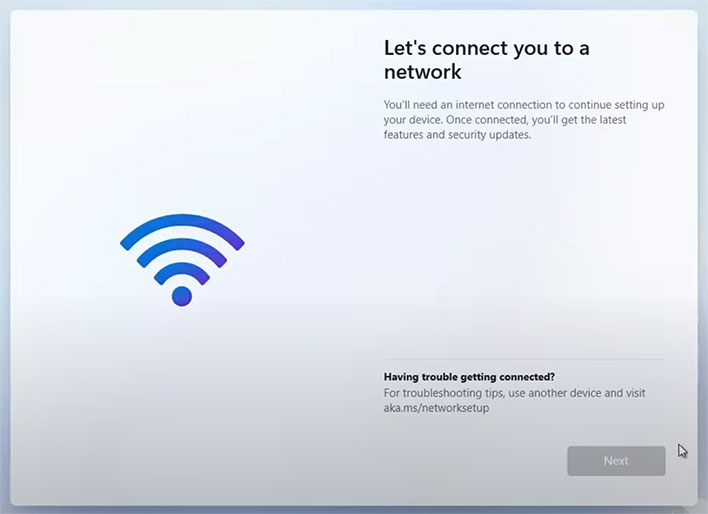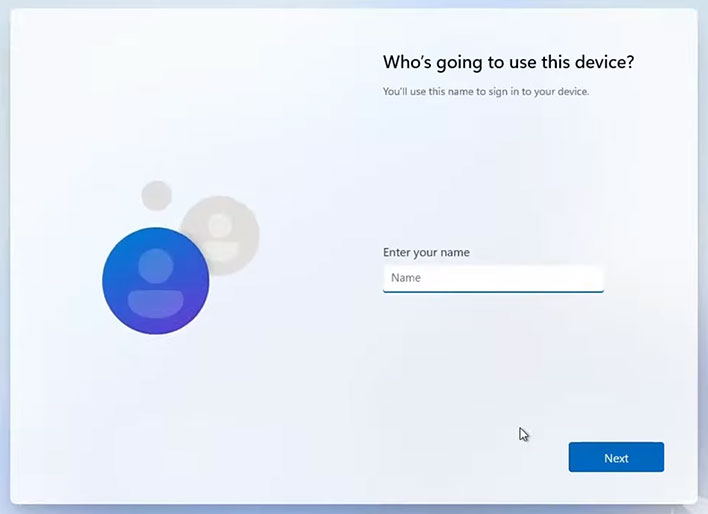How To Bypass Windows 11 Internet Setup Requirement And Create A Local Account
At this point, it is no longer a secret that Windows 10's days are numbered (it will stop being supported in 2025), and that a new version of Windows is right around the bend. And courtesy of a leaked Windows 11 ISO that has been making the rounds, we have been able to learn a little bit about the "next generation of Windows," such as how to bypass the internet setup requirement and use a local account instead.
We assume this will be a relatively easy and straightforward process once Windows 11 actually ships out to consumers at large in October. As it applies to the leaked ISO, however, the early build essentially hides the option to use a local account, at least at first—you can link to a Microsoft ID during setup then switch to a local account after it is up and running, but that is not ideal.
When setting up Windows 11, disconnect your Ethernet cable, and then cross your fingers that you see a "I don't have internet" option when prompted to connect to a network. If you do, that's great, go ahead and click it, and use a local account. However, there is a good chance you won't see the option, as shown in the screen grab above. If that is the case, the folks at Neowin discovered that you can bypass linking to a Microsoft ID by pressing Alt + F4.
This is what you should see afterward...
Pressing Alt + F4 during the network setup stage gets rid of the window that requires linking to a Microsoft ID, and brings up a new window that lets you input a name for your local account. That is all there is to it. Sure, it would be nice if the option presented itself upfront rather than requiring a workaround—and perhaps the final build will—but at least the option exists, for those who know how to find it.
Whether you want to kick the tires on Windows 11 ahead of its launch, well, that's up to you of course. We played around with it and ran some benchmarks, and from what we can tell, Windows 11 is tuned to give hybrid CPU architectures a notable performance boost. This bodes well for Intel's upcoming Alder Lake launch, and possibly Zen 5, which is further out in the distance but rumored to also implement a hybrid design.
We have also confirmed that Windows 11 offers a clever new way to wake your PC, if you own a touchscreen. There is a hidden "Wake on Touch" feature that is visible if you specifically search for it, though the actual toggle can't be accessed in the Settings menu just yet. That will likely change once the final build ships.
It will be interesting to see how Windows 11 looks and feels when the final coat of polish is applied. Inevitably, not everyone is going to like it. That said, it looks like Windows 11 will at least be a free upgrade to anyone with a genuine license for Windows 10, Windows 8/8.1, and Windows 7.