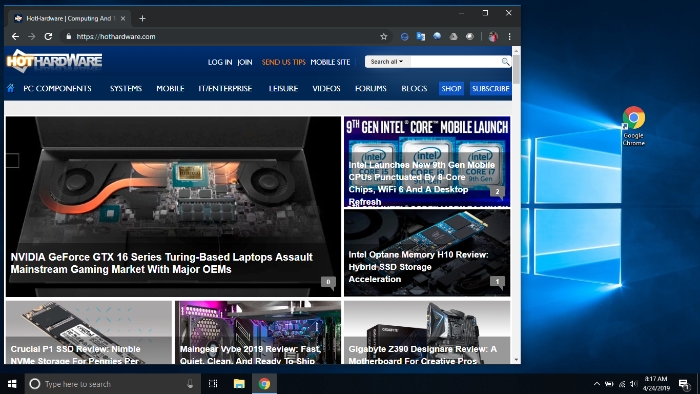Enable Google Chrome 74 Dark Mode In Windows 10 With This Trick
Windows users who often work in a dark room know that the standard white or brightly colored screens that are used by default can be eye-searing. To fix this issue, some popular apps are starting to roll out with Dark Mode support to tone things down a bit. Dark mode for Chrome on Windows 10 was confirmed as coming in January.
Google has now released Chrome 74 for Windows, Mac, Linux, Chrome OS, and Android users. The biggest thing in any of those releases is that Dark Mode has now landed for Windows users. Mac users received support for Dark Mode with Chrome 73 that launched last month. Google decided to offer no direct method for Windows users to enable this mode as there is no option in Chrome settings to turn dark mode on, Mac users had the same issue.
If you want to turn on Dark Mode, you have to first change Windows 10 to use "dark" setting via the personalization tab, and then Chrome will automatically switch to Dark Mode with the OS. Next, you will need to enable Dark Mode in Chrome using the following steps:
- Go to the shortcut icon that you use to that start Google Chrome.
- Right-click the shortcut icon and click Properties.
- Add --force-dark-mode at the end of the Target field.
- Click Apply, then OK.
- Start Google Chrome.
The other changes in Chrome 74 are for web developers, and some things have been removed in this version. One of the removed features is the deprecation of file downloads initiated from sandbox iframes. That was removed because it was a common method for malware distribution. Google also removed the ability of a webpage to open a new tab when the current page is being closed. Data Saver mode was replaced by Lite Mode on Android; that mode is only on Chrome for Android. Google's page offering all the details on changes for Chrome 74 can be found here.