Chrome OS 78 Gains Virtual Desks, Simpler Printing, Click To Call
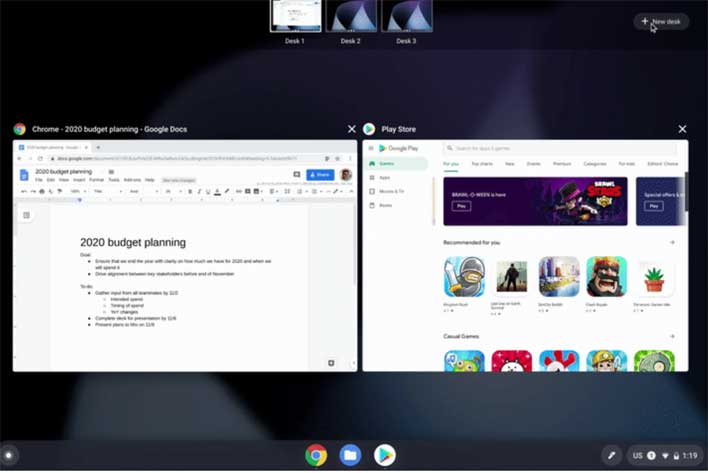
One of the key new features for Chrome OS is Virtual Desks. Google says that users can think of Virtual Desks as separate workspaces within the Chromebook. The feature helps to create "helpful boundaries" between projects or activities. The feature is well-suited to users who are working on multiple projects with the ability to dedicate a desktop for each project.
The Virtual Desks can do things like allowing a separate desk for gaming and web browsing. College students can dedicate a desk for each class. To use Virtual Desks, the user can open Overview and tap New Desk in the top right-hand corner. Windows can be dragged between desks. Virtual Desk commands include:
- Create a new Desk with “Shift” + “Search ” + “=”
- Switch between Desks with “Search ” + “]”
- Move windows between Desks with “Shift” + “Search ” + “]”
The updated Click-to-Call feature is meant to help people who use an Android phone. The feature allows users to right-click a phone number when browsing the web on the Chromebook to send the number to the mobile phone. Setting the feature up requires users to go into their Google account on the Chromebook and phone to turn on synching for Chrome browser.

Compatible printers will now show up on the printer list with no setup needed. Users can press Ctrl + P on the keyboard, choose the printer, and installation is complete. The number of steps required to save printers to a profile has been reduced, while your favorite printer can also be saved as a default by going to Settings - Printers.
Google also made it easier to share feedback by pressing and holding the power button for a second and looking for the feedback button alongside the power off, sign out, and lock buttons. The last time we talked about Chrome OS was in February when Instant Tethering launched.

