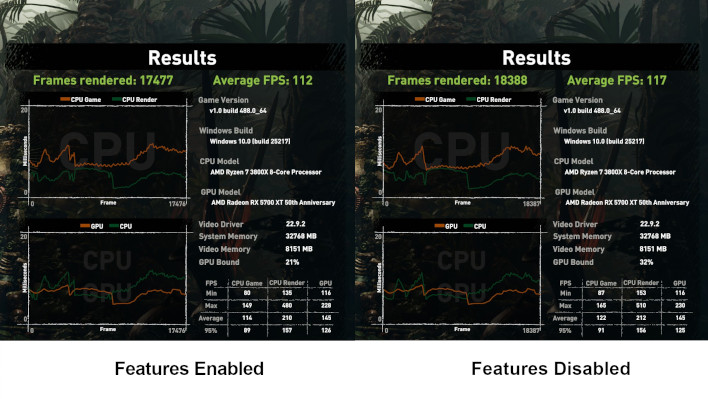Gamers, Here’s How To Optimize Gaming Performance On Windows 11

Usually people rely on sites like HotHardware, enthusiast forums, and other places to gather information on how to squeeze the most frame rates out of their rigs. However, in this case, it looks like Microsoft itself has provided some insight into gaming performance on Windows 11. Two security-focused features in particular might take away from your framerates while gaming—Core Isolation and Virtual Machine Platform. We ran a test on Shadow of the Tomb Raider and gained a pretty hefty 5 FPS average (and even better minimums) after disabling these options. Check out the results and instructions below.
Core Isolation's Memory Integrity option is first. This Windows 11 feature describes that it prevents attacks from inserting malicious code into high-security processes. This may seem like a concern to disable and it very well could be, as memory vulnerability seems to be a very common access points for malware as of late. You can always turn it back on when you're done gaming, though. To modify the setting open your Start menu and type 'Core Isolation,' then select 'Core Isolation' from the list. This will open Windows Security on the Core Isolation page. You can disable and enable the 'Memory integrity' feature at your own volition here.
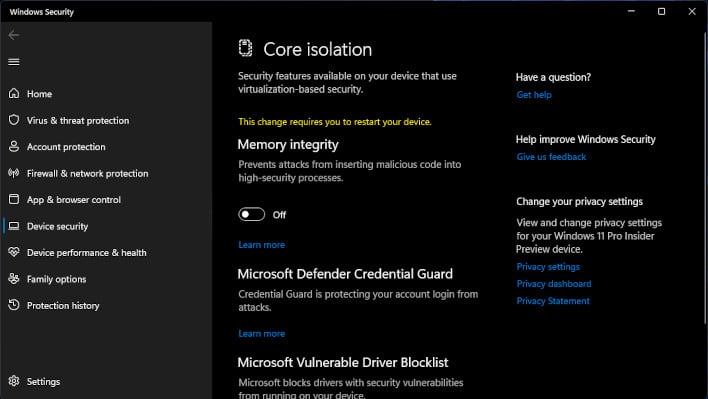
Disabling Memory integrity in Core Isolation for Windows Security may increase your performance
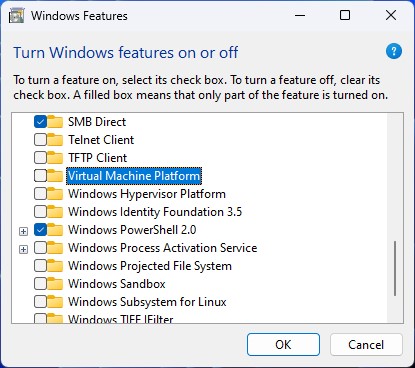
Disabling Virtual Machine Platform may increase your gaming performance in Windows 11
In both cases you will need to restart your machine for the changes to apply, but you should see performance improvement once done. Good luck, and happy fragging!