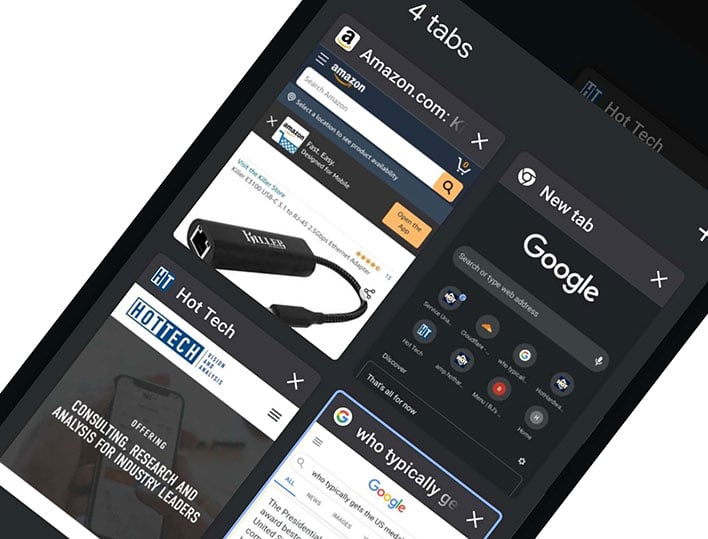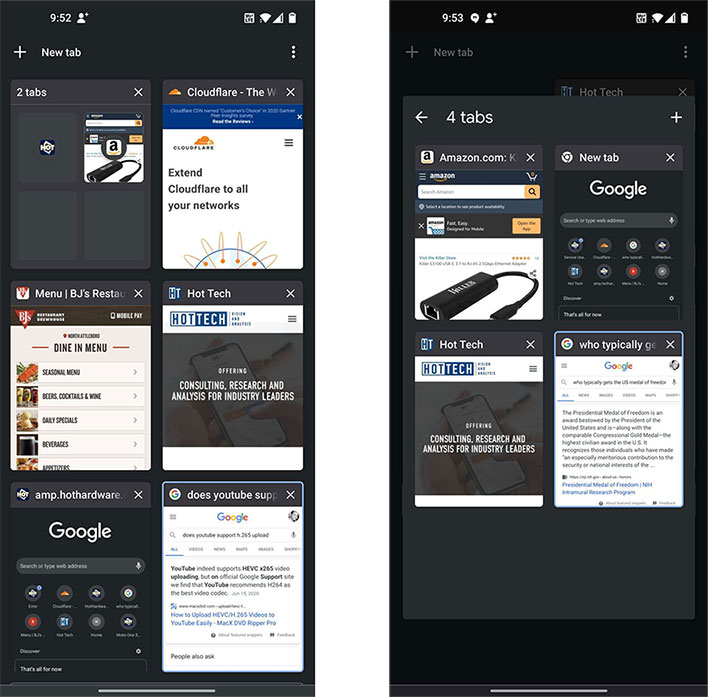Google Chrome For Android Gains Powerful Group Tabbing Feature, Here's How It Works
The browser wars will not be won by being complacent or resting on one's laurels, and that includes within the mobile space. Google appears to recognize this, with timely improvements to Chrome. As it pertains to Chrome on Android, Google has apparently begun porting over a nifty feature it introduced on the desktop—tab groupings with a grid view.
Tab grouping is a handy feature, and if you use the Chrome browser on a desktop PC, you might already be familiar with it. On the desktop, all you have to do is right-click on a tab and select Add tab to group, then either selecting an existing grouping or create a new one. If you find yourself routinely juggling a bunch of tabs, this is great way to manage them.
"Through our own usage and early user research, we’ve found that some people like to group their Chrome tabs by topic. For instance, it helps if you're working on several projects, or looking through multiple shopping and review sites.
Others have been grouping their tabs by how urgent they are-- 'ASAP,' “'this week' and 'later.' Similarly, tab groups can help keep track of your progress on certain tasks," Google explained when it introduced the feature last year.
Now the same convenience is being rolled out to Chrome on Android, along with a grid view in pace vertical cards. Have a look...
Chrome's Tab Grouping and Grid View on a OnePlus 8 Pro with Android 11
It's a cleaner layout that makes managing and navigating multiple open tabs much easier. On our OnePlus 8 Pro with Android 11 installed, we had access to the new layout and tab groupings, with the screen displaying six tabs before having to scroll down to see more. And if creating a tab group, four thumbnail images are visible, as you can see in upper-left of the first photo above.
To form a group, just tap on a tab and slide it on top of another one. You can also long-press on a tab to see an Open in new tab in group option, as well as access the feature from within the overflow menu. All of the methods are a snap.
The grid view and tab grouping features are available in the latest version of Chrome. If you are not able to access them yet, however, you can enable them by way of an experimental flag. Just direct your browser to chrome://flags then look for the Tab Groups and Tab Grid Layout flags.