How To Get Windows 11 For Free Now Prior To Microsoft's October Public Release

For those that want to join in on the fun before October 5th, here’s a quick guide to get you up and running with Windows 11 as soon as possible. First of all, here are the minimum specifications that Microsoft requires for Windows 11:
- Processor: 8th generation Intel Core or AMD Ryzen 2000 (and newer) processor
- RAM: 4GB
- Storage: 64GB
- System firmware: UEFI, Secure Boot capable
- TPM: Trusted Platform Module (TPM) version 2.0
- Graphics card: DirectX 12 compatible or later with WDDM 2.0 driver
- Display: High definition (720p) greater than 9 inches diagonally, 8 bits per color channel
If you’re not sure that your system meets these requirements, we’d recommend that you download Microsoft’s newly available PC Health Check app to confirm if you’re ready for the upgrade. For example, I used the app to check on the status of an ASUS VivoBook 15 laptop running Windows 10 and was given the all-clear to begin to upgrade to Windows 11.
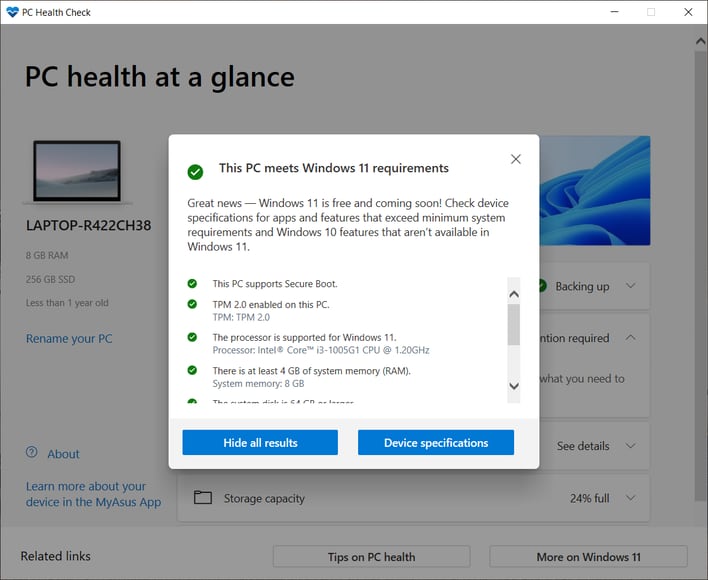
Next, if you haven’t already done so, you’ll want to join the Windows Insider Program. You can do so by registering directly with Microsoft on this page. You’ll now want to navigate to Settings --> Update & Security --> Windows Insider Program and then click the Get Started button. You’ll then be asked to link the account that you confirmed on Microsoft’s website. Once you’ve entered your credentials, you’ll want to choose the Release Preview Channel. Once you hit Confirm, you’ll be asked to restart your computer.
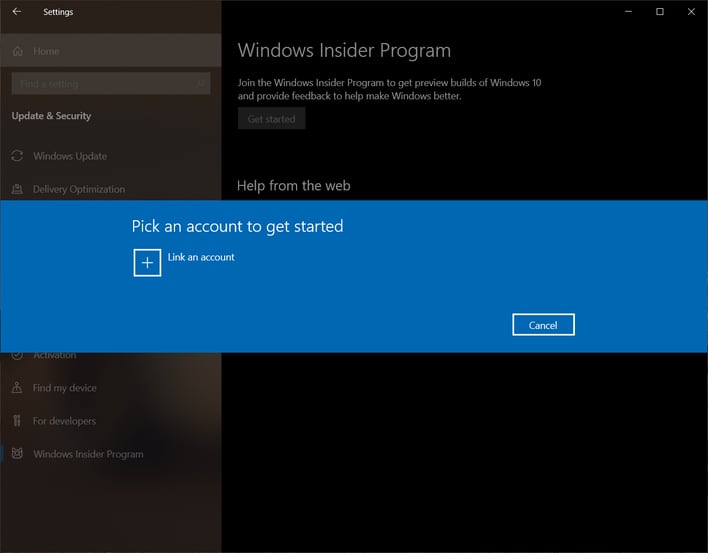
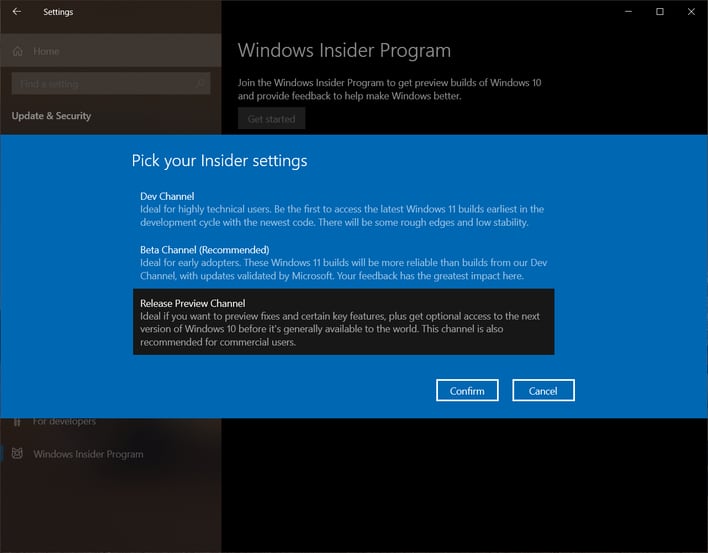
Once you reboot and log back into Windows 10, go to Settings --> Update & Security --> Windows Update. It might take a few minutes to a few hours for Microsoft to register your system into the Release Preview Channel, but when that happens, returning to Windows Update will show you the following screen:
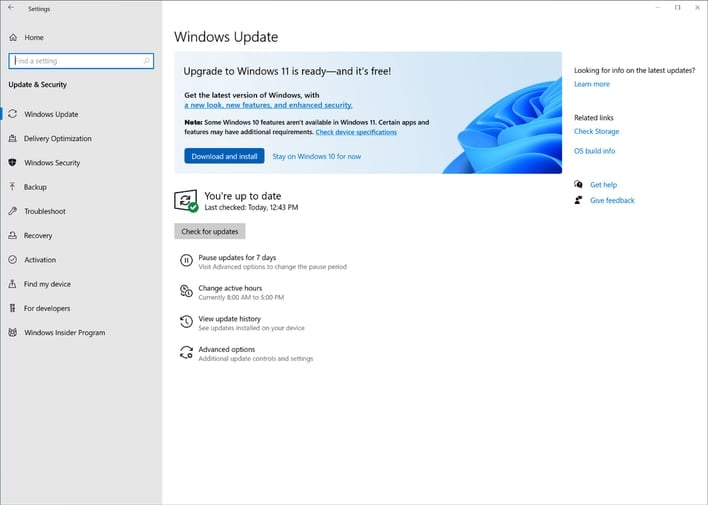
Now you can click Download and install to update to Windows 11. And that’s all you need to know to upgrade your current [eligible] system to Windows 11. Of course, if you’d prefer to go the clean install route – which we’d recommend for advanced users and enthusiasts – you can download the Windows 11 Build 22000.1 ISOs directly from Microsoft.

