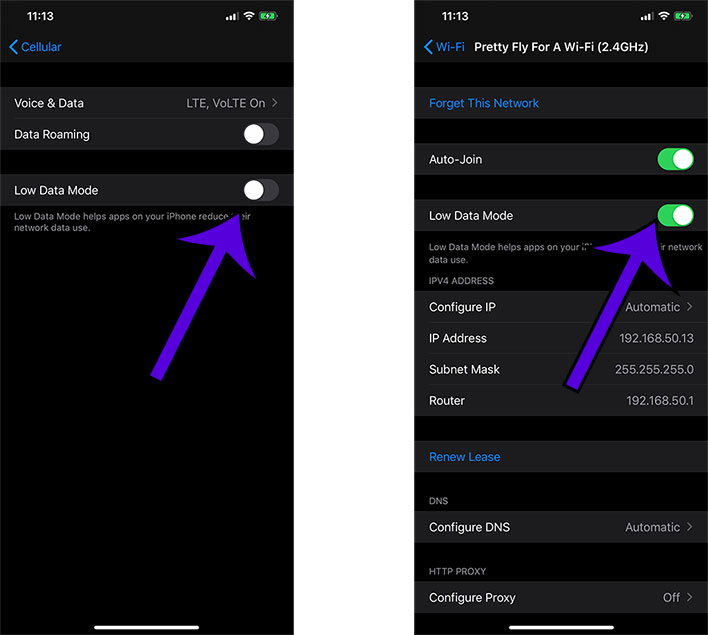How To Enable New iOS 13 Low Data Mode If You're Hitting Your Data Cap

In a perfect world, data caps would not exist—we would all have access to a wide open spigot of data at a low price. Here in the real world, however, it is not that simple—unlimited data plans, while widely available, can be more than some willing users are willing to pay. Hence why there is a new (sort of) Low Data Mode for iPhone handsets.
The new Low Data Mode is one of the features of iOS 13, which launched alongside Apple's latest iPhone 11 series. If you have not yet been automatically updated, you can force the issue by heading to Settings > General > Software Update. That is also where you can toggle automatic updates on or off.
What's neat about the Low Data Mode is that it is now a standalone feature—previously it was part of Low Power Mode, which was mostly intended to save battery life. Now on its own, Low Data Mode limits certain background activity, such as automatic app downloads and updates. It also prevents email from being automatically fetched.
The feature is available on both cellular and Wi-Fi connections. It is somewhat hidden, however, so how do you find the toggle? Let's start with cellular...
- Be sure you have updated to iOS 13
- Go to Settings > Cellular > Cellular Data Options
- Flip the Low Data Mode toggle
On Wi-Fi, the steps are similar, though the toggle is equally hidden. Here's how to access it...
- Be sure you have updated to iOS 13
- Go to Settings > Wi-Fi
- Tap on the wireless network you are currently using and flip the Low Data Mode toggle
That is all there is to it. Note that when doing this for Wi-Fi, each network has its own setting—so for example if you toggle Low Data Mode on your 2.4GHz channel, the same setting will not automatically transfer over to your 5GHz channel, or any other SSID for that matter. And unfortunately, it is not possible to toggle the switch on non-active Wi-Fi networks. That makes this a little inconvenient, but at least the feature is available.
For the most part, you will not be hamstringing your iPhone with this mode enabled, though obviously some features get disabled. In addition to the ones already mentioned, photos will not get automatically backed up to iCloud, and you can expect lower quality music and video streams.