How To Install The Windows 10 Spring Creators Update Early And Skip The Waiting Line
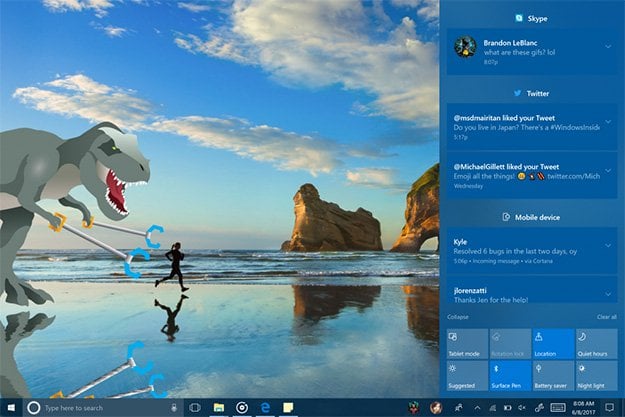
Nobody likes waiting in line, but the alternative is to cut in front of someone, and that's just rude. But what if you could head to the front of the line without actually shoving anyone aside? Well, you can, at least as it pertains to installing the Spring Creators Update for Windows 10. The update is supposed to start rolling out to users today, but as with past updates, Microsoft is likely to go with a staggered release to ensure things go smoothly.
If you want to install the Spring Creators Update right away, your first course of action is to back up any important data, just in case things go awry. Then head to the Update & Security window in Settings. The fastest way to get there is just type "Windows Update" in the Cortana search bar and click on Check for updates. You might already be in front of the pack, and if you are, Windows will dutifully fetch the Spring Creators Update so you can begin installing it.
For many users, however, Windows is likely to say that everything is already up to date, even though the Spring Creators Update has not been installed. Presumably at some point today, Microsoft will update its Windows 10 portal to allow users to manually grab and install the Spring Creators Update. In the meantime, the workaround is to temporarily join the Windows Insider program.
The benefit of being in the Windows Insider program is that you can grab new releases of Windows while they are still being developed, giving you early access to new features. That also means potentially sacrificing stability, at least usually. But in this case, the latest Windows Insider build is actually the final version of the Spring Creators Update, so you can join the program long enough to nab and install it.

To do that, go back into Windows Update under Settings. The last entry on the left-hand column should read Windows Insider Program. Click on that, and then once it loads the next screen, mash the Get started button. Next, click on Link and account an select your Windows account, then press Continue.
The next screen that comes up will ask what kind of content you want to receive. Select Just fixes, apps, and drivers from the drop-down menu, then Confirm and Confirm again. Finally, click on Restart Now to restart your PC and begin installing build 1803, which is the Spring Creators Update.
Once your PC restarts, you can head back to Windows Update to view the progress. Once it's finished, head back to the Windows Insider Program screen and click on Stop Insider Preview builds, then Stop Insider builds completely. Voila, you've just installed the Spring Creators Update ahead of most everyone else, and opted out of receiving pre-release builds.

