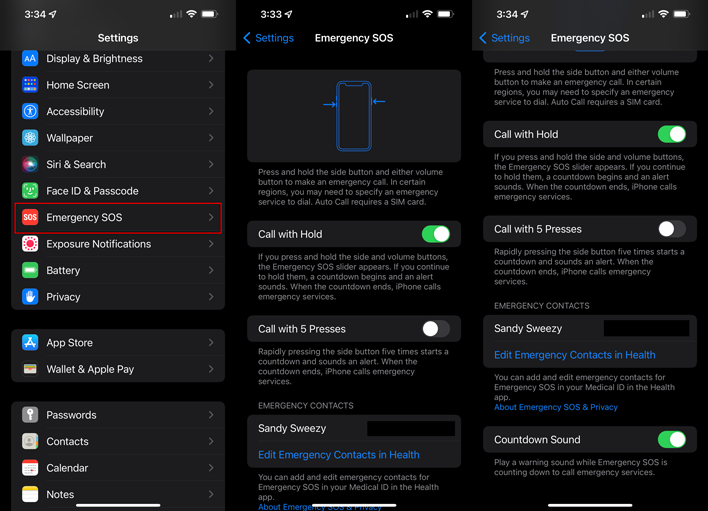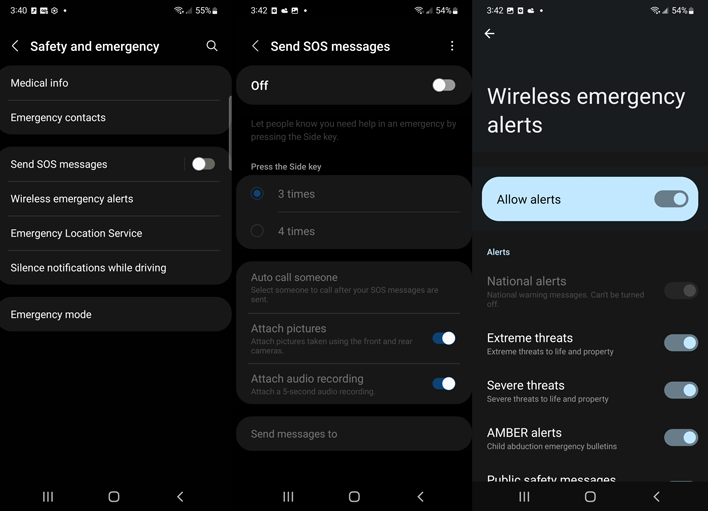You Should Know How To Activate Your Phone's Lifesaving Emergency SOS Features

The process to follow and capabilities do differ from phone to phone. If this guide does not apply to your particular model, consult with your manufacturer to see if the option is available. Generally speaking, though, these options will be found in your phone’s settings but some will have a dedicated app. We will cover three of the more common processes from Apple, Samsung, and Google devices.
Apple iPhone
The iPhone’s Emergency SOS functions are available directly within Settings. Scroll down the page a little bit and you should see “Emergency SOS” listed near the Face ID options.Phone Settings > Emergency SOS
The iPhone provides a couple options to trigger a call to emergency services. The first option is “Call with Hold.” With this enabled, press and hold the side and volume buttons as indicated by the diagram until the call is place. Alternatively, you can select “Call with 5 Presses” which will start the call after pressing the side button five times in quick succession.
iOS provides an option to play an audible alert before the call is placed. This could help prevent a misdial or draw attention to your location for rescue. Of course, it could also tip off an attacker if you are hiding, so the choice is yours to make.
Apple allows you to assign Emergency Contacts as well. These contacts are shared with the Health app. After ending your call with emergency services, the system will automatically send these contacts a text message notification unless you choose to cancel it.
Samsung Galaxy Phones
The process for Samsung’s devices is fairly similar to the iPhone, but capabilities differ slightly. Open up the phone’s settings, then scroll down to “Safety and emergency.” Once in that menu, you can enable “Send SOS Messages” which brings you to a configuration page. Samsung does not include a button-holding option but does allow users to select between a 3 and 4 tap button activation.Phone Settings > Safety and emergency > Send SOS Messages
As with other devices, users can select emergency contacts to be notified after an emergency services call is placed. Samsung also allows users to configure an automatic call. It can additionally take front and rear photos along with a 5-second audio recording if desired to provide additional context.
Google Pixel Phones
Google’s implementation of Emergency SOS is perhaps the most involved of the three. While users can access Emergency SOS in “Safety & emergency” from the phone settings menu, the option is actually handled by the Personal Safety app.Phone Settings > Safety & emergency > Emergency SOS
Or
Safety App > Gear Icon > Emergency SOS
Either way you get there, the prompts will then guide you through the setup process. Google’s Emergency SOS function can only be triggered by rapidly pressing the power button at least 5 times. Like iOS, there is an option to enable or disable an alarm tone.
The Safety app then lists 3 selectable Emergency actions. The first option is to set up emergency dialing. This prompt requires users to confirm their emergency number – e.g. 9-1-1 – and then choose if they wish to enable assistive calling. Assistive calling allows emergency dispatchers to access your location and other emergency details when you are unable to speak.
The second Emergency action is to share information with emergency contacts. This goes beyond the options offered by Samsung and Apple. After choosing contacts, the app can be configured to share information when an emergency call is made, when any call is made following activation, or when your battery level drops below 15% following activation.
The final action is to configure the phone to automatically record video when Emergency SOS is activated. This can continuously record for up to 45 minutes and is automatically backed up to your Google Account if a network is available. Users can configure automatic sharing of this video with emergency contacts, if desired.
General Recommendations
Whether you have technological assistance or not, it is important to have a plan for emergency situations. Know how to reach first responders, particularly while traveling. Different countries use different numbers besides 9-1-1. The US Department of State maintains a list (PDF) but confirm its accuracy before traveling.Similarly, know your surroundings or have ready access to maps. Most navigation apps like Google Maps allow users to save custom regions offline which can work as long as you have power. If all else fails, paper maps are still a good idea to have while traveling. You may need to provide an address or crossroads to dispatchers to help locate your emergency.
If you are going to be off on your own, make sure someone knows your plans. For example, if you are an avid solo hiker, let a friend know when you will be back or leave a visible note in your vehicle. If the time expires, this can speed up a rescue effort in the event that you cannot dial for help.
Resources like Ready.gov exist to help you prepare for disasters. It can be overwhelming to plan for everything, but common scenarios do not hurt. Whatever the case, try to remain calm and remember the tools you have at your disposal like Emergency SOS.