How To Enable Google Chrome's New Privacy-Focused 'Default To Guest' Mode
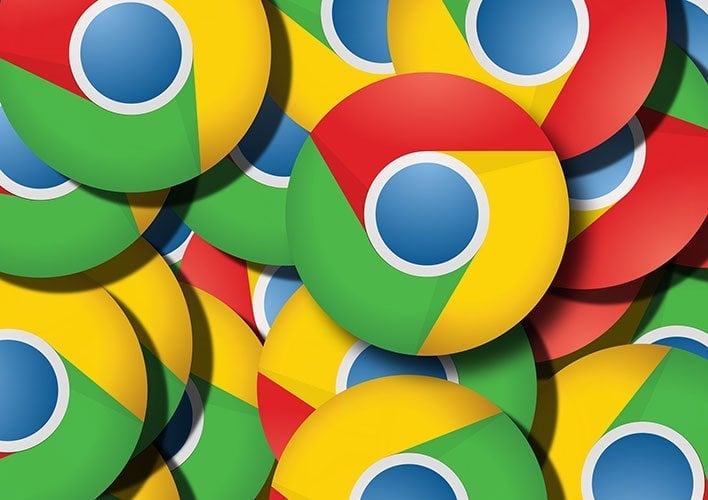
Default to Guest mode provides what Google describes as a "stateless browsing experience from session to session" that is enabled every time you open a browser session, rather than you having to select "Guest" from the profile icon in the UI. Once you close out your browsing session, all of your cookies, site data, and browsing history are automatically deleted.
This mode isn't intended for use with your own personal daily internet browsing routines, and Google provides these two specific instances where it would come in handy:
- Letting others borrow your computer, or borrowing someone else’s computer.
- Using a public computer, like one at a library or cafe.
Google suggests that if you want to privately browse on your own personal computer, you're better off using Incognito mode. Google says that Default to Guest mode is available now for Windows, macOS, and Linux version of Chrome, and you can enable it using these instructions (for Windows):
- Exit all running instances of Chrome.
- Right click on your "Chrome" shortcut.
- Choose properties.
- At the end of your "Target:" line add the following:
chrome.exe --guest
Google says that once those steps have been completed, you can then open the browser using the newly edited shortcut. To get Chrome back to its normal operating procedure, you simply have to closes all open browser sessions, and remove the --guest command switch from the shortcut.
Google also provides instructions for enabling Default to Guest in macOS and Linux, which you can find in the following Chrome blog post.

