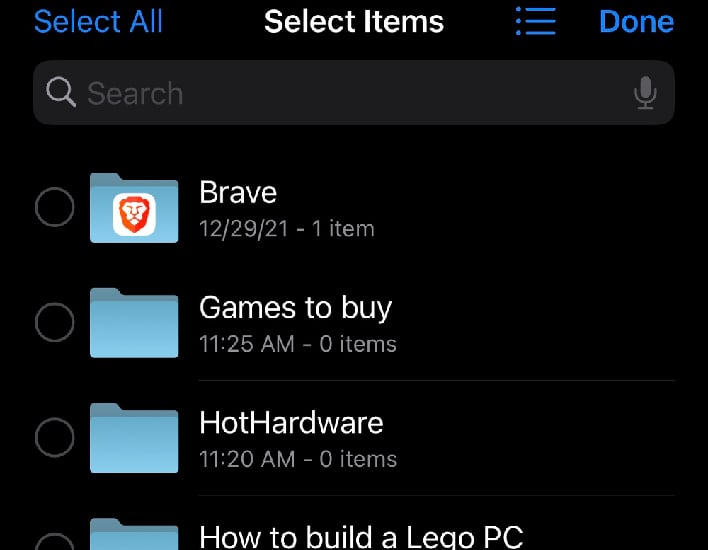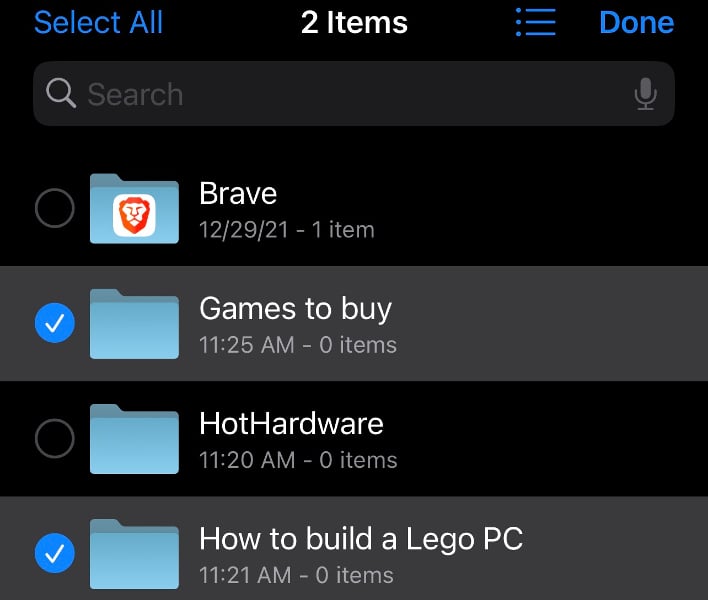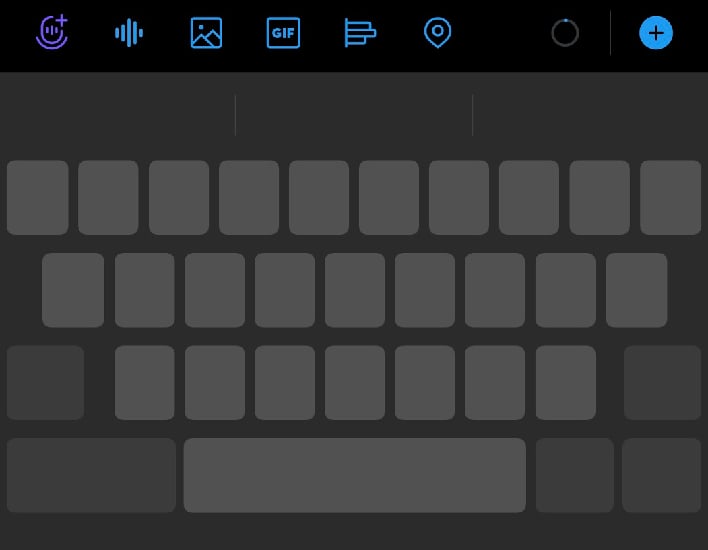How To Unlock Two Hidden iPhone Features That Make Typing And Navigating A Breeze

Apple's latest iOS update brought new features, such as the ability to edit or completely delete errant iMessages. However, hidden features have been a part of iOS updates for some time. While users may find a few here and there while playing around with their iPhone, some may have missed a few along the way. Here are two features that you may not have known existed, and may make your typing and navigation a bit easier.
The first involves a nifty little trick that enables someone to select multiple files at once. The feature is called the "Two-Finger Pan Gesture," and has been around since iOS 13 but isn't widely known. In order to use the feature, follow these steps:
- Open an app that has drag to select enabled. This includes apps such as your default Mail, Notes, Contacts, and Files.

- Once you have opened the desired app, tap and hold with two fingers in order to enable the selection mode. At this point, you can either choose to drag your fingers across the screen to select other nearby items, or simply lift your fingers and select all the files you wish to highlight.

- If you choose to use the drag function and choose too many, you can simply swipe back over the items you didn't want.
- Anywhere you have a typed a block of text, simply bring up your keyboard and then press and hold the space bar until the keyboard goes blank. You should feel the haptic feedback and see the cursor for a moment on your screen.

- Now, with your finger still pressing down, begin moving your finger around the keyboard. You should see the cursor reappear as you do so.
- Once you have navigated the cursor to the desired location within the text, simply lift your finger off the screen. You should now be able to make any edits you want. If you need to edit multiple things, you can press the space bar again and repeat the process.