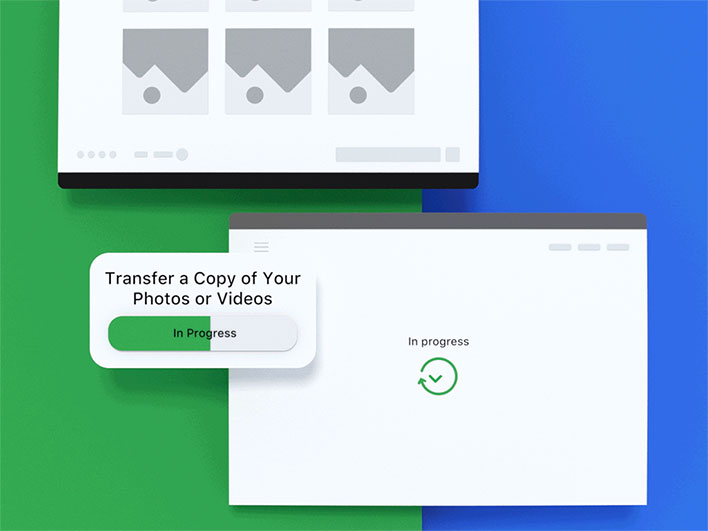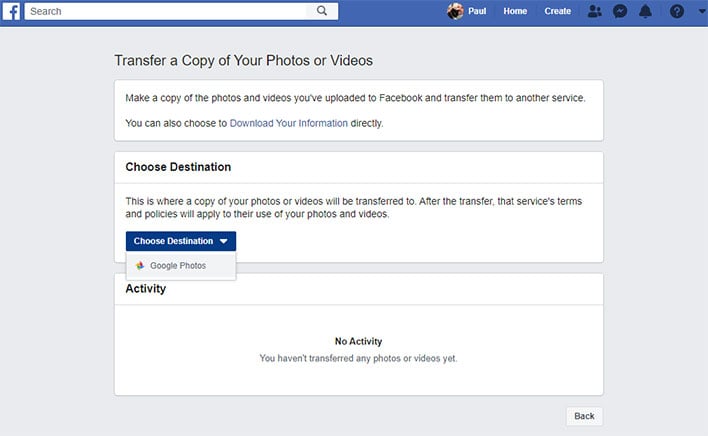Here's How To Easily Transfer Your Facebook Pictures To Google Photos For Safe Keeping
It is surprisingly easy to amass a sprawling catalog of photos on Facebook, you just need to use the social media service for any length of time—all those lunch pictures, vacation photos, and everything else you upload from your phone, tablet, and/or PC quickly add up. Now you can copy them over to Google Photos, if you wish.
The ability to quickly and easily copy Facebook pictures over to Google Photos for safe keeping is part of a larger initiative to foster sharing data between different services.
"For almost a decade, we’ve enabled people to download their information from Facebook. The photo transfer tool we’re starting to roll out today is based on code developed through our participation in the open-source Data Transfer Project and will first be available to people in Ireland, with worldwide availability planned for the first half of 2020," Facebook stated in a blog post.
The Data Transfer Project includes some big names among its participants, including Apple, Google, Microsoft, and Twitter (and of course Facebook). Together, participants aim to build a common framework with open source code to connect two different services together, to enable a "seamless, direct, user initiated portability of data between two platforms." And that is where Facebook's new photo transfer tool come into play.
While initially made available in Ireland earlier this year, Facebook has since expanded access to different territories, and it is finally available globally to everyone.
Facebook's Photo Transfer Tool Lets You Copy Pictures Over To Google Photos
Using the tool is rather simple. Once you are logged into Facebook on your PC or Mac, click the arrow in the upper-right corner, select Settings, click on Your Facebook Information in the column on the left, and select Transfer a Copy of Your Photos or Videos. There are other options as well, such as downloading a copy of all you information and/or viewing your activity log, to name just two of the options.
Alternatively, you can just bookmark the transfer tool's URL and scurry directly over where you need to be. Either way, it is then just a matter of clicking the Choose Destination pull-down menu and selecting a service. Right now the only option is Google Photos, but this could very well change in the future to include other services as well.
On mobile, the process is also easy, and similar. Open up the Facebook app, click the three horizontal lines at the bottom right of the screen, expand the Settings & Privacy section, tap on Settings, scroll down to the Your Facebook Information section, and tap Transfer a Copy of Your Photos or Videos. You will be asked to enter your Facebook password, then tap the Choose Destination pull-down menu and select Google Photos, and follow the prompts.