New Microsft Windows 11 Build Kills Windows 10 Classic Start Menu Hack, But You Can Ease The Pain

As people became more comfortable with the Windows 10 Start menu, Microsoft massively changed it with Windows 11. However, there was a workaround to bring back the familiar menu until Windows 11 build 22000.65 was released, which disabled the hack. Now, if you happen to update, the workaround is gone, but there are a few ways to make the Windows 11 Start Menu more comfortable.
Several days ago, a workaround to bring back the Windows 10 Start menu to Windows 11 was discovered. To do this, users needed to create a DWORD (32-bit) registry key called “Start_ShowClassicMode” located at “HKCU\Software\Microsoft\Windows\CurrentVersion\Explorer\Advanced” and then set the value to 1. Sadly, the new Windows 11 update (22000.65) disables this, which has probably drawn some ire from fans of the old Start Menu. Thankfully, though, there are some things you can do to customize the Start menu and make it more familiar.
Left-Align The Taskbar
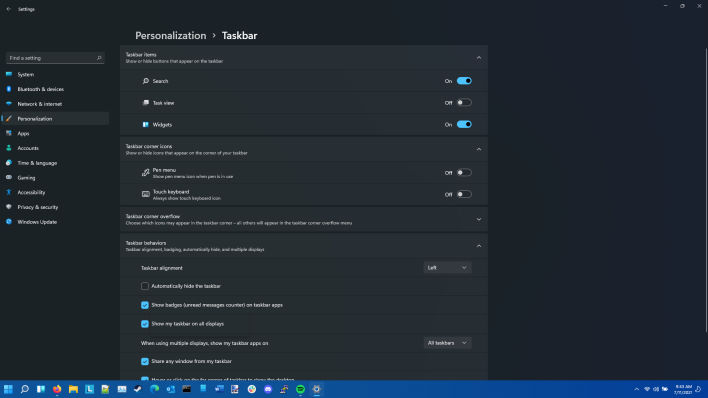
It is hard to retrain muscle memory, so if you can move the Start Menu to where you have known it to be, it will cut down on the hassle. To do this, follow the following steps:
- Open Settings, navigate to “Personalization”
- Scroll down to “Taskbar Settings” and enter it
- Scroll down to “Taskbar Behaviors” and enter it
- Select “Taskbar Alignment” and change center to left
Customize What Appears In The Start Menu
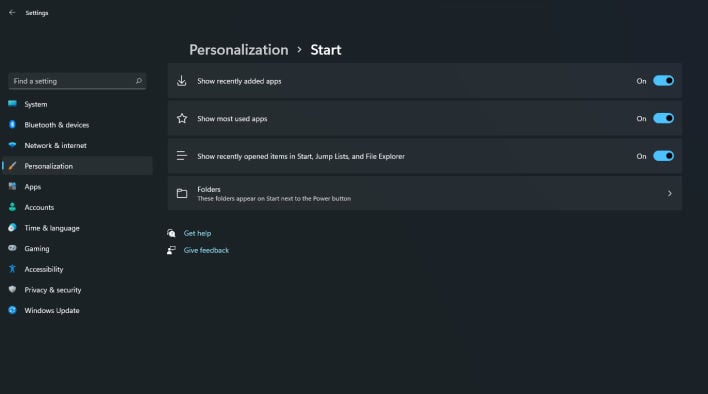
If you cannot find what you need in the Start Menu, what good is it? If you follow the steps below, you can adjust what you see when the menu pops up:
While these are not necessarily perfect workarounds or changes to revive the Windows 10 Start Menu, hopefully, it will ease the transition to the new Windows 11 Start Menu. Alternatively, you could roll back to Windows 10 for a limited time, or perhaps Microsoft will also add proper Start Menu customization soon, so stay tuned to HotHardware for updates.
- Open Settings, navigate to “Personalization”
- Select “Start”
- From here, you can customize what appears in the start menu somewhat. This is not extensive customization, but it can help, nonetheless.

