NVIDIA's RTX Voice App Leverages AI To Remove Background Mic Noise, Here's How To Enable It

For the time being, NVIDIA's GeForce RTX graphics cards are the only viable options for playing supported games with real-time ray tracing (there are a few exceptions), with the combination of RT cores and Tensor cores giving them the muscle and smarts required for such a task. As it turns out, however, there is another benefit, and it is being realized by NVIDIA's RTX Voice application.
Now you can ray-trace your audio! Just kidding—the RTX Voice app does not actually ray-trace anything, but it does leverage the AI capabilities of Turing to suppress background noise from your broadcasts.
"NVIDIA RTX Voice is a new plugin that leverages NVIDIA RTX GPUs and their AI capabilities to remove distracting background noise from your broadcasts, voice chats, and remote video conferencing meetings. This allows users to 'go live' or join a meeting without having to worry about unwanted sounds like loud keyboard typing or other ambient noise in noisy environments," NVIDIA explains.
It also aims to suppress background noise from players in loud environments so that incoming audio is easier to understand. The way it does all this is by creating a virtual device on your PC. Once installed, you would select the virtual device to unleash the magic of artificial intelligence.
This works with several popular applications, including...
- OBS Studio
- XSplit Broadcaster
- XSplit Gamecaster
- Twitch Studio
- Discord
- Google Chrome
- WebEx
- Skype
- Zoom
- Slack
It might also work with apps that are not yet on NVIDIA's officially supported list. For example, at least one users says they were able to get it working just fine with Microsoft Teams.
Install NVIDIA's RTX Voice Plugin To Suppress Background Noise On Your Broadcasts
Before you begin, you need to ensure you own a GeForce RTX or Quadro RTX graphics card. You must also be running Windows 10, and have an updated GPU driver installed (version 410.18 or newer). Once you have verified you meet the requirements, download the RTX Voice app and install it.
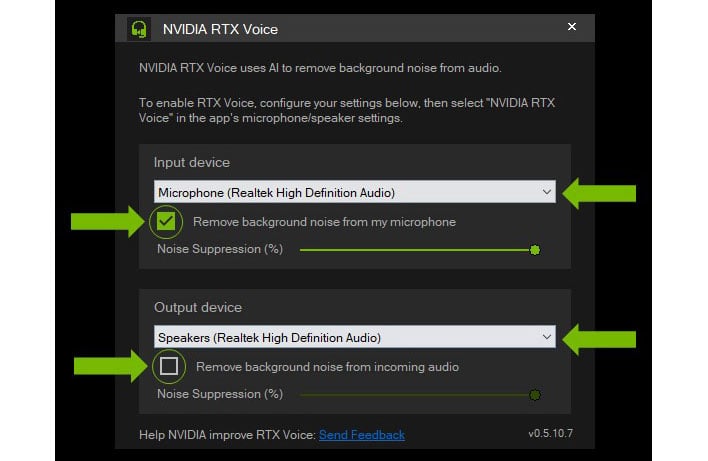
Once installed, configure the RTX Voice app by selecting the microphone and speaker you want to use, and check the box next to one or both to remove background noise. NVIDIA recommends starting with just your microphone, and only enabling this for your speakers if needed. Also note that you can adjust the slider for either one to set how aggressively the app blocks out background noise.
From there, it is simply a matter of configuring your voice chat app of choice. For example, if you are using Discord, you would click on the cog wheel (Settings), and select Microphone (NVIDIA RTX Voice) and/or Speaker (NVIDIA RTX Voice) as your devices. For best results, NVIDIA says to disable noise cancelling/removal effects in Discord.
Precise instructions vary by app. Check out NVIDIA's RTX Voice setup guide for more information. And if you give this a whirl, share your thoughts with us on it worked out (or didn't, if that's the case) in the comments section below—we'd love to hear from you!

