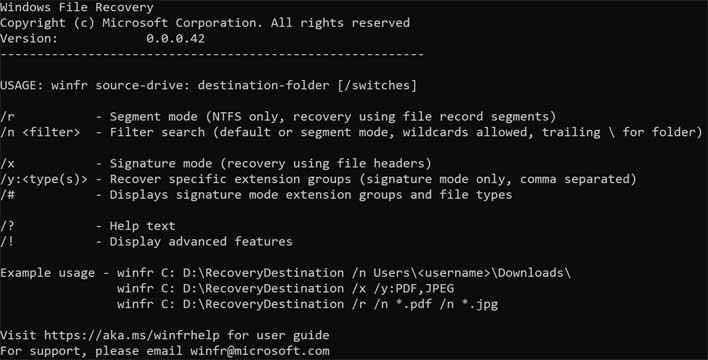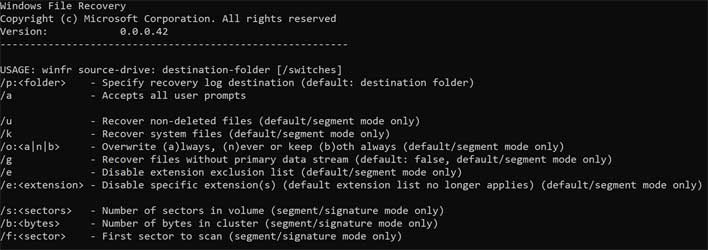How To Recover Deleted Data With The New Microsoft Windows 10 File Recovery Tool
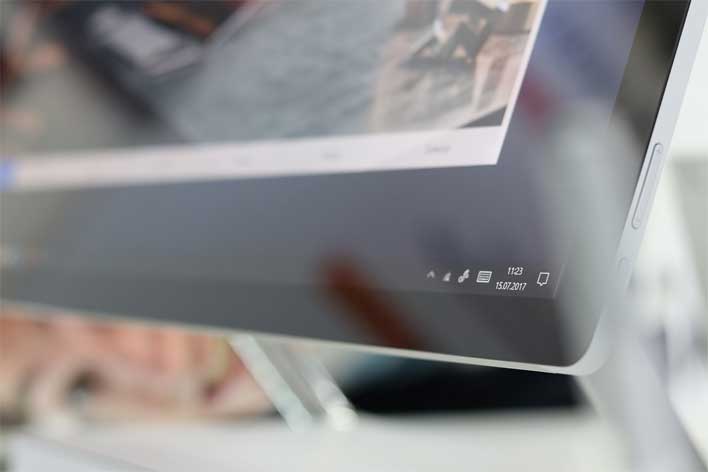
Anyone who has accidentally deleted a file knows the panic that comes with the mistake. Sometimes you can find the files in the recycle bin and restore them, but other times the files are just plain gone. Anyone familiar with how Windows and other operating systems work might know that files aren't actually deleted, they're marked to allow other data to overwrite them in the future. That means with the right recovery software, there is a chance to recover "deleted" files like images or documents. To that end, Microsoft has quietly launched a new tool specifically to help with this task. The new tool is called Windows File Recovery and it's free.
Windows File Recovery is a command line tool that can recover multiple file types including photos, documents, videos, and others. Features of the tool include:
- The ability to target file names, keywords, file paths, or extensions
- Recovery of JPEG, PDF, PNG, MPEG, Office files, MP3 & MP4, ZIP files and more are supported
- Files can be recovered from HDD, SSD, USB, and memory cards
- The tool supports NTFS, FAT, exFAT and ReFS file systems
The app supports three modes, including default, segment mode, and signature mode. Files accidentally deleted from a USB drive can be recovered using Signature mode, which can expand beyond NTFS recovery to work with storage devices. Signature mode only requires the data to be present and searches for specific file types, but won't work for small files. Default mode uses the Master File Table (MFT) to locate lost files. Segment mode doesn't require MFT, but does require segments.
Recovering files is supported on hard drives, SSDs, USB drives, or memory cards. One caveat is that file recovery on SSD storage is limited by TRIM. To be able to use Windows File Recovery, users must be running Windows 10 version 19041.0 or higher on ARM, ARM64, x64, or x86 PC architectures. Full instructions on using switches in the tool can be found here, and the app is available to download here.
Here's how to use the tool:
- Download and launch the app from the Microsoft Store.
- Press the Windows key, enter Windows File Recovery in the search box, and then select Windows File Recovery.
- When you are prompted to allow the app to make changes to your device, select Yes.
- In the Command Prompt window, enter the command in the following format:
- winfr source-drive: destination-drive: [/switches]
- The source and destination drives must be different. When recovering from the operating system drive (often C: ), use the /n and /y: switches to specify the user files or folder.
- Microsoft automatically creates a recovery folder for you called, Recovery_ on the destination drive.
- There are three modes you can use to recover files: Default, Segment, and Signature.