Microsoft Windows 10 Screen Snipping Tool Is Finally Getting A Modern Makeover
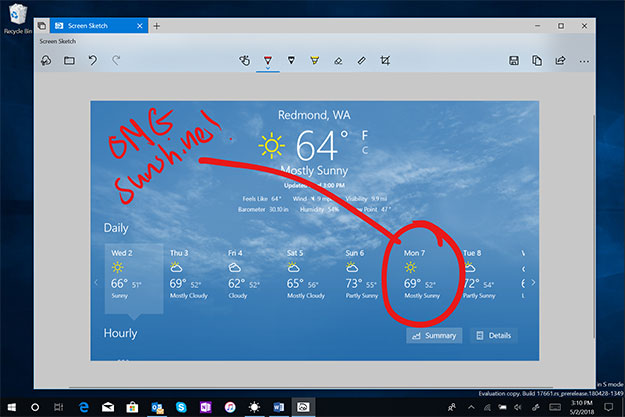
Microsoft has been pushing out its April 2018 Update for Windows 10 for several days now, and you know what that means, right? It's time to look forward to the next major release. We have no idea what Microsoft will end up calling it—October 2018 Update, perhaps?—but we do know that it will introduce a much improved screen capture experience with modern conveniences.
It seems a silly little thing to get excited over, but the current Snipping Tool is one of the remaining parts of Windows 10 that feels out of date. Microsoft wants to change that. In a blog post aimed at Windows Insiders, Microsoft talked a little about the new snipping experience that is currently available to test in build 17661.
"Today we’re taking the first step toward converging our snipping experiences. The new modern snipping experience is here to help you effortlessly capture and annotate what you see on your screen. While working on this we’ve been carefully going over all your feedback about taking screenshots in Windows—you’ll find the flow and tools are optimized for sharing and make communicating visually with others quick and easy," Microsoft stated in a blog post.
Build 17661 is an early version of Redstone 5, which is the next major update to Windows 10. Microsoft's goal is upgrade Windows 10 twice a year, in between which it pushes out security patches on a monthly basis. The first of those for 2018 is the recently introduced April 2018 Update (Redstone 4). Prior to that, there was the Fall Creators Update (Redstone 3), Creators Update (Redstone 2), and Anniversary Update (Redstone 1).
The new build is available to Windows Insiders who are subscribed to the Fast ring. One of the things they will notice is that Screen Sketch is now an app. Originally introduced as part of the Windows Ink Workspace, in Redstone 5, it can be updated through the Microsoft Store, and also shows up when pressing Alt + Tab. Users can set the window size to their preference, and it supports multiple windows, too.

Microsoft is also addressing feedback from users who want to be able to quickly snip and share a screenshot. Pressing Win + Shift + S brings up a snipping toolbar in Redstone 5, which then allows users to choose between snipping a rectangle, going freeform, or taking a full screen capture and having it go straight to the clipboard. After taking a snip, there is a notification that allows users to port it over to the Screen Sketch app, where it can be annotated and shared.
There are other ways of bringing up the toolbar as well. For users with a pen, there is a new option to allow for Screen Snipping with a single click. Users can also configure the Print Screen key to launch screen snipping, and there's a button for it in the Action Center too.

