Windows 11 Build 22000.194 Hits Release Preview Channel
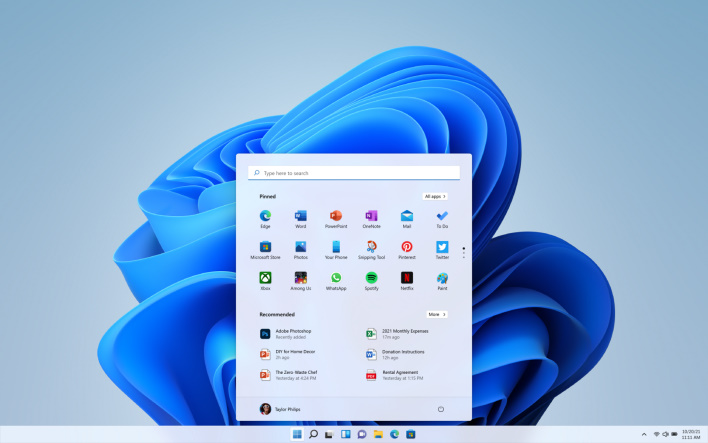
Windows 11 build 22000.194 was first delivered to Windows Insiders in the beta channel last week. According to Microsoft, this same build is now optionally available to Windows Insiders with eligible PCs in the Release Preview Channel. These previous few beta channel builds have primarily been focused on crushing any lingering bugs, and no new features have been added.
It is highly plausible that this could be the build that ships on October 5th with new PCs (and available to eligible Windows 10 PCs as an upgrade). However, we wouldn't put it past Microsoft to push out one more build to the Release Preview to minimize any significant hiccups at launch.

If you don't want to bother going through Windows Update to upgrade your current Windows 10 system to Windows 11, Microsoft has also posted Build 22000.194 ISOs which you can download here. You'll be able to perform a clean install with the ISOs, which is always an excellent feeling for enthusiasts that want a fresh start when a new Windows operating system debuts.
These are the known issues that are still present in Windows 11 Build 22000.194:
[General]
- We're investigating reports from Insiders in the Beta Channel where after upgrading to Windows 11, they are not seeing the new Taskbar and the Start menu doesn't work. To workaround this if you are impacted, please try going to Windows Update > Update history, uninstalling the latest cumulative update for Windows, and the reinstall it by checking for updates.
- We're working on a fix for an issue that is causing some Surface Pro X's to bugcheck with a WHEA_UNCORRECTABLE_ERROR.
[Start]
- In some cases, you might be unable to enter text when using Search from Start or the Taskbar. If you experience the issue, press WIN + R on the keyboard to launch the Run dialog box, then close it.
- System and Windows Terminal is missing when right-clicking on the Start button (WIN + X).
[Taskbar]
- The Taskbar will sometimes flicker when switching input methods.
[Search]
- After clicking the Search icon on the Taskbar, the Search panel may not open. If this occurs, restart the "Windows Explorer" process, and open the search panel again.
- Search panel might appear as black and not display any content below the search box.
[Widgets]
- The widgets board may appear empty. To work around the issue, you can sign out and then sign back in again.
- Widgets may be displayed in the wrong size on external monitors. If you encounter this, you can launch the widgets via touch or WIN + W shortcut on your actual PC display first and then launch on your secondary monitors.
[Microsoft Store]
- We continue to work to improve search relevance in the Store.
[Windows Sandbox]
- Within Windows Sandbox, the language input switcher does not launch after clicking the switcher icon on the Taskbar. As a workaround, users can switch their input language via any of the following hardware keyboard shortcuts: Alt + Shift, Ctrl + Shift, or Win + Space (the third option is available only if Sandbox is full-screened).
- Within Windows Sandbox, the IME context menu does not launch after clicking the IME icon in the Taskbar. As workarounds, users can access the functionalities of the IME context menu with either of following methods:
- Accessing the IME settings via Settings > Time & language > Language & region > (e.g., Japanese) three dots > Language options > (e.g., Microsoft IME) three dots > Keyboard options.
- Optionally, you may also enable the IME toolbar, an alternative UI, to quickly invoke specific IME functions. Continuing from above, navigate to Keyboard options > Appearance > Use IME toolbar.
- Using the unique set of hardware keyboard shortcuts associated with each IME-supported language. (See: Japanese IME Shortcuts, Traditional Chinese IME Shortcuts).
In the grand scheme of things, that is a relatively small list giving how big a release this is for Microsoft. If you install this latest build from the Release Preview Channel, be sure to tell us about your experiences in the comments section below.

