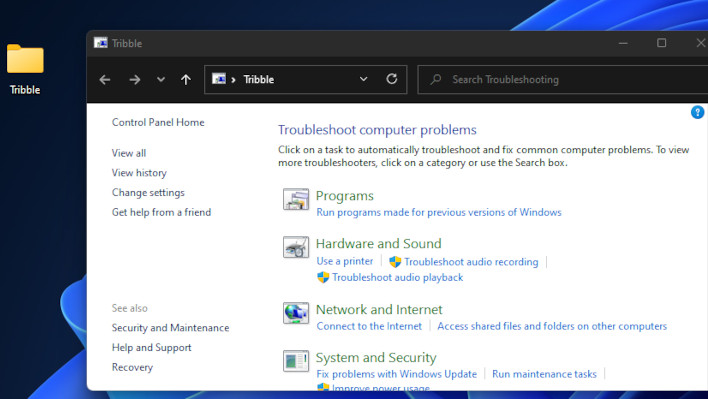Windows 11 Has A Hidden God Mode With Advanced Settings, Here's How To Enable It

God Mode is essentially an one-stop-shop menu that's even more thorough than the classic "Control Panel," which incidentally you can still access by pressing Windows Key (WIN) + R and typing "control" into the run field. We're here to show you how to get God Mode in Windows 11, though, which is pretty straightforward...
Step 1: Create a folder
- Right click on an empty space on your desktop (or in folder if you like)
- Create a new folder
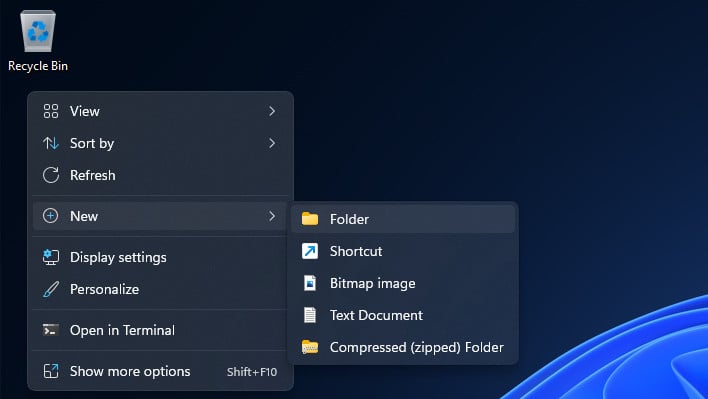
Windows 11 Create new Folder Interface
- Right click on the new folder, choose More Options, and then click on Rename in the menu.
- Set the folder name to the following for God Mode.
-
GodMode.{ED7BA470-8E54-465E-825C-99712043E01C}
- Double Click the Folder (which will change to a different icon) and have at it.
- You'll be presented with a long panel that looks like this...
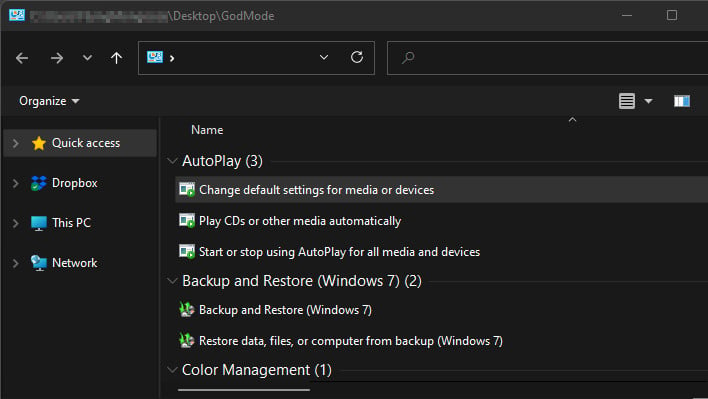
Windows 11 God Mode Interface
That's really all you have to do to access God Mode. But there are a multitude of other similar tricks possible using similar methods. That string of letters and numbers inside of the brackets after "GodMode." is known as a CLSID. CLSIDs are references to specific settings of which many are available, including:
-
Bluetooth
-
{28803F59-3A75-4058-995F-4EE5503B023C}
-
- Mouse
-
{6C8EEC18-8D75-41B2-A177-8831D59D2D50}
-
- Network
-
{F02C1A0D-BE21-4350-88B0-7367FC96EF3C}
-
- Personalization
-
{ED834ED6-4B5A-4bfe-8F11-A626DCB6A921}
-
- Troubleshooting
-
{C58C4893-3BE0-4B45-ABB5-A63E4B8C8651}
-
Tribble.{C58C4893-3BE0-4B45-ABB5-A63E4B8C8651}