Here's How To Install Windows 11 Without An Internet Connection
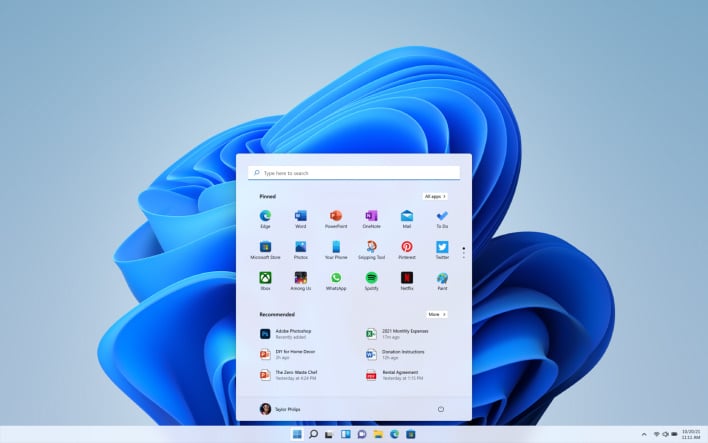
Back in June, when Windows 11 was leaked online, users found that the “next generation of windows” required an internet connection to grab a Microsoft ID. To avoid this, some quick-thinking users found a workaround by pressing “Alt+F4” to kill the process running behind the “Let’s Connect You To A Network” setup page.
Sadly, Microsoft quickly shut down this work-around of sorts once things went public, so we were back to square one until now. Fortunately, some software sleuths have discovered another workaround to bypass the internet connection requirements of the Windows 11 setup, which we will demonstrate here, using the latest dev build of Windows 11 (22454):
Killing A Program Using Task Manager
This first option for bypassing the internet connection portion of the Windows 11 setup is slightly simpler than the other as it involves only one short command and the use of Task Manager. You can see what this process looks like in the video above, and follow the steps below:
- When you reach the “Let’s Connect You To A Network” page, hit “Shift” and “F10” on the keyboard at the same time. This will bring up the Command Prompt, where various commands to control the system can be entered.
- In this new window, type in “taskmgr” and press “Enter” on the keyboard. This will bring up the Task Manager window so you can see all running processes.
- Expand the Task Manager by clicking the “More Details” button, and then find “Network Connection Flow.”
- Select this process and then hit the “End Task” button.
- Now you can close these newly opened windows and return to the Windows 11 setup, where you will enter local account information.
Killing A Program Using Command Line
If you are a little more tech-savvy or are simply comfortable entering commands, then this option for bypassing the internet connection part of the Windows 11 setup is the way to go. Again, you can see the video above for what this would look like or follow the steps below:
- When you reach the “Let’s Connect You To A Network” page, hit “Shift” and “F10” on the keyboard at the same time. This will bring up the Command Prompt, where various commands to control the system can be entered.
- Type the following command and press Enter on the keyboard afterward:
- taskkill /F /IM oobenetworkconnectionflow.exe
- You may now return to the Windows 11 setup to enter local account information.

