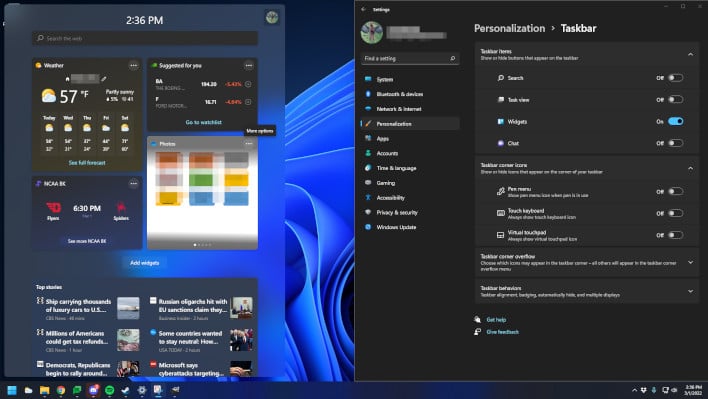Windows 11 Update Fail Inadvertently Hides The Start Menu, Here's A Workaround
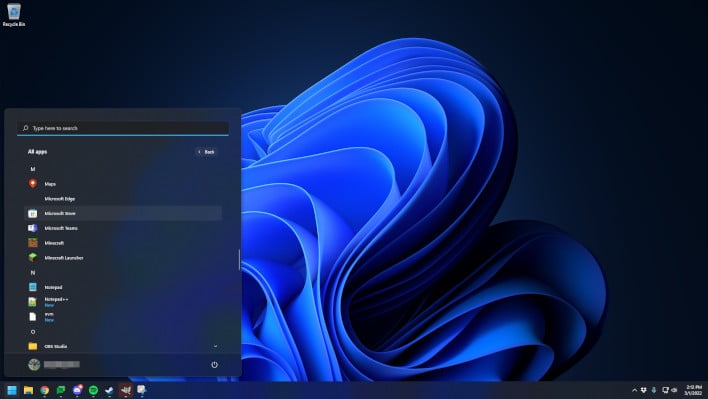
Today the Start Menu, though no longer labeled as "Start" as it was in earlier generations, is back to being an integral part of the Windows experience. Windows 11 did usher in some dramatic changes to the menu, especially when compared to Windows 10 or Windows 8.1. In recent versions of Windows, at least in non-enterprise editions, Microsoft has been packaging shortcuts to its partners and games into the Start Menu as well, though most power users have managed to purge those and pare them down to the bare minimum to eliminate bloat.
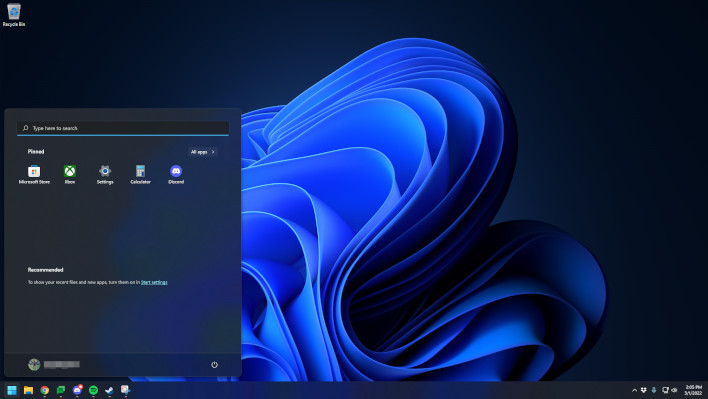
The updated version of widgets on Windows 11 is meant to provide a better and quicker interface to news, weather, and personal photos and files. The problem is that the widget icon itself activates the widget menu on mouseover no matter the context. So, if you do not have search or task view enabled, this places the widget menu right next to the start menu. This makes it easy to mouse over the widget menu and accidentally activate it when your Start Menu was the original intent. Additionally, sometimes when the widget menu becomes active, it will override the active state of the Start Menu. When it does this, attempting to click the Start Menu will cause it to open and immediately close until you click on it a second time.