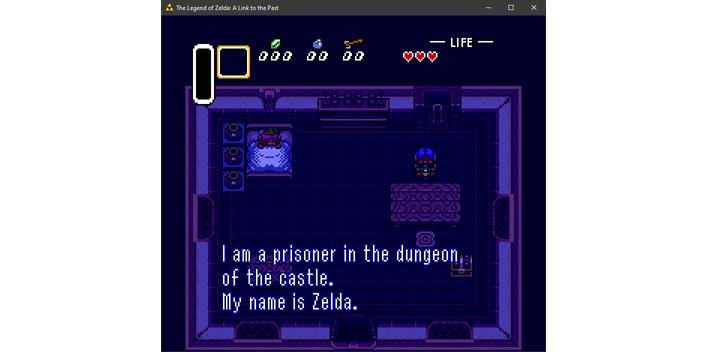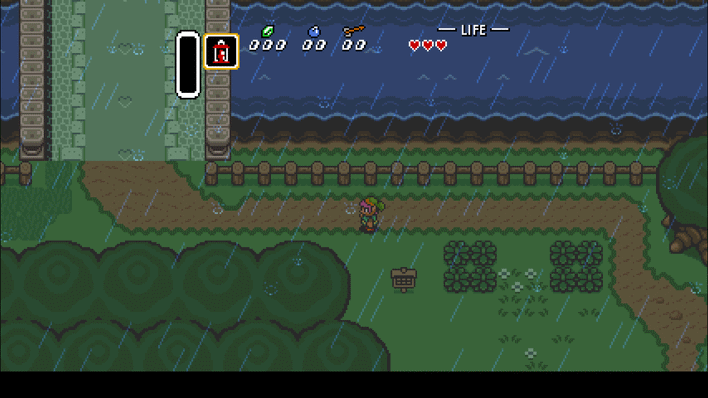Zelda Link To The Past Gets A Glorious PC And Switch Port But Will Nintendo Shut It Down?
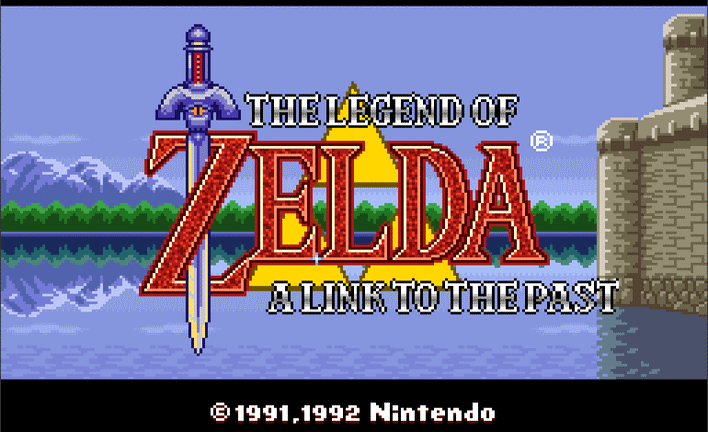
What's that? You didn't think there would ever be a native PC version? Well, this release isn't from Nintendo, of course. As with similar efforts for Super Mario 64 and The Legend of Zelda: Ocarina of Time, the third entry in the Zelda no Densetsu series has been reverse-engineered and painstakingly ported to SDL2, which means it can run on basically anything.
The game will start up unmodified in 4:3 aspect ratio the first time.
The game itself has seen some changes too, mainly based on popular ROM hacks for the title. There are too many to list here, but among them are that you can change items with the L and R buttons, and that your rupee, bomb, and arrow count will turn yellow when you are maxed-out.
If you'd like to set up and try snesrev's "zelda3" but you're not a developer yourself, we've written out some step-by-step instructions on how to get it running on Windows 10 or 11:
- Dump your own copy of The Legend of Zelda: A Link to the Past game ROM from the USA cartridge. You do own the game, right?
- Install Python 3. Your author used 3.10.6 because it's what he had installed, but any Python 3.10 version should be fine.
- Download the zip file from the Releases section of the Github repository. Extract it where you want the game to live.
- On Github, click the green "<> Code" button (upper right) and select "Download ZIP."
- Extract that zip file somewhere outside of user folders and system folders (i.e. not on your desktop, downloads, or "Program Files" folders.)
- Open a command prompt in that folder by shift-right-clicking, and run "python -m pip install -r requirements.txt" to install the requirements for the python script.
- Then, change to the tables subdirectory with "cd tables".
- In your file manager, move your Link to the Past US ROM file to the 'tables' subdirectory, and rename it to "zelda3.sfc".
- Back in the command prompt, run "python extract_resources.py." When that completes, run "python compile_resources.py". That should create a "zelda3_assets.dat" file in the tables folder.
- Move that file to the directory where you extracted the first ZIP file with the compiled game executable, and you're ready to go!
If you're interested in getting this set up, you may want to do it soon. While there's no real legal basis for Nintendo to be able to take down this man's work—reverse-engineering is a protected action under US copyright law—the Japanese game company is very indiscriminate about sending takedown orders.