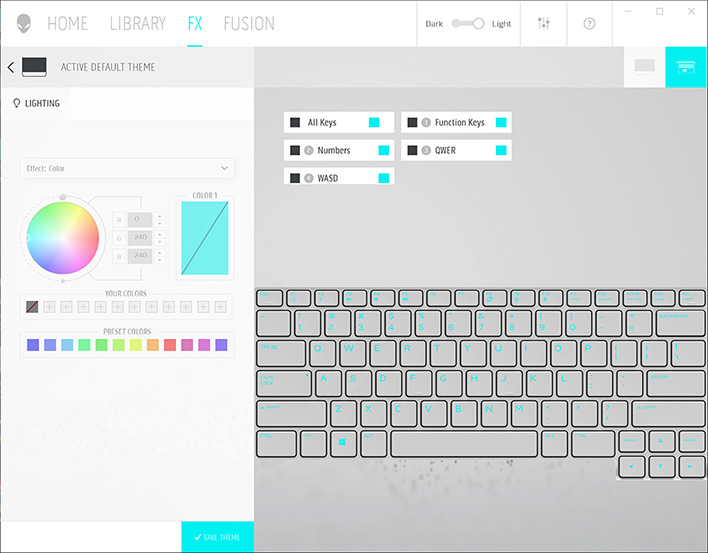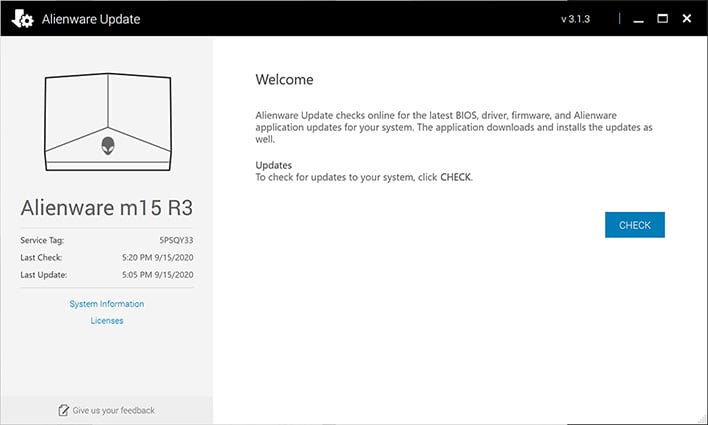Alienware m15 R3 Review: A Quieter, Powerful Gaming Laptop
Alienware m15 R13: Dell's Otherworldly 15-Inch Mobile Gaming Beast Returns
Thin and light gaming laptops are no longer a novelty, as practically every PC maker offers their own take on the category. Some of them don't always stand-out from the crowd, however, and can push the envelope on thermals in ever-tighter chassis designs. That is most definitely not the case with Dell's Alienware m15 R3 though, unless you want to compare it to last year's Alienware m15 R2. At a passing glance, this year's refresh looks just like last year's model. That is not a bad thing, as the new m15 R3 is a head-turning laptop with some notable improvements to this newest iteration, including a revamped cooling solution.
Quite frankly, we are just fine with the overall physical design staying the same for another round. Dell had already given the m15 a complete facelift last year, ditching the gray digs and outdated aesthetic of the original model and dressing up the m15 R2 with a much spiffier suit. Now for what is left of 2020, the m15 R3 maintains the same outer style, but with faster parts on the inside, an upgraded internal thermal design, and improved voltage regulation.
In short, the improvements for this refresh are not necessarily things you will see, but they make this an overall better performing laptop. That said, Dell did add a "High Endurance Clear Coat" on the exterior finish of this year's model, which is supposed to "increase stain resistance." We still would not recommend pawing at this laptop if your fingers are covered in Cheetos dust or anything of the sort, but in general, the coating is intended to thwart fingerprints and smudges. So, we'll take it.
The more interesting changes are on the inside, however, and here is a rundown of the configuration we received for testing...
|
| Processor | Intel 10th Generation Core i7-10750H (6 cores / 12 threads, 2.6GHz to 5GHz, 12MB SmartCache) |
| Display | 15.6-inch 4K (3840x2160) OLED screen with 60Hz refresh rate, 1ms response time, 400 nits brightness, Tobii eye tracking technology |
| Graphics | NVIDIA GeForce RTX 2070 6GB GDDR6 |
| Storage | 1TB (2x512GB) PCIe M.2 SSD (RAID 0) |
| Memory | 16GB DDR4-2666 |
| Audio | Stereo speakers |
| Camera | 720p HD webcam |
| Networking | Killer Wi-Fi 6 AX1650 (802.11ax) + Bluetooth 5.1 + Killer Ethernet E3000 2.5Gbps LAN |
| Ports: Left | 1x LAN (Killer E3000 2.5Gbps) 1x USB 3.2 Gen 1 1x 3.5mm headset jack |
| Ports: Right | 2x USB 3.2 Gen 1 1x microSD card slot |
| Ports: Rear |
1x HDMI 2.0b with HDCP 2.2 1x mini DisplayPort 1.4 1x Thunderbolt 3.0 Type-C 1x Alienware Graphics Amplifier port 1x power port (DC) |
| Keyboard | Alienware mSeries per-key AlienFX RGB (tenkeyless, US layout) |
| Touchpad | Multi-touch gesture premium precision-point glass with integrated scrolling |
| Battery | 6-cell, 86 watt-hour |
| Weight | Starting at 4.65 pounds (2.11 kilograms) |
| Dimensions |
14.19 x 10.87 x 0.72-0.807 inches (360.3 x 276.2 x 18.3-20.5 millimeters) |
| Warranty | 1 year |
| OS |
Windows 10 Home 64-bit |
| Price | Starts at $1,420.99 ($2,122.68 as tested) |
The Alienware m15 R1 and R2 both ran on Intel's 9th generation Core processors. This time around, the Alienware m15 R3 makes the leap to Intel's latest high performance mobile silicon, with three different 10th generation Core "Comet Lake-H" processor options—Core i5-10300H, Core i7-10750H, and Core i9-10980HK.
Our model sports a Core i7-10750H, which is a 6-core/12-thread chip capable of boosting to 5GHz. It also has 12MB of Intel SmartCache (read: L3 cache). This is paired with 16GB of DDR4-2666 memory and a pair of 512GB M.2 NVMe solid state drives configured in RAID 0, for 1TB total of high-speed storage.
Of course, it is primarily about the GPU when it comes to gaming, and this configuration boasts a discrete NVIDIA GeForce RTX 2070 with 6GB of GDDR6 memory. Note that this is the full power version of the GeForce RTX 2070 and not the Max-Q variant. Dell is confident enough in the cooling that it opted for the faster part.
Originally this configuration was offered as a base option. That is no longer the case, as Dell changed things "based on demand and other reasons," we are told. You can still customize the Alienware m15 R3 to these exact specifications, and at the time of this writing, doing so costs about $2,122.68 before any coupons/promo codes that might be available (discount codes are fairly common at Dell).
So, there is your caveat for all this horsepower and the Alienware cachet—it does not come cheap. However, you could knock a few hundred bucks off by dropping down to a 1080p LCD display with a 144Hz refresh rate, and further reduce the price by opting for 512GB of storage and a GeForce RTX 2060. You'd still be left with a powerful gaming laptop, at a more palatable $1,603.28 (also at the time of this writing).
You are still looking at a premium compared to some of the competition, and especially those based on AMD's latest-generation Ryzen 4000H series, like the ASUS TUF Gaming A15. There are lower priced out there based on parts alone. However, the Alienware m15 R3's all-around build quality (from the chassis and touchpad to internal cooling) is generally a cut above those laptops, so that is something to factor in.
Alienware Themed Design And Features
There is no mistaking this laptop for anything but an Alienware system. It has a unique look, though compared to the original m15, is far less ostentatious with a more modern design language. The iconic Alienware logo sits on the lid and lights up, with the number "15" etched into the lower portion of the lid using a distinct font.
Dell offers two color options—Dark Side of the Moon and Lunar Light. We received the Lunar Light model, and quite frankly, it is a gorgeous design that our photos simply do not do justice. It also resists fingerprints and smudges well, whether because of the color scheme, materials, or that special high endurance coating we mentioned earlier.
Alienware m15 R3 Ports - Right Side
Connectivity options on the sides consist of a USB 3.2 Gen 1 port, 3.5mm audio port, and Killer E3000 2.5Gbps Ethernet port on the left, and two more USB 3.2 Gen 1 ports on right, along with a microSD card reader. Each side also sports a vent to expel hot air.
Alienware m15 R3 Ports - Rear
This is one of a relatively small number of laptops that jettisons some of the I/O ports to the rear. That is where you will find the HDMI 2.0b (with HDCP 2.2 support) and mini DisplayPort 1.4 outputs, along with a Thunderbolt 3.0 Type-C port, DC-in, and the proprietary Alienware Graphics Amplifier port.
The proprietary port affords you the luxury of plugging in Dell's external graphics box. It is an optional $229 accessory, plus you will need to bring your own graphics card. It's not clear if the current model supports NVIDIA's latest generation GeForce RTX 30 series, but if not, we strongly suspect an updated version will.
Taking advantage of the external graphics option obviously adds a significant cost to the equation. It is not really necessary, except perhaps if you want to take full advantage of the 4K OLED display option, as found on our review unit. It essentially gives you the option of turning this into a desktop replacement without committing to the bulkier form factor—you could leverage an external GPU at home and leave the accessory at home when traveling.
Speaking of the 4K resolution panel on our test unit, the Alienware m15 R3 can be configured with four different display options, each one compelling in their own right. They consist of the following...
- Full HD (1920x1080), 144Hz refresh rate, 7ms response time, 300 nits, 72 percent NTSC
- Full HD (1920x1080), 144Hz refresh rate, 7ms response time, 300 nits, 72 percent NTSC, G-Sync
- Full HD (1920x1080), 300Hz refresh rate, 3ms response time, 300 nits, 100 percent sRGB
- 4K (3840x2126), OLED, 60Hz refresh rate, 1ms response time, 400 nits, 100 percent DCI-P3
The 4K option is the only OLED of the bunch, and also the only one to feature Tobii eye tracking technology. This has some interesting uses, including in-game support on certain titles. Though arguably the biggest benefit is the potential for extended battery life, by automatically dimming the screen when you are not actively looking at it and then kicking up the brightness when you are gazing at the machine.
This is not an edge-to-edge (or "InfinityEdge") display as found on some of Dell's productivity laptops, like the XPS 15 9500. However, the bezels are not egregiously thick, either. The image quality is excellent, as is usually the case on OLED screens, and we found the brightness to be adequate—at 100 percent brightness, we measured 604 lux with our light meter.
The Alienware motif extends to the main deck. Above the keyboard sits a row of vents with a sort of honeycomb styling, separated on the right by the power button in the shape of of the Alienware logo. This lights up like the logo on the lid as well.
Same goes for the keyboard—this particular model features per-key lighting, which is a $29.40 upgrade over zoned lighting (with four customizable zones). Both options are of the RGB variety, naturally. Typing is pretty good too, for a laptop keyboard. The keys are slightly concave (0.2mm) and offer 1.7mm of key travel, with decent response and bounce. And underneath, the seamless glass trackpad with integrated scrolling and buttons works well, registering gestures and taps with consistency.
What you can't see, but is worth noting, is the upgraded graphics voltage regulation for the Alienware m15 R3. For models configured with a GeForce GTX 1660 Ti or higher, Dell bumped up the GPU voltage regulation from eight phases to 12 phases (and six phases for the CPU). This is part of what Dell dubs Hyper-Efficient Voltage Regulation.
"Hyper-Efficient Voltage Regulation is the result of hardware engineering that enables graphics and/or processors to run at their highest levels of performance for extended lengths of time. This increases the number of total voltage regulation phases which thereby raises power signal efficiency and thermal efficiency per core," Dell explains.
The implication here is that the Alienware m15 R3 should be able to maintain faster clocks for longer periods of time, for better performance. We'll see if it does when we get to our benchmarks.
Opening And Upgrading Or Service The Alienware m15 R3
The general trend towards increasingly thinner and lighter laptop designs has, for the most part, come at the expense of do-it-yourself repairs and easy upgrades. This is not always the case, fortunately, it just depends on the specific make and model. As for the Alienware m15 R3, it does bring some DIY mojo to the table, with a disappointing caveat. More on that in a moment.
Opening the laptop is not overly difficult. Once on the operating table, you will need a precision Phillips screwdriver, then it is a matter of removing eight screws around the bottom panel. Once those are out of the way, find something thin to wedge into the crevice to pry the panel off (a long fingernail would probably suffice, if you are careful).
With the lid removed, you can access the M.2 SSDs, both of which sit underneath copper heatspreaders, as well as the battery and a few other bits. For more intense surgeries, Dell maintains a handy service guide (PDF), so you are not going into this completely blind.
What about that caveat? It is the RAM, and specifically the inability to remove and replace or upgrade the memory. That is because Dell opted to solder the RAM to the motherboard, making upgrades virtually impossible. The good news is, the Alienware m15 R3 is only available with 16GB or 32GB (at least if configuring a model direct from Dell), either of which should be enough to last the life of the laptop. Still, it is a disappointing limitation, and it means a more costly repair on the off chance the RAM goes bad.
Alienware m15 R3 Software
There is not a ton in the way of pre-installed software utilities, though Dell does load its Alienware Command Center software on the m15 R3. This is where you can control the lighting, apply themes, configure overclocks, adjust the cooling, and few other bits. It is not the most intuitive utility in the world, but it is nice to have access to those options.
The Alienware Update utility is more straightforward. Just as it sounds, the software pings Dell for driver and BIOS updates, and gives you the option of fetching and installing them from within the GUI.
If you opted for the 4K OLED display, you also have access to the Tobii Experience software. You will want to fire this up to calibrate the eye tracking. And you can create separate profiles for different users, each with their individualized calibration settings.
Enough with the tour, let's jump into the benchmarks...