ASRock X99 Extreme 11 Review: The Most Extreme X99 Motherboard?
UEFI BIOS & Overclocking
Unlike the Asus Z97 Pro board we tested and incidentally the ASUS X99-Deluxe motherboard, there is no EZ Tune equivalent in this board’s UEFI BIOS environment. After a quick tour, it is not greatly missed either, not for those seeking more hands-on fine tuning. Still, if one-click overclocking is what you want, the X99 Extreme 11 delivers. It’s laudable how such a premium enthusiast level board scales so well with regard to ease of use and comprehensive tweaking. Simple to more extreme overclocks are attainable in the UEFI BIOS and at the desktop level using the company’s downloadable A-Tuning software suite. Firstly, lets take a look around the UEFI itself.
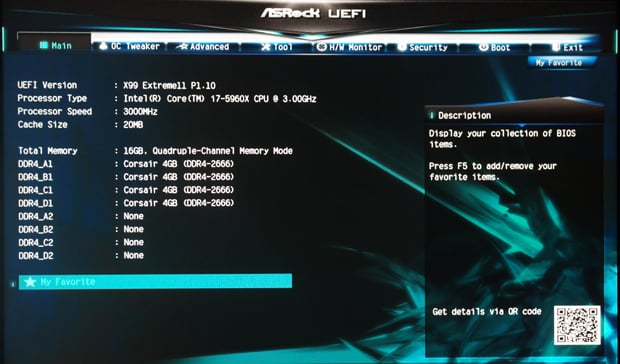
You can get to the BIOS by one of two ways. The traditional method is to press or hold Delete upon system start-up. Yet part of the board’s downloadable software utilities includes the ASRock Restart to UEFI tool. It’s a simply .exe that does just what it suggests. Your very next system restart will automatically kick you to the UEFI BIOS environment.

We mentioned the absence of a dedicated easy-tuning version of the BIOS like the ASUS EZ-Tune. Regardless, clicking the OC Tweaker tab in the UEFI BIOS will reveal a pair of quick OC tuning options replete with XMP memory profile options and a quartet of OC presets to boost CPU performance to set clock speeds of 4.0GHz, 4.2GHz, 4.4GHz or 4.5GHz. Here users will also find a deeper and more intricate set of fine-tuning options, which serious and accomplished overclockers crave. You can be as hands-on and meticulous as your OC’ing needs may dictate.

On the overclocking front… With a single click we achieved a rather strong OC of 4.5Ghz using the desktop-bound A-Tuning utility. I left the voltage on auto, leading to a 1.36 Vcore. For the memory, I used the handy ASRock Restart to UEFI tool to quickly shoot me back to the BIOS. There, I dialed up the frequency of our four DDR4 memory modules from 2133MHz to their recommended 2666MHz. I was very pleased with this OC as it cut a swath through all our benchmarks without a single glitch or freeze. That’s pretty good for such hands-off OC work. The single click to 4.5GHz is a 50% boost to the default values for our Intel i7-5960X. Good stuff.

The BIOS Tools tab features virtually the exact same set of tools and features available at the desktop via the A-Tuning suite. Noteworthy among these are fan control speed options with FAN-Tastic Tuning. Use the graph to set temps so fan speed will auto adjust accordingly. The USB Key features allows you to set a USB thumb drive as a means to automatically log yourself into Windows. With the OC DNA tool you can save and share OC profiles with friends online. Finally, the HDD Saver function will let your manually disable and turn off SATA drives. This not only delists the drive from your system; it also works to increase the longevity for both your drives and your system as a whole. A specially designed SATA cable is required (included with mobo).
Like the board itself, the BIOS environment is well laid out and easy to navigate. The absence of a dedicated EZ-Tune full BIOS environment may put off some. But it shouldn’t. This luxury item is far north of a midrange board. Still, the BIOS is comprehensive, well detailed making it easy for novices to babystep their way to more advanced tuning. Plus experienced tuners will appreciate the no-frills design sense while delving deeper into the vast array of tuning options.
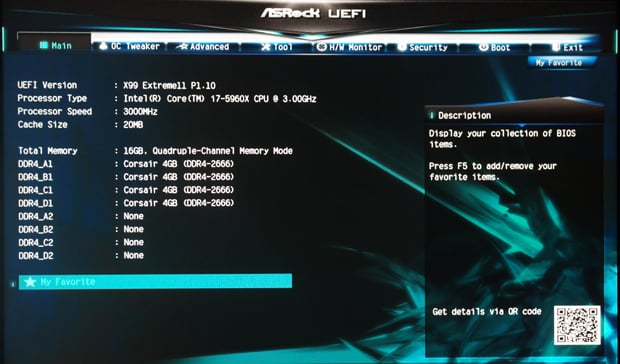
You can get to the BIOS by one of two ways. The traditional method is to press or hold Delete upon system start-up. Yet part of the board’s downloadable software utilities includes the ASRock Restart to UEFI tool. It’s a simply .exe that does just what it suggests. Your very next system restart will automatically kick you to the UEFI BIOS environment.
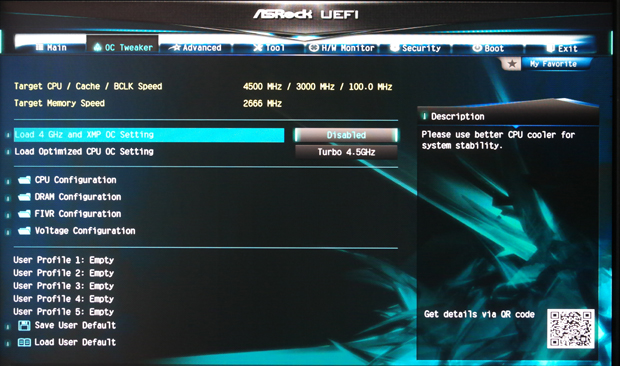
We mentioned the absence of a dedicated easy-tuning version of the BIOS like the ASUS EZ-Tune. Regardless, clicking the OC Tweaker tab in the UEFI BIOS will reveal a pair of quick OC tuning options replete with XMP memory profile options and a quartet of OC presets to boost CPU performance to set clock speeds of 4.0GHz, 4.2GHz, 4.4GHz or 4.5GHz. Here users will also find a deeper and more intricate set of fine-tuning options, which serious and accomplished overclockers crave. You can be as hands-on and meticulous as your OC’ing needs may dictate.

On the overclocking front… With a single click we achieved a rather strong OC of 4.5Ghz using the desktop-bound A-Tuning utility. I left the voltage on auto, leading to a 1.36 Vcore. For the memory, I used the handy ASRock Restart to UEFI tool to quickly shoot me back to the BIOS. There, I dialed up the frequency of our four DDR4 memory modules from 2133MHz to their recommended 2666MHz. I was very pleased with this OC as it cut a swath through all our benchmarks without a single glitch or freeze. That’s pretty good for such hands-off OC work. The single click to 4.5GHz is a 50% boost to the default values for our Intel i7-5960X. Good stuff.

The BIOS Tools tab features virtually the exact same set of tools and features available at the desktop via the A-Tuning suite. Noteworthy among these are fan control speed options with FAN-Tastic Tuning. Use the graph to set temps so fan speed will auto adjust accordingly. The USB Key features allows you to set a USB thumb drive as a means to automatically log yourself into Windows. With the OC DNA tool you can save and share OC profiles with friends online. Finally, the HDD Saver function will let your manually disable and turn off SATA drives. This not only delists the drive from your system; it also works to increase the longevity for both your drives and your system as a whole. A specially designed SATA cable is required (included with mobo).
Like the board itself, the BIOS environment is well laid out and easy to navigate. The absence of a dedicated EZ-Tune full BIOS environment may put off some. But it shouldn’t. This luxury item is far north of a midrange board. Still, the BIOS is comprehensive, well detailed making it easy for novices to babystep their way to more advanced tuning. Plus experienced tuners will appreciate the no-frills design sense while delving deeper into the vast array of tuning options.






