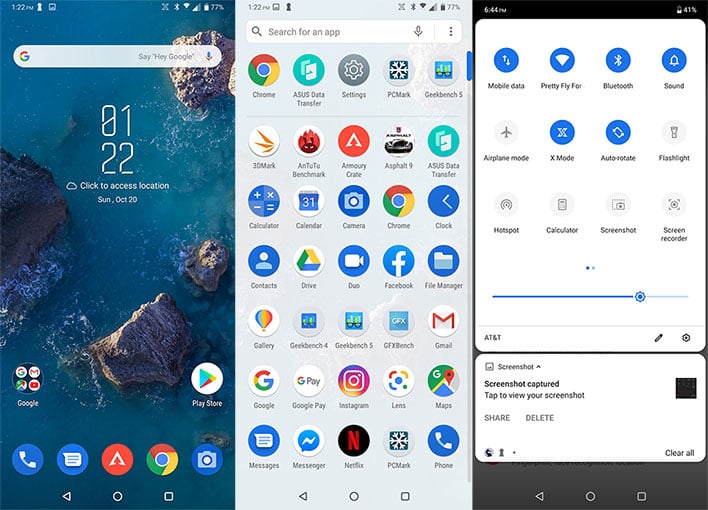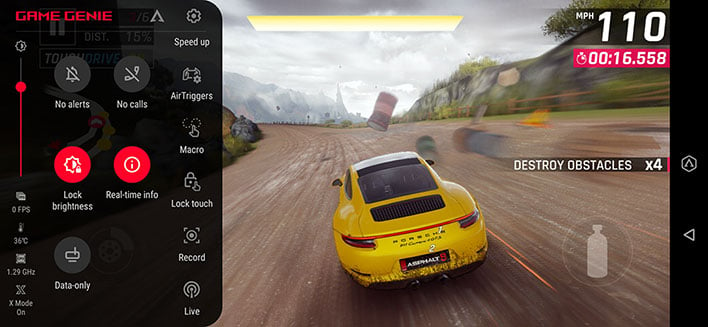ASUS ROG Phone II Review: A Mobile Gaming And Battery Life Beast
ASUS ROG Phone II: Software, UX, And Camera Performance
ASUS is sticking with the same general script it followed for the original ROG Phone with the new ROG Phone II. Just as the first-gen model debuted with a version of Android that was one step behind the latest major upgrade from Google at the time, so it goes here—the ROG Phone II comes with Android 9 Oreo installed. We presume an update to Android 10 will happen at some point, but there is no official word when this might happen.
Dark Reactor Core (ROG UI - Dark)
Where ASUS deviates from the script is in regards to the custom user interface. We see the return of the aggressively stylized ROG UI on the ROG Phone II, which is itself is based on Zen UI 6.0 and loads by default. However, this time around users have the option of switching back and forth between the ROG UI and a classic Zen UI interface, the latter of which is almost a stock Android interface.
If you miss it while setting up the phone, the option can be found by heading to Settings > Themes & wallpapers > Themes. There are three UIs to choose from—Dark Reactor Core (ROG UI), Light Luminous Core (light version of the ROG UI), and Classic (Zen UI).
Classic UI (Zen UI 6.0)
Most of the same options are available in both the ROG and Classic interfaces, there is just a distinctive difference in appearance between the two. As to the light and dark variants of the ROG UI, they are similar overall, but we find the dark theme to be sleeker in appearance. In both cases, the wallpaper lets you know when X Mode is enabled—the graphic in the center opens wider and glows. All three are fast and responsive, as one would expect, given the hardware makeup.
ASUS ROG Phone II Armory Crate And X Mode
The software optimizations are not just aesthetic, they are a core part of the ROG Phone II experience. Let's start with X Mode. As with before, this is essentially a game mode, and can be enabled in a variety of ways, including squeezing the phone's Air Triggers—pressure sensitive touch sensors embedded in the handset.
There are two sets of Air Triggers. In landscape mode, they are located on the left and right side of the handset, towards the bottom. Squeezing the phone with your palm makes the sides temporarily glow red, and enables or disables X Mode. The second set are found on what becomes the top of the phone when held in landscape mode, which get pressed with your index fingers while gaming. They are essentially the equivalent of shoulder buttons on a traditional gamepad. Users can adjust the force level of both sets individually.
Turning X Mode on raises the minimum CPU frequency to 1.29GHz. It also "optimizes both the memory and game-data processing" to devote all system resources to the game you are playing. When enabled, X Mode prevents "RAM-eating and battery-sapping app activity, based on customizable list of apps," as ASUS explains it.
What X Mode does not do is overclock the CPU's top frequency or adjust the GPU parameters. Overclocking is not really necessary here, since the Snapdragon 855+ is basically an overclocked Snapdragon 855 to begin with.
The Armory Crate is the main point of interest for gaming. It's a specialized dashboard that serves as the hub for the ROG Phone II's gaming features, and consists of two sections—Games Lobby and Console. The latter section provides access to a wealth of tools, such as adjusting the Air Triggers, altering the fan speed and RGB lighting, and more. It's also where you can monitor vital stats, such as CPU and GPU clockspeeds, RAM consumption, and temps.
Inside the Games Lobby are a list of games installed on your handset (you can manually add apps as well, like 3DMark).
Each game can be customized to a wealth of settings, some of which include...
- Maximum CPU frequency
- Temperature control (allow for a higher temp before throttling occurs)
- Set the refresh rate to 120Hz, 90Hz, or 60Hz
- Prevent the phone from automatically switching to Wi-Fi when using a mobile data connection
There are a few other things you can adjust as well. What it boils down to is a robust selection of micromanagement options, for gamers who are interested in that sort of thing. You can even configure areas of the touchscreen to ignore touch inputs for a particular game, to prevent accidental taps during frenzied gaming sessions. That's clever.
Playing Games On The ROG Phone II
Interestingly, ASUS configures the ROG Phone II to run at a 60Hz refresh rate by default. You can change this setting easily enough, but it's a curious decision, and one that might get overlooked. Not all games support framerates higher than 60fps, but there are many that do—around 100 titles as of August 30. Some of the titles include Auto Chess, Batman: The Enemy Within, Breakneck, FZ9 Timeshift, Into the Dead, Lara Croft: Relic Run, Minecraft, Mortal Kombat, Shadow Fight 3, and WWE: Champions 2019.
The action is fast and smooth on the ROG Phone II, and a little warm in spots. Attaching the included AeroActive Cooler II fan accessory helps, though is not absolutely necessary. In addition, the Air Triggers now support slide motions along with tap control. Where utilized, the Air Triggers are great to have, and give the ROG Phone II a definite advantage over other Android handsets. It's also nice being able to configure real-time monitoring to see the current framerate, temp, and clockspeed.
On top of it all, the Game Genie panel (swipe right from within a game) provides easy access to all these goodies. You enable or disable the Air Triggers, block calls from coming in, scrub the memory to try and gain some extra performance, configure macros, livestream your gameplay, and more.
The ROG Phone II definitely provides a fleshed out gaming experience that extends beyond just the fancy display and high end hardware. Whether there is enough interest in the Android ecosystem to warrant all this effort is something consumers will ultimately decide. The Nintendo Switch and Switch Lite certainly muddy the waters, but for gaming on Android, the ROG Phone II delivers a top tier experience.
ROG Phone II Camera Performance
The front of the ROG Phone II wields a 24-megapixel selfie camera with an f/2.0 aperture, and Quad Bayer color filter that is making the rounds. This can be utilized to livestream your mug when gaming. We found it does an excellent job of dealing with less-than-suberb lighting.
On the rear of the phone, the camera arrangement is identical to the ZenFone 6. The main camera consists of a Sony IMX568 sensor, also with a Quad Bayer color filer. Users can choose between a light sensitive 12-megapixel mode, or a 48-megapixel mode to capture a ton more detail, provided the lighting conditions are conducive to taking photos.
There's also a secondary 12-megapixel sensor with a 125-degree ultra-wide angle field of view, with real-time distortion correction. It's a serviceable combination capable of taking high quality photos, though it's not par with more advanced camera arrangements sporting three or even four sensors—the ROG Phone II notably lacks a telephoto lens and a depth sensing lens.
Camera controls are fairly robust. Photographers who know what they are doing can fire up the Pro mode to access settings that otherwise hidden. This allows for adjusting the white balance, change the ISO, configure the exposure value, and set the focus.
Let's have a look at some photos, shall we? We'll kick things off with a look at the selfie camera...
The front camera does a reasonably good job of taking selfies in lighting conditions that are not the greatest, though it trades some details and color accuracy for brightness. For example, the shirt in the shot above is a darker red than what's portrayed in the photo. Skin tones are also off, though the results are serviceable.
Rear Camera (Indoors)
One thing that impressed us with the original ROG Phone was its indoor photography chops, in subpar lighting. That trait has been carried over to the ROG Phone II, at least for the most part. The subject matter and setting matter, but as long as you are not expecting a super high level of detail, the rear camera performance indoors is certainly usable.
Rear Camera (Outdoors On A Hazy Day)
Outside photography is more of a mixed bag. In the photo above, the rear camera does a decent job of capturing colors in the grass and especially the sign, considering it's an overcast day. However, the image is not on the same level of crispness as we have seen in photos taken with some flagship phones.
Here are some more samples...
As is usually the case, lighting matters, and we see the camera does a better job in the more brightly lit shots. Nevertheless, the images trend a bit towards to the dull side, save for the shot of the trees against a blue sky. Colors could be more accurate though, even in great lighting, as detailed in the picture of the cat—the grass is not as lush in the photo as it appears in real life.
We'll close things out with one more photo...
You can never have too many cat pics, even if they are not the most vibrant. Summed up, the main camera on the ROG Phone II takes sufficient photos for posting to social media and sharing with friends and family. However, this a gaming phone first and foremost, and to discerning eyeballs, the camera performance is simply outclassed by the likes of the Pixel 4 and Galaxy Note 10, for example.