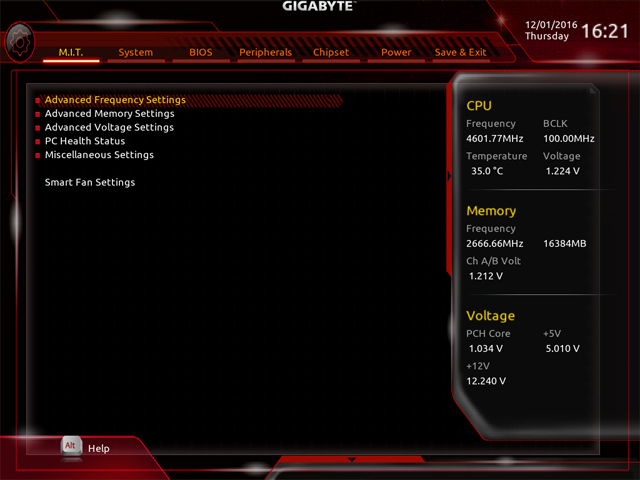Gigabyte Z170X-Designare Motherboard Review: Affordable, High-Tech, Great Performance
Z170X-Designare BIOS & Overclocking
Gigabyte’s has taken a more colorful and stylistic approach to their boring, DOS-like UEFI of old with the Z170X-Designare. What it lacks in sophistication it makes up with a sufficient complement of features that are well-sorted for those interested in a deeper dive for hands-on overclocking and tuning in the Advanced/Classic section.
Those less adventurous will find the Easy Mode offers all that is needed to quickly access XMP memory profiles, OC profile presets, fan controls or to take a quick glance at system vitals.
The Advance section is definitely all that when compared to the spartan Easy Mode. Yet it features pretty much what we’ve come to expect from a complete and solid BIOS feature set replete with voltage, storage and memory tweaking settings. Still, this is not the board for extreme bleeding-edge overclockers looking for endless pages of features and sub-features over which to obsess.
Less-savvy users can still achieve substantial performance gains using the board’s more familiar features for tweaking. Skipping over to the Advanced Frequency Settings section of the BIOS, we conducted our usual overclocking attempts with uneventful success.
At this point, the UEFI BIOS environment found here may seem less than inspiring to look at—and it really is. However, it is also sufficient, intuitive and very easy to use. Additionally this motherboard offers custom system fan profile support, accessible at the bottom right of the BIOS. This is also where the board’s Q-Flash feature can be found for quickly updating the BIOS.
Overall, the Gigabyte Z170X-Designare offers a simple and clean UEFI that will appease both mainstream users, PC gamers and mild overclockers. Now let’s see how she performs under our battery of benchmarks.