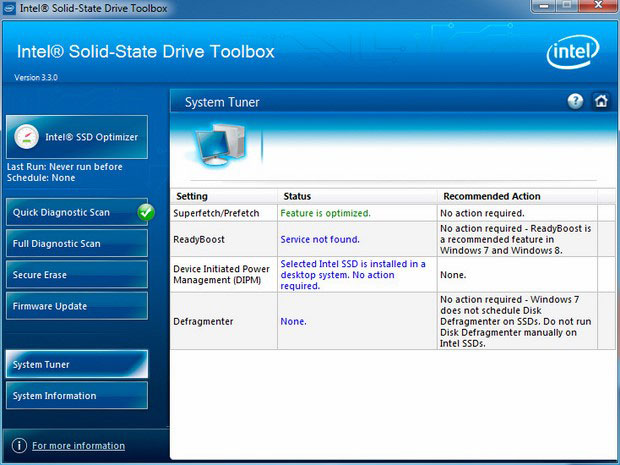Intel SSD 750 Series PCIe SSD Review: NVMe For Desktop Performance
System Configuration And SSD Toolbox Quick Look
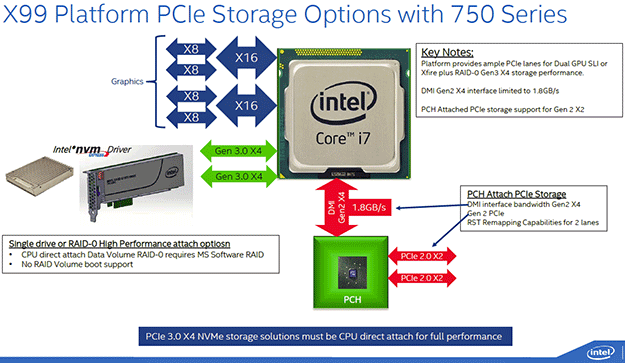
A Note On Motherboard Compatibility, The OS And Our Test Setup:
Currently Intel has only qualified X99 and Z97 motherboards for compatibility with the SSD 750 as a bootable device. In addition, though Windows 8.1 will recognize an NVMe drive and load a stock driver for it, allowing full installation and operation, Intel highly recommends loading their drivers for optimal performance. Windows 7 will not recognize an NVMe device, but loading the Intel driver will resolve this and also allow you to use the SSD 750 as a boot device. However, legacy motherboard platforms like X79 and Z87 are not guaranteed to work with SSD 750 as a boot device.
Typically, we test all of our SSD products as a secondary drive, rather than a boot drive, to ensure no Windows background operations are affecting the test workload at any given time that we're running benchmarks. And in fact, all of our recent PCI Express SSD benchmark data was recorded on either an X79 or Z87 motherboard platform. As a result, in an effort to minimize re-testing, we set out to prove out full performance with the SSD 750 in our X79 motherboard test bed, again as a secondary drive. The good news is, as a secondary storage volume, the SSD 750 was recognized by the OS, installed Intel's driver without an issue and offered full performance throughout all of our testing. However, though we tried the SSD 750 in two different X79 motherboards, unfortunately as a boot device, we were unable to install Windows.
And so, if you're planning to use the SSD 750 as a boot device, which is likely a large percentage of mainstream desktop users, many X79 motherboards at least, are likely out of the question. As a secondary drive, you should be good to go, however. Although, to be clear, we haven't tested this with Z87. We'd of course encourage Intel to look for workarounds for the SSD 750 in legacy systems, but that may or may not be easier said than done. Regardless, for the latest X99 and Z97 motherboard crop out there, you should be covered in either use case, as a boot device or secondary drive.
With that said, please be aware that all of the testing and benchmarking we performed with the SSD 750 was actually done on a X79 motherboard in the second PCIe X16 slot for full Gen3 PCIe X4 throughput, again, as a secondary drive in the system. As you'll see, in the benchmarks that follow, performance was flat-out impressive.
But first, let's take a quick look at a few tools Intel offers with the SSD 750 as well.