Netgear Nighthawk X10 Wireless AD7200 Router Review [Updated]
Setup and Admin Interface Nighthawk X10
The Nighthawk X10's software looks very much like previous-gen devices, so if you’ve ever seen Netgear’s admin interface it will look familiar. We’ve been saying for a while now that Netgear should update the look and feel of its software; it looks dated versus competing offerings and seems especially out of place on a bleeding-edge, $500 router.
Here’s a detailed rundown from our previous review of the Nighthawk X4S if you want a blow-by-blow account, but for brevity’s sake we’ll just cover the basics along with what’s new or interesting here. Setup was painless and thorough, and you can also elect to use a mobile app named Netgear UP, but we chose to do it the old fashioned way; by connecting everything and accessing the configuration menu through a browser on a PC.
Here’s a detailed rundown from our previous review of the Nighthawk X4S if you want a blow-by-blow account, but for brevity’s sake we’ll just cover the basics along with what’s new or interesting here. Setup was painless and thorough, and you can also elect to use a mobile app named Netgear UP, but we chose to do it the old fashioned way; by connecting everything and accessing the configuration menu through a browser on a PC.
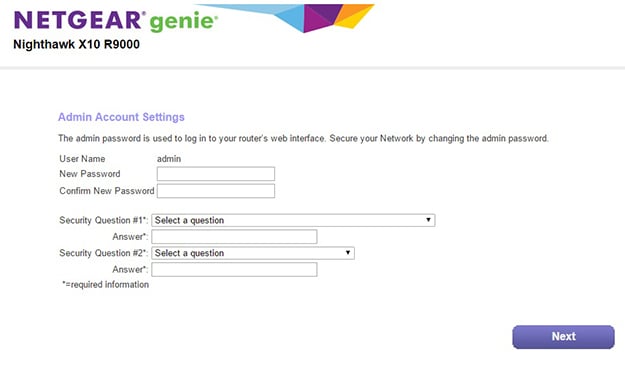
The very first step is to select login credentials for the admin account, which allows you into the interface on any web browser when connected. We like that Netgear prioritizes this for security reasons, as many router setup routines don't even treat it as a step, much less the first one.

Voila! Just one step and we were up and running, albeit with Netgear's pre-installed network names and security settings.

Remember what we said above about the dated-looking interface? We got a glimpse of it on this helpful page that allowed us to download its Genie and ReadySHARE apps for monitoring the network and backup duties.


After just a few moments, setup was complete, and the final screen provided handy links to some of the router's most-used features.

After everything was finished we went to the main interface, accessible by typing routerlogin.com. All of the main sections listed on the left have icons on the right as well, making navigation easier.

A beta feature of the X10 is just called Netgear Downloader, and it lets you download torrents and save them to attached storage. It is still a work in progress though, as Netgear doesn't mention it in any of its marketing materials for the router.

Of all the features of the X10 this one is front and center; its built-in Plex server. It's the first router to offer this functionality without the aid of another device, and once you enable it and connect a USB Drive with some content on it, you 'll see the window below when you fire it up.

Plex looks extremely slick, and navigating through your media is fun and simple. The interface looks essentially the same on any device too, whether it's a phone, tablet, or in a browser.

The ReadySHARE section lets you set up a poor man's NAS by attaching an external USB drive to one of the two USB 3.0 ports, then accessing it locally or remotely.

The basic wireless setting window is unchanged from previous versions, but we included it since it shows the 802.11ad settings. Spoiler alert; they are the same as the settings for the other bands, but with less channels and security options.



The Netgear Genie app is also helpful despite its cartoony looks, and offers quick access to the router's vitals. For example, the network map shows very clearly what leeches are attached to your network, and with a tap you can get more info on any device. It's especially easy to spot a foreign intruder, and block them with a swipe of your finger. It's also interesting to see the speed of the wireless link as well.






