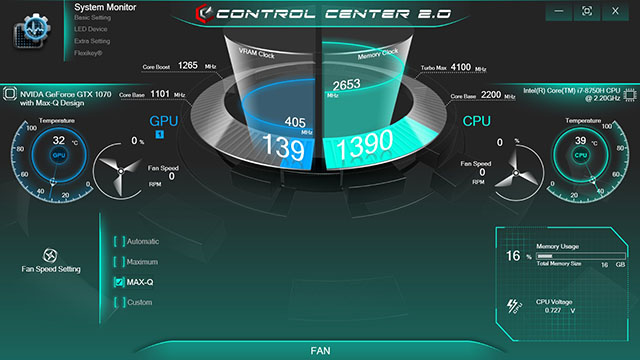Origin bundles very little software with its systems, which is a good thing. In lieu of the bloatware typical of some systems, you get a fresh installation of Windows and Origin's Control Center 2.0 software.
When you open the Control Center 2.0 software you're greeted with a dashboard loaded with PC health data. By default the system's fan profiles are set to Max-Q, which keeps noise down and the core temp of the GPU within a strict set of parameters set by NVIDIA. There's also automatic, maximum, and custom options as well, but it's recommended you stick with the Max-Q setting for the best balance of acoustics, temps, and performance. Of course, you can crank the fans up to max if you like, but they'll become very audible when at their 6000RPM peak.
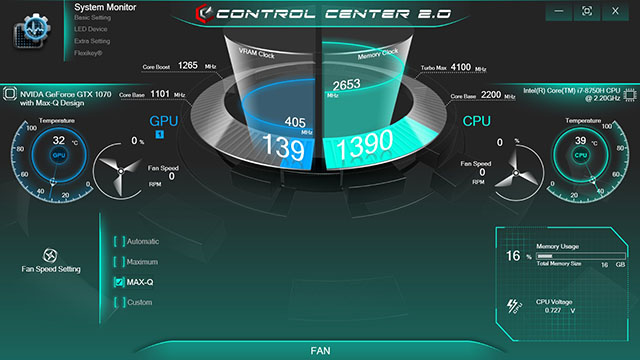
Origin's Control Center also allows you to change power settings and adjust certain features. In total there are four power options, "Entertainment", "Performance", "Power Saving" and "Quiet". Each are self explanatory and can easily be adjusted on the fly depending on your needs. On either side of the power setting options there are sliders that can change the brightness of the display, and adjust the volume level. Lastly, at the bottom of the screen there are buttons that allow you to enable or disable features like the camera, touchpad, or Windows Key with a simple mouse click.

Also built into the same software are all the controls for the laptop's RGB backlighting. This menu gives you direct control of the color and lighting effects of the keyboard's three separate color zones. You can chose from a simple list of primary colors or you can have some fun with the color wheel and make something truly unique. There are also quick access buttons allowing you to enable or disable the backlighting and change the brightness levels.
When using the "Whole Keyboard" option all of the the keys will have a uniform color. Whereas if you use the "Partial Keyboard" option you can set different colors between the three available zones.
The last option in the
LED Device section is "Keyboard Effect". This menu allows you to chose from a list of preset effects such as Breathe, Wave, Dance, Flash, Random and Cycle.
The "Extra Settings" section simply had a toggle to change the software's skin color -- so not much to see there. With that out of the way, we can jump right on over to "Flexikey". This menu allows you to create macros and shortcuts using the majority of keys on the laptop. This is a great option for gamers and power users that like to set shortcuts to open applications and software or program key-combos for specific in-game actions. In addition to creating macros for the keyboard there's also an option to set macros for a mouse as well.
The
Origin Control Center is offers a nice array of options for customizing, monitoring, and managing many aspects of the EVO15-S. It's definitely a nice addition that we think many users will appreciate. But let's get down to some benchmarks and see how this system performs...