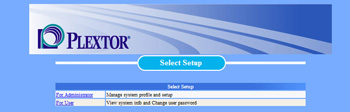Plextor PX-EH25L-NA NAS Device
Setup & Interface

Once the user has power and is connected to a network, a flip of the power switch turns this beast on. Initially, you can notice the whir of a hard drive spinning up. The acoustic signature of the Plextor NAS unit spinning up is similar to that of a 7,200 RPM hard drive spinning up. Not surprising, given the internal components used in this device. The drive takes about 20-30 seconds to initially boot up. If not accessed, the drive will spin down and go into sleep mode to conserve power and create less heat. However, when it receives a network request, this means the drive must spin back up, which means that initial data requests can take a few seconds longer than expected.
|
In theory, the NAS device should be able to detect any DHCP enabled network, grab an IP address, and become immediately accessible to anyone on the network. If your network is not DHCP enabled, this makes setup of the device significantly more difficult. If you don't have DHCP, you must plug into the unit directly from your PC, change your network settings to match the same network subnet, log-in, change the device to your network settings, and re-setup your network. Even though our network is DHCP enabled, our Plextor NAS device was not able to obtain IP's from it, despite the fact that every other network enabled device has no issue with this.
Plextor includes a Quick Start guide, on paper, which guides you through the basics of setting the drive up. The Quick Start guide is fairly easy to understand and gives a good overview of the device. However, if you need more advice on setting up the device, you'll have to turn to the setup CD. The setup CD documentation, in reality, is a bunch of poorly constructed html pages which must be viewed through a browser. Spelling errors, poor navigation and (we kid you not) heavy use of the <blink> tag make browsing the "advanced" documentation a downright excruciating experience.
After many attempts, we were able to get the device to show up. When working properly, you can simply search for the Plextor device (labeled PX-EH by default) in Windows, and it will pop like up, as seen below. The drive already has a Windows share loaded by default, labeled "Disk". Data can be read from or written onto this volume just like any other Windows share. The easiest route to take though is to simply map a Windows drive letter to this network share for ease of use in the future.
Once the drive is visible, you can also access it through a web browser by hitting its IP address. This brings up the "basic" Plextor interface menu, which allows you to tweak network settings, change the name of the device, and manage any USB device connected to the unit.
One of the submenus is labeled "HDD Info", which continently states information on the 250 GB internal hard drive on the unit. Without even opening the device, you can see that Plextor is using Hitachi's Deskstar T7K250 Ultra ATA/133 hard drive for this unit, which is a 7,200 RPM disk with 8 MB of cache. The drive chips with a peak capacity of 245 GB, but only 233 GB are actually usable - meaning Plextor's integrated NAS software takes up roughly 12GB of disk space on the drive.
Some of the more interesting features of the PX-EH are hidden away in the "expert mode" menu. In this menu, you can enable some more advanced features, like the PX-EH's embedded FTP and NTP (time) server services. You can also enable support for Apple networks, and setup auto-backup functions from another PC or to a secondary network attached device. The built-in server functions are useful, although it would have been nice if Plextor went one step further and integrated an HTTP server. This would likely introduce a barrel-full of compatibility issues, however, so perhaps it's best that Plextor kept to the fairly simple server functions.