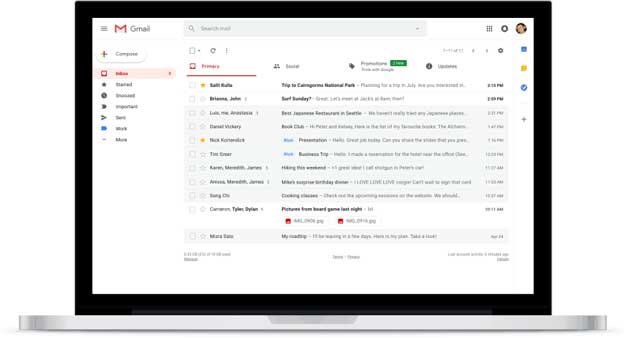Gmail's Refreshed Desktop Design Goes Live With Improved Security And New Features
Google has rolled out the long-awaited update for Gmail that users will find quite interesting. One of the main goals
For those times when you are busy and forgot to reply to something important, Gmail will now "nudge" you with reminders to follow-up and respond to messages that appear next to the emails in your inbox. Smart Reply is now part of Gmail on the web to make replying faster. This essentially pre-populates basic replies that you can send with a click for less typing. The mobile app has also received updates.
Mobile users will get high-priority notifications that allow you to focus on important emails, and Gmail will also suggest that you unsubscribe from newsletters that you don't care about. New notifications are integrated to warn you about risky emails if they come through. One of the big changes is the new confidential mode meant for making it easier to send sensitive information via email.
Google says that this is perfect for sending tax information and other sensitive data like social security numbers. A limited number of users will get Confidential Mode to begin with including users of the consumer Gmail and G suite users in the coming weeks (a broader rollout will come later). This mode adds in the ability to create expiration dates for the content or revoke previously sent messages. Confidential Mode allows users to protect confidential data even if the recipient's account has been hijacked while a confidential message is active. The ability to forward, copy, download, or print messages can also be removed.
You need to go to the cog wheel in the top right corner of Gmail and select "Try the new Gmail" to enable these settings. If you don't like them, you can go back to classic Gmail by navigating to the same area.