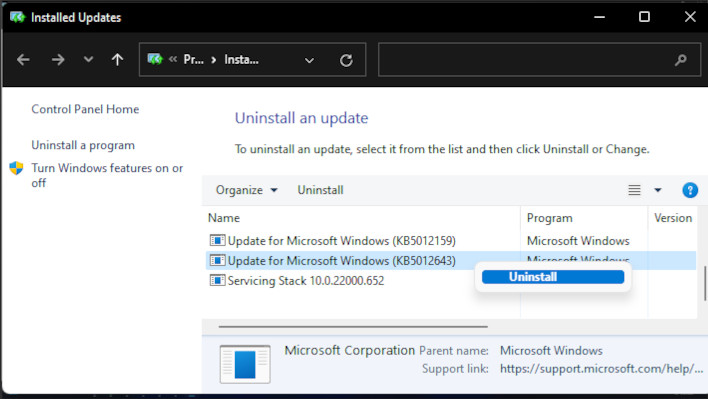Why Microsoft Is Advising Windows 11 Users To Roll-Back This Recent Update
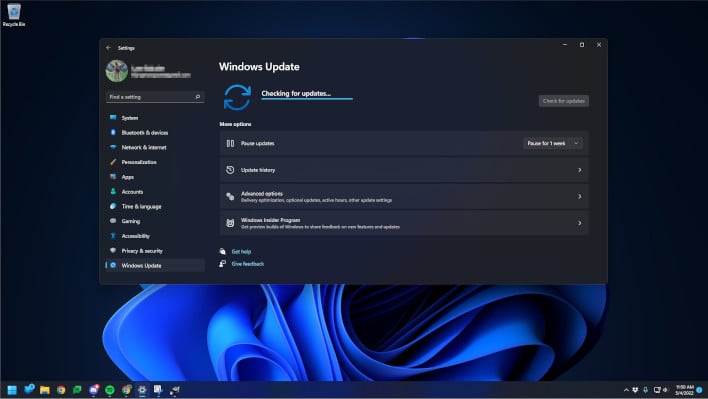
The latter of those seems to be the case for some Windows 11 users. Officially the stance from Microsoft on how to keep your device more secure is to make sure you keep it up to date. However, for update KB5012643, Redmond's software giant is telling users that if there are problems, just roll it back.
Some users pointed out that their Windows would blue screen, fail to boot, or applications that rely on .Net 3.5 would just outright crash both during and after the update. Luckily for most, including Microsoft itself, this update is labeled as a Cumulative Preview for Windows 11 21H2. The Preview label makes this update optional and also means that this particular version is still testing, but the test is now available to the public if they want it.
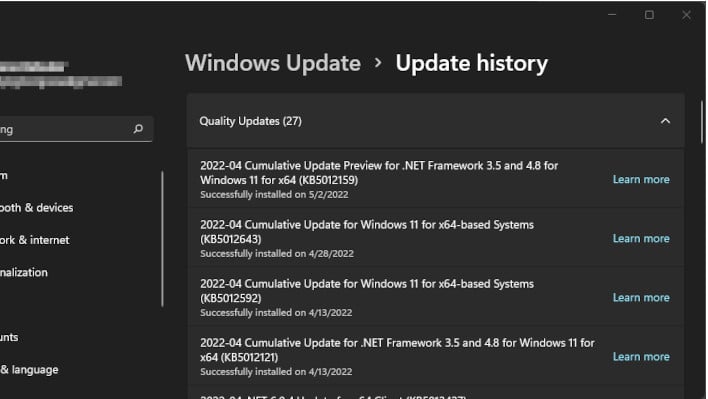
The unfortunate bit about this patch being so problematic is that, like most updates, there are a pretty good number of improvements included. Funny enough, some of those updates include crashes and apps failing to work. Though thanks to it being a Preview, hopefully, Microsoft can get these issues ironed out before the next Patch Tuesday.