Oh Snap! Windows 10 Makes Multi-Window Management A Breeze
As much as we’re looking forward to Windows 10’s major new features (like Cortana integration and the Edge browser), we’re glad to see that Microsoft isn’t ignoring the little features that affect our productivity in more subtle ways. The company announced today that Windows 10 will be even better at handling, well, windows.
Microsoft is quick to point out that each recent version of Windows has made it easier to position multiple windows on a screen. By the time Windows 7 rolled around, handling two or more windows was pretty easy. The Snap feature lets you just drag a window to the side of the screen to have the OS automatically resize it. Drag the other window to the other side of the screen, and you have two identical-sized windows, side by side.
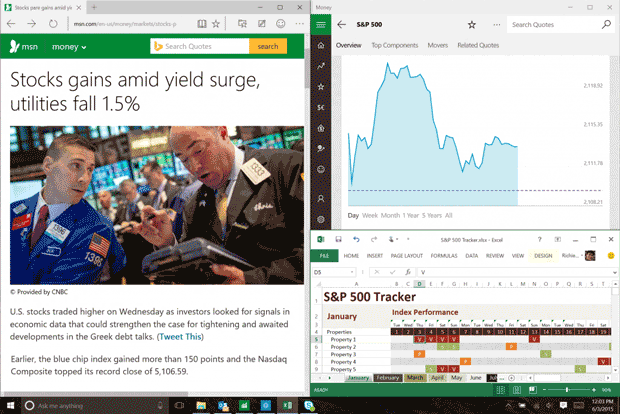
With Windows 10, Microsoft promises to make Snap even easier to use. Instead grabbing a window, snapping it, and then hunting for the other window, you’ll be able to choose that second window from a visual list that will appear as soon as you snap the first window. This feature, called Snap Assist, briefly turns your other windows into large icons in the empty space where the second window will go. Click the window you want, and it will automatically resize.
Snap Assist strikes us the kind of feature that will take a little while to grow on you, much like auto complete probably did. At first, you think, “What’s the big deal?” and a few weeks later, you’re using it all the time.

You can click a window to have it automatically resized next to the window you just snapped.
Microsoft also added Corner Snap, which is meant to help people with large screens. If you want to view more than two screens, you can a window into the corner and let go, at which point it will automatically resize to a quarter of the screen. Do the same for other windows and you can put four windows on the screen. If you end up resizing windows, a new Snap Fill feature will resize the other windows so you’re not left with wasted screen real estate.
If you have two monitors, the shared edge between the two screens is now snappable, which is by itself going to be a popular feature. And with Snap Assist, you don’t have to drag windows across multiple screens to snap them.
The Snap tools roll over to Windows 10 on tablets. You’ll find that when you click a link in one app, for example, Windows 10 can open the link in another app side-by-side.
Microsoft is quick to point out that each recent version of Windows has made it easier to position multiple windows on a screen. By the time Windows 7 rolled around, handling two or more windows was pretty easy. The Snap feature lets you just drag a window to the side of the screen to have the OS automatically resize it. Drag the other window to the other side of the screen, and you have two identical-sized windows, side by side.
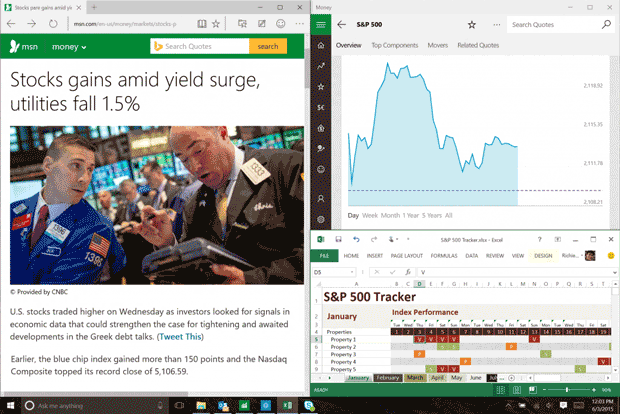
With Windows 10, Microsoft promises to make Snap even easier to use. Instead grabbing a window, snapping it, and then hunting for the other window, you’ll be able to choose that second window from a visual list that will appear as soon as you snap the first window. This feature, called Snap Assist, briefly turns your other windows into large icons in the empty space where the second window will go. Click the window you want, and it will automatically resize.
Snap Assist strikes us the kind of feature that will take a little while to grow on you, much like auto complete probably did. At first, you think, “What’s the big deal?” and a few weeks later, you’re using it all the time.

You can click a window to have it automatically resized next to the window you just snapped.
Microsoft also added Corner Snap, which is meant to help people with large screens. If you want to view more than two screens, you can a window into the corner and let go, at which point it will automatically resize to a quarter of the screen. Do the same for other windows and you can put four windows on the screen. If you end up resizing windows, a new Snap Fill feature will resize the other windows so you’re not left with wasted screen real estate.
If you have two monitors, the shared edge between the two screens is now snappable, which is by itself going to be a popular feature. And with Snap Assist, you don’t have to drag windows across multiple screens to snap them.
The Snap tools roll over to Windows 10 on tablets. You’ll find that when you click a link in one app, for example, Windows 10 can open the link in another app side-by-side.

