PlayStation Gamers, Here’s How To Link Your PSN Account To Discord

In May 2021, Discord announced an upcoming feature allowing gamers to link their PlayStation Network accounts to the chat platform. That feature is finally rolling out, after Discord’s announcement on Jan. 31 that it would soon arrive. Here’s how to link your PSN account, if you either didn’t get the invite notification or accidentally dismissed it.
The feature, announced after Sony Interactive Entertainment bought a minority stake in Discord, is gradually rolling out in the U.S. It allows you to showcase whatever game you’re playing on PlayStation 4 or PlayStation 5 in your user profile. Gamers can already do this for Steam, Xbox, Battle.net, and Twitch.
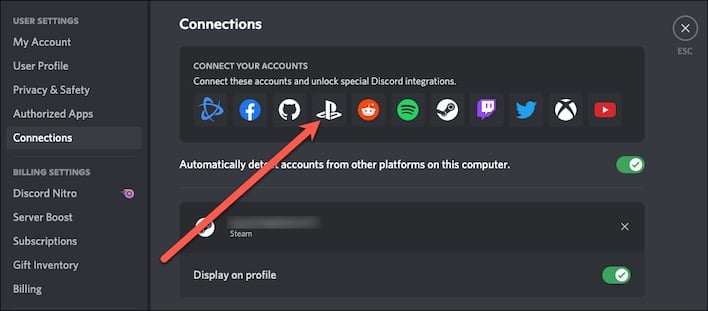
To connect your Discord account to PSN, follow these steps:
- Open Discord, and go to User Settings > Connections.
- Click the PlayStation logo, if you see it. If it isn’t there, you’ll have to wait for it to become available in your region.
- A browser window will open for you to sign into your PSN account.
Once you’ve connected your accounts, you’ll see two new options on your Connections page. One allows you to display the game you’re playing on your profile, and the other is to display that game as your status.
When you toggle these on, they’ll turn green. This allows you to show all your Discord friends what game you’re playing, just like gamers on other platforms can already do.
Discord says you will need to access your PSN privacy settings, though. Make sure the PSN Online Status and Now Playing options are set to “Anyone”. Otherwise, Discord won’t be able to see them. Discord is making this feature available on Windows, macOS, Linux, iOS, Android, and in-browser.

