ASUS MG279Q 144Hz IPS FreeSync Monitor Review
MG279Q Calibration and Controls
ASUS provides a number of controls in the MG279Q's OSD (On-Screen Display) so users can tune and optimize on-screen images to their liking. There are four color temperature and three skin-tone options available, in addition to common brightness and contrast controls, as well as controls for FreeSync, the display's VividPixel feature, and game visuals tweaks. There are six game visual modes designed for particular types of content, though not all are for games alone -- Scenery, Racing, Cinema, RTS / RPG, FPS, and sRGB.
ASUS incorporated physical buttons and a joystick into the MG279Q, which is our preferred solution. Many monitor makers have used touch-sensitive buttons that don't always register key-presses when touched. They may look good, but having to press a touch-sensitive button multiple times just to register an input can get annoying, really fast. The physical buttons and joystick on the ASUS MG279Q make navigating the on-screen menus quick and easy.
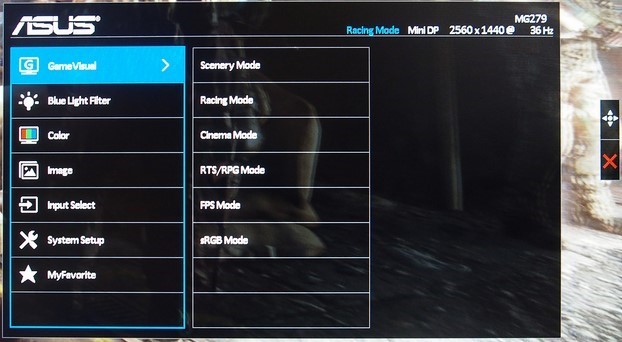
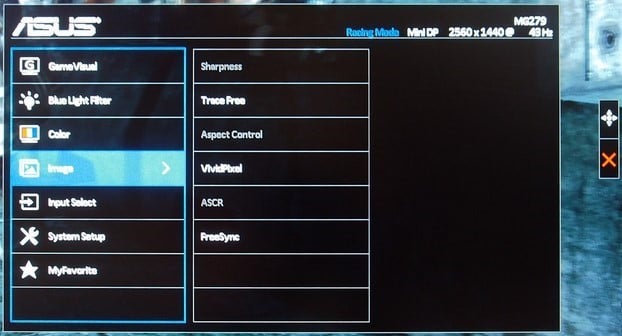
 |
|
For some of our testing of the ASUS MG279Q, we used the Lagom LCD monitor test pages found at http://www.lagom.nl/lcd-test/. The Lagom LCD monitor test pages provide tests for saturation, banding, sharpness, uniformity and more.
Our testing showed that contrast on the ASUS MG279Q was excellent. The display was also nice and sharp (thanks it its relatively high resolution and pixel density) and it offered very good black levels too. The white level performance of ASUS MG279Q was top-notch as well. Banding was not an issue at all. And neither was pixel walk. There was some ever-so-slight backlight bleed and IPS glow visible when viewing black screens in the dark, but it was not noticeable during real-world use and does not detract from the display's quality.
We also did some testing with the patterns / tools available at Techmind, and found that tests like the pixel dot inversion test do result in color shifts when moving windows across the display (the grey tuned to green). The test is supposed to cause flicker.
Overall, most users should be very pleased with the performance of the ASUS MG279Q in our opinion.
Our testing showed that contrast on the ASUS MG279Q was excellent. The display was also nice and sharp (thanks it its relatively high resolution and pixel density) and it offered very good black levels too. The white level performance of ASUS MG279Q was top-notch as well. Banding was not an issue at all. And neither was pixel walk. There was some ever-so-slight backlight bleed and IPS glow visible when viewing black screens in the dark, but it was not noticeable during real-world use and does not detract from the display's quality.
We also did some testing with the patterns / tools available at Techmind, and found that tests like the pixel dot inversion test do result in color shifts when moving windows across the display (the grey tuned to green). The test is supposed to cause flicker.
Overall, most users should be very pleased with the performance of the ASUS MG279Q in our opinion.











