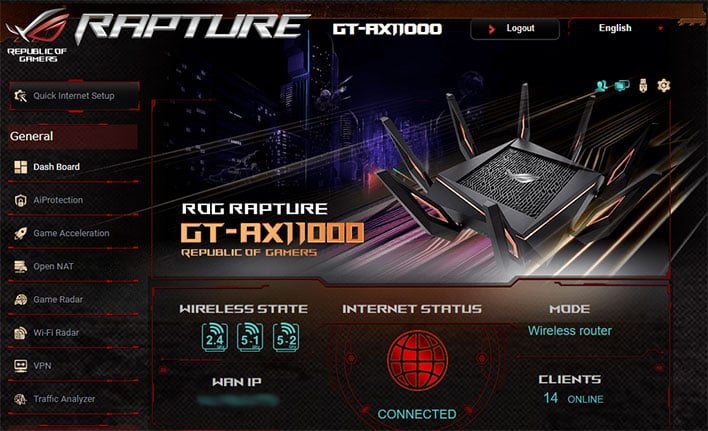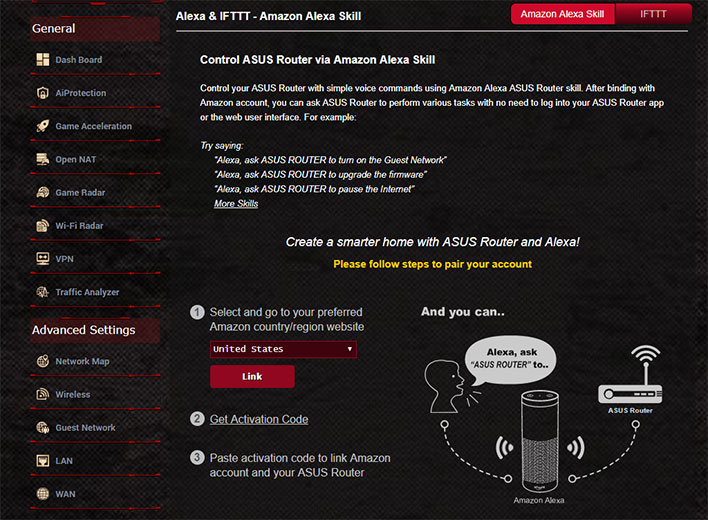ASUS ROG Rapture GT-AX11000 Router Review: A WiFi 6 Monster
ASUS ROG Rapture GT-AX11000: Setup And Admin Interface
As is the trend these days, the included quick start pamphlet encourages users to download the ASUS Router app for Android or iOS to setup the ROG Rapture GT-AX11000. Or it can be done how us old fogies are accustomed to these things—by connecting to the default SSID or a LAN port and configuring the router through your browser. You kids and your mobile devices these days, sheesh!
Either way, setup is a straightforward. There is a Quick Internet Setup option to hold your hand, or you can dive into the menus and configure the wireless bands (and other settings) on your own. There are three primary bands, including a single 2.4GHz band and two 5GHz bands. In addition, each of those can have their own guest network. So, you could end up with six total SSIDs if you so choose, giving you plenty of opportunity to be creative ('It Burns When IP' is a good for a laugh).
What you see above is just the top third of the main page in the dashboard. To say there are robust controls at your fingertips is like saying Tom Brady is pretty good at throwing a football, or that site owner Dave Altavilla's prime years are behind him—these are all gross understatements.
There are eight sub-menus within the General section, and another 13 under the Advanced section. ASUS does not offer a basic interface for inexperienced users as some router makers do. All of the sections are visible when you log into the router. This can be a bit overwhelming for inexperienced users, and downright daunting if you dig deep into the menus.
For the most part, ASUS does a good job of outlining what the various knobs and dials do. Several sections also contain various graphs and other visual aids. Overall, it's a polished dashboard with a definite gamer aesthetic.
If you don't know what you are doing, however, you can find yourself in over your head. For example, if you navigate to the Wireless section and click on the Professional tab, it displays a plethora of fine-grain controls, things like Preamble Type, Multicast Rate, RTS Threshold, DTIM Interval, TX Bursting, and a bunch of other options. That's something to consider before you go spelunking.
Incidentally, that is also the section where some more commonly recognizable terms/controls can be found, such as MU-MIMO and Beamforming.
This router hangs its hat on gaming amenities. In the Games Radar section, there are several popular online and esports games listed, and you can check what your ping looks like for each one, in different parts of the world. In theory, this could be helpful in seeing what effect different settings are having on your ping. It's really more of a novelty, though, as it's hard to envision this being a frequently used tool.
The other sections are a bit more useful. For example, the Game Acceleration menu is your hub to various tools, including Game Boost (to prioritize gaming packets) and WTFast, which connects your home network to game servers based on distance, ping, and latency.
WTFast is actually a subscription service that anyone can run with any router. It costs $14.99 per month, or less if paying in 3-month, 6-month, or 12-month chunks. What's notable here, however, is that WTFast is baked into the router, and owners of the GT-AX11000 can use it for free. You still have to create an account and the free pass is good for just a single device. But hey, it's a value add, if WTFast is a service you are interested in using.
There are way too many setting for us to cover them all in detail, but one last one we wanted to highlight is support for Alexa. There is an Alexa skill available that, once activated, allows you to control certain settings with your voice. These include things like toggling the guest network on and off, enabling Game Boost, rebooting the router, and updating the firmware.
OK, that's enough about the software. Let's see how this beast performs...