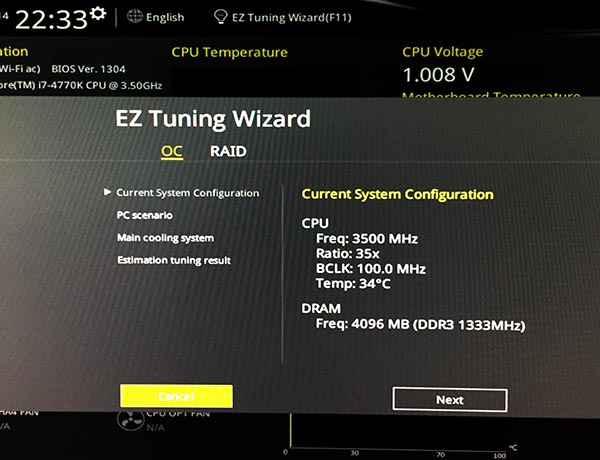Asus Z97 Pro (Wi-Fi ac) Socket 1150 Motherboard Review
UEFI BIOS and Overclocking Part Two
The second area of the BIOS is dubbed EZ Tuning Mode. This is a slick step-by-step tuner that asks you questions about your PC and how you intend to use it, then customizes the overclocking, power distribution, and fan settings to achieve optimum results. The first screen just shows you the baseline settings, temps, and RAM clock speeds.
The next screen asks you to select which scenario your PC will see most often — daily computer, or gaming and/or Media editing? Sure, this is rather simple, as we'd appreciate a few more options, but we're sure from ASUS' perspective this cover 98 percent of all its users. For testing we chose the "gaming" option.

The next screen is interesting, as it asked us what kind of CPU cooling we are using — reference cooler, tower air cooler, or water cooler. We chose Water Cooler as we're rocking a Corsair H60 on this particular system.There's even an option labeled "I'm not sure" for your parents to click.

The final screen shows the projected performance improvements based on its settings, which in our case was a 31% performance in CPU performance and a staggering 63% improvement in DRAM performance. That is awesome, but what would be really cool is if it showed us how it intends to achieve this improvement. Since it showed us our "stock" settings when we began, it would be cool if it showed us the "improved" settings in this window, such as our new CPU turbo speed (4.5GHz or what?), and our RAM clock speed too. Just giving us a generic improvement number without saying how it will achieve that just leaves too much information out for our tastes.
If you don't want to hassle with menus, or clicking, or anything at all having to do with overclocking or system tuning, Asus still has you covered with its one-click EZ System Tuning. Just select from Normal, Asus Optimal, or Power Saving and go on your way. We chose "Asus optimal" for testing by the way.
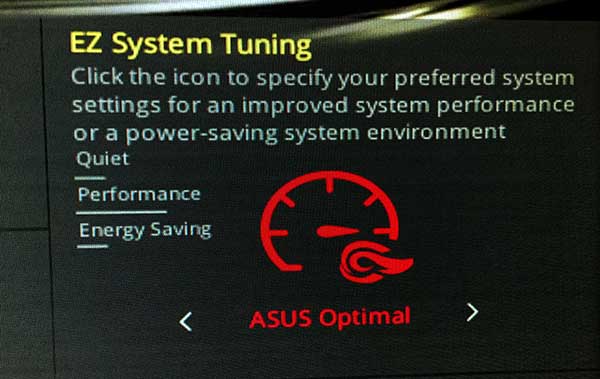
And finally, for anyone worried that ASUS has "gone newb" it still offers the same Advanced Mode that's been an integral part of its motherboards dating back to the Jurassic period. The Advanced Mode lets you modify every possible aspect of the motherboard, allowing for incredibly precise fine-tuning of your overclock.