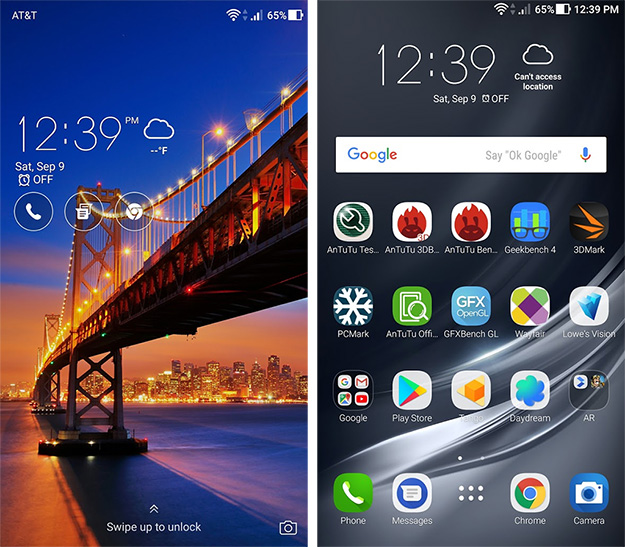ASUS ZenFone AR Review: World's First Google Tango And Daydream VR Equipped Smartphone
ASUS ZenFone AR Software And ZenUI
The ZenFone AR ships with Android 7.0 Nougat out of the box. As of this writing, that is still the most current release available for this phone—there are no updates for Android 7.1 (also Nougat), and we have not heard when ASUS plans to roll out an upgrade to Android 8.0 Oreo. Given this phone's heavy emphasis on Tango and Daydream, it would not surprise us if updates to newer versions of Android came a little slower than they normally would, as both platforms present a need for additional testing.
Android in this case comes wrapped in a custom skin and launcher that ASUS calls ZenUI. According to ASUS, the latest version of its ZenUI boasts more than 1,000 features, a mind boggling number though many of them are designed to make navigating and using Android easier and "smarter." That also means there is quite a bit to learn and memorize in order to take full advantage of everything ZenUI has to offer. More on that in a moment.
Overall the ZenUI is not a drastic departure from a stock Android experience, both in appearance and functionality. The time, date, and weather appear in the upper left section of the lock screen. You also can see notifications, if there are any, and jump straight into different parts of the phone, such as the dialer, Chrome browser, messages, or the camera. It is all familiar, right? Well, mostly. One thing ASUS added with its ZenUI is a wallpaper slideshow on the lock screen. This gives the ZenFone AR a refreshed look each time you turn it on. It also comes with animated themes, and there are conveniences such as double tapping the phone's display to wake it up.
Once you jump into the phone, you have access to favorite apps on the bottom and a Google search bar at the top. And of course you can use Google Now, after enabling it in settings.
There is a ZenMotion entry in the settings. This is where you can learn about and enable various gestures on the ZenFone AR. For example, enabling these gestures allows the phone to automatically answer calls when picking up the handset and lifting it to your ear, or silencing the device when placing it face down. There are also motion gestures that can be performed on the home screen and act as shortcuts. Drawing the letter "C," for example, launches the camera app (as does drawing the letter "S").
Swiping up from the bottom of the screen brings up a grid of icons related to ZenUI and its customization options. The different settings are mostly self-explanatory, though the best way to have fun with ZenUi is to poke around and start experimenting with the different settings. There are several things you can adjust, such as shrinking or enlarging icons, playing with font size, choosing from a whole bunch of different scroll effects (there is a random option if you are indecisive), and so forth. We also recommended viewing a top 10 ZenUI tips page ASUS put together to get started.
Android in this case comes wrapped in a custom skin and launcher that ASUS calls ZenUI. According to ASUS, the latest version of its ZenUI boasts more than 1,000 features, a mind boggling number though many of them are designed to make navigating and using Android easier and "smarter." That also means there is quite a bit to learn and memorize in order to take full advantage of everything ZenUI has to offer. More on that in a moment.
Android 7.0 Nougat and ZenUI 4.0
Overall the ZenUI is not a drastic departure from a stock Android experience, both in appearance and functionality. The time, date, and weather appear in the upper left section of the lock screen. You also can see notifications, if there are any, and jump straight into different parts of the phone, such as the dialer, Chrome browser, messages, or the camera. It is all familiar, right? Well, mostly. One thing ASUS added with its ZenUI is a wallpaper slideshow on the lock screen. This gives the ZenFone AR a refreshed look each time you turn it on. It also comes with animated themes, and there are conveniences such as double tapping the phone's display to wake it up.
Once you jump into the phone, you have access to favorite apps on the bottom and a Google search bar at the top. And of course you can use Google Now, after enabling it in settings.
There is a ZenMotion entry in the settings. This is where you can learn about and enable various gestures on the ZenFone AR. For example, enabling these gestures allows the phone to automatically answer calls when picking up the handset and lifting it to your ear, or silencing the device when placing it face down. There are also motion gestures that can be performed on the home screen and act as shortcuts. Drawing the letter "C," for example, launches the camera app (as does drawing the letter "S").
Swiping up from the bottom of the screen brings up a grid of icons related to ZenUI and its customization options. The different settings are mostly self-explanatory, though the best way to have fun with ZenUi is to poke around and start experimenting with the different settings. There are several things you can adjust, such as shrinking or enlarging icons, playing with font size, choosing from a whole bunch of different scroll effects (there is a random option if you are indecisive), and so forth. We also recommended viewing a top 10 ZenUI tips page ASUS put together to get started.