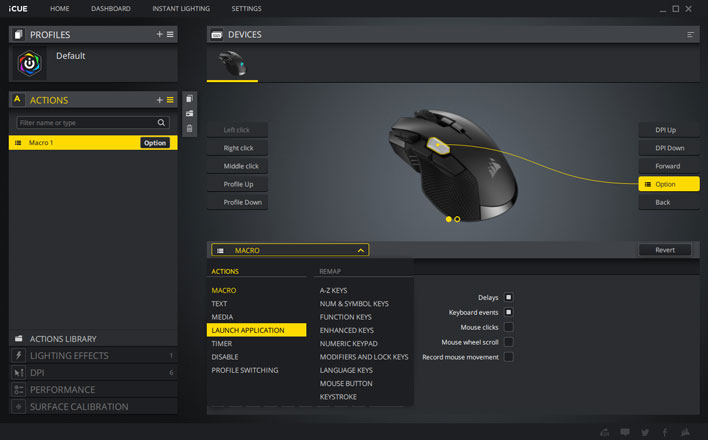Corsair RGB Gaming Mouse Round-Up: M55, Glaive Pro, Nightsword, Ironclaw Tested
Corsair RGB Gaming Mouse Round-Up: Button Layouts
The mice have varied button layouts, contributing to what is probably the greatest practical difference between them. Using the Corsair iCue software, any of the buttons can be reassigned as desired. This includes recording macros or triggering functions like recording or application shortcuts.
The scroll wheels are similar across all the mice. They are lightly clicked for quick scrolling. Faster scrolling also makes the bumps less apparent so it can be difficult to make a quick jump by an exact number of steps. We might prefer stronger clicks with a button toggle to declick the wheel and offer the best of both worlds, but this adds complexity and cost.
The M55 starts us off with a generous 8 button layout. In addition to the two primary buttons and scroll wheel, the M55 also offers two buttons on each side and a button below the mouse wheel which cycles DPI levels by default. The DPI adjustment button is located just behind the mouse wheel. When clicked, it rotates through 5 DPI levels with the current setting indicated by an adjacent RGB light.
Out of the box, the right side buttons are disabled for right-handed mode. Using iCue, users can select left-handed mode which disables the left side buttons instead, or elect to enable all the buttons. The M55's thumb side buttons - for whichever hand - are readily accessible regardless of grip. The opposite side buttons are situated somewhat awkwardly under your index finger. And they are more difficult to distinguish from one another and click.
The Glaive offers the fewest buttons with a total of 6. Its DPI adjustment button is located below the scroll wheel as well, but it provides five separate indicator lights adjacent to your index finger. This leaves the two side buttons which are awkward to use. They are spaced above the thumb grip by a gap. This arrangement forces users to move or roll their thumb from a comfortable and solid grip up to the buttons to use them.
The Ironclaw's button layout is better, but still raises some questions. Unlike the M55 and Glaive, the buttons below the scroll wheel are actually for cycling profiles. The Ironclaw can store 3 profiles on-board. Instead, the DPI sensitivity is cycled with two buttons to the left of the primary mouse button. This does make stepping sensitivity up or down during a tense moment much easier. You can always reprogram the buttons, of course.
As with the Glaive, the Ironclaw's forward and back buttons are located a bit higher than we like but are not as out of reach. Corsair has also seen fit to partially overlap these buttons with a so-called Option button. It is even more out of place to press with your thumb, and trying to press it with your index finger requires shifting your whole hand. It does not make sense to use for frequently needed functions like a sniper button.
Fortunately, the Nightsword gets its button layouts just right. Its profile and DPI cycling buttons are positioned similarly to the Ironclaw's which we do not mind. The back and forward buttons are positioned a little lower, making them accessible with a slight thumb roll. More importantly, the remaining button is located under your thumb tip. This makes it very practical to use as a Sniper button to ramp down sensitivity when held, which is exactly what it does out of the box.
The scroll wheels are similar across all the mice. They are lightly clicked for quick scrolling. Faster scrolling also makes the bumps less apparent so it can be difficult to make a quick jump by an exact number of steps. We might prefer stronger clicks with a button toggle to declick the wheel and offer the best of both worlds, but this adds complexity and cost.
The M55 starts us off with a generous 8 button layout. In addition to the two primary buttons and scroll wheel, the M55 also offers two buttons on each side and a button below the mouse wheel which cycles DPI levels by default. The DPI adjustment button is located just behind the mouse wheel. When clicked, it rotates through 5 DPI levels with the current setting indicated by an adjacent RGB light.
Out of the box, the right side buttons are disabled for right-handed mode. Using iCue, users can select left-handed mode which disables the left side buttons instead, or elect to enable all the buttons. The M55's thumb side buttons - for whichever hand - are readily accessible regardless of grip. The opposite side buttons are situated somewhat awkwardly under your index finger. And they are more difficult to distinguish from one another and click.
The Glaive offers the fewest buttons with a total of 6. Its DPI adjustment button is located below the scroll wheel as well, but it provides five separate indicator lights adjacent to your index finger. This leaves the two side buttons which are awkward to use. They are spaced above the thumb grip by a gap. This arrangement forces users to move or roll their thumb from a comfortable and solid grip up to the buttons to use them.
The Ironclaw's button layout is better, but still raises some questions. Unlike the M55 and Glaive, the buttons below the scroll wheel are actually for cycling profiles. The Ironclaw can store 3 profiles on-board. Instead, the DPI sensitivity is cycled with two buttons to the left of the primary mouse button. This does make stepping sensitivity up or down during a tense moment much easier. You can always reprogram the buttons, of course.
As with the Glaive, the Ironclaw's forward and back buttons are located a bit higher than we like but are not as out of reach. Corsair has also seen fit to partially overlap these buttons with a so-called Option button. It is even more out of place to press with your thumb, and trying to press it with your index finger requires shifting your whole hand. It does not make sense to use for frequently needed functions like a sniper button.
Fortunately, the Nightsword gets its button layouts just right. Its profile and DPI cycling buttons are positioned similarly to the Ironclaw's which we do not mind. The back and forward buttons are positioned a little lower, making them accessible with a slight thumb roll. More importantly, the remaining button is located under your thumb tip. This makes it very practical to use as a Sniper button to ramp down sensitivity when held, which is exactly what it does out of the box.