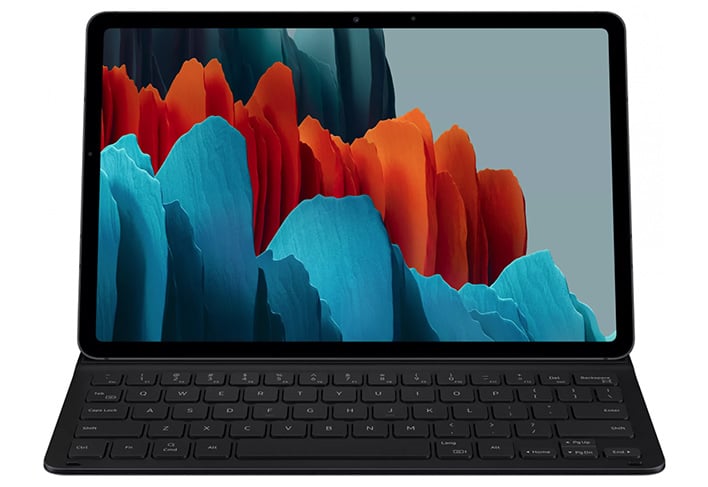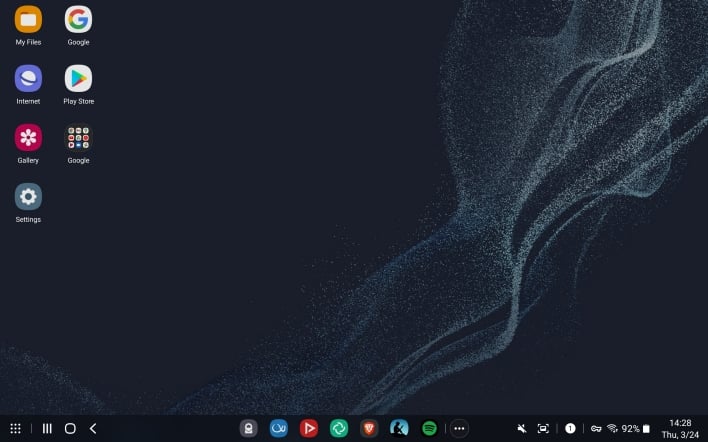Samsung Galaxy Tab S8 Review: Premium Android, S-Pen Prowess
Samsung Galaxy Tab S8: A Premium Android Media Tablet
That said, at the time, we found the Galaxy Tab S7+ to be a high-end Android tablet that may have also had an edge over the iPad as a mobile productivity device, rather than for just media consumption. Now we’re back with Samsung’s latest offering in its Galaxy Tab S series, the Galaxy Tab S8, and at first glance it seems to be cut from the same high quality cloth.
Samsung Galaxy Tab S8 Specs And Features
| SoC |
Qualcomm Snapdragon 8 Gen 1 Octa-Core CPU, Adreno 730 GPU |
| Display | 11” LTPS LCD 2560x1600 |
| Memory |
8 GB LPDDR5 |
| Storage |
128 to 256 GB UFS 3.0 + microSD up to 1TB |
| Rear-Facing Cameras |
13MP f/2.0 wide-angle + 6MP f/2.2 ultra-wide-angle, 4K video at 30 fps |
| Front-Facing Cameras |
12MP f/2.4 ultra-wide-angle 1080p video at 30 fps |
| Video Recording |
4K at 30fps, 1080p at 30 fps, 16:9 aspect |
| Battery |
8,000 mAh, 45W wired charging |
| OS |
Android 12 with OneUI 4.1 and DeX |
| Dimensions |
9.99 x 6.51 x 0.25" (253.8 x 165.3 x 6.3 mm) |
| Weight |
1.10 pounds (499 grams) |
| Connectivity |
802.11ax Wi-Fi 6E, Bluetooth 5.2, USB-C 3.2 |
| Colors |
Silver, Graphite, Pink Gold |
| Pricing |
Starts at $699, as tested |
The Galaxy Tab S8 is packing the Snapdragon 8 Gen 1, which is Qualcomm’s latest and greatest SoC, featuring an octa-core CPU and the company’s Adreno 730 GPU. The CPU employs ARM’s big.LITTLE architecture, pairing more powerful (big) cores for higher-intensity work loads with less powerful (little) cores for lighter-duty and background tasks. The big cores, in this case, are split between one 3 GHz Kryo Prime core and three 2.5 GHz Kryo Gold cores, while all four little cores are Kryo Silver cores clocked at 1.8 GHz.
Like the Tab S7 before it, the Tab S8 skips over multiple generations of Snapdragon processors that have come out since the tablet’s predecessor was released, resulting in notable performance gains. According to Samsung, the Snapdragon 8 Gen 1 nets the Tab S8 24% and 52% boosts in CPU and GPU performance, respectively, over the Snapdragon 865+ in the Tab S7+.
The full Tab S8 lineup has 802.11ax Wi-Fi 6E and Bluetooth 5.2 capability, but currently only the 128GB Tab S8+ can be optioned to receive cellular data stateside. An extra $200 will get you a data plan with a major carrier and 5G support. Some publications have reported that Samsung intends to extend this offering to the S8 and S8 Ultra later this year. However, when we asked Samsung about these claims, we received the following response, “In the U.S. market, the Galaxy Tab S8 is equipped with Wi-Fi connectivity, while the Tab S8+ offers both Wi-Fi and 5G. We don’t have anything to share regarding future product plans.”
Galaxy Tab S8 Industrial Design, Speaker System, Features, And Display
The Tab S8 comes in the form of a rectangular metal slab with rounded corners and right-angled edges. Samsung has increased the strength of the metal chassis over the previous generation, making the device more resistant to bending and scratching. The sides of the tablet feature four speaker grills, two microphones, a USB Type-C 3.2 port, the aforementioned micro SD slot, a volume rocker, and a combination fingerprint reader and unlock button. The speaker system of the Tab S8 sounds quite good and is much preferable to the average phone speaker setup, with full midrange and better bass response. The fingerprint reader is lightning fast and conveniently located for unlocking the device. The S8+ and Ultra relocate the fingerprint sensor underneath their displays. Our new-age abacus came to us in silver, but it can also be had in graphite and pink gold.
Excepting the color options, the Tab S8 and S8+ appear identical to the previous generation tablets, and accessories for those older devices will fit these perfectly. Owing to the shared external design, the Tab S8 and S8+ have the same dimensions as their predecessors, with the S8 being the smaller of the two. Rather than a 12.4” display from corner to corner, the S8 has an 11” display with a 16:10 aspect ratio and a resolution of 2560x1600, putting the pixel density at 274 ppi. The new Ultra stretches the screen out to a whopping 14.6”, which is much larger than even the 12.9” iPad Pro. Both the Ultra and S8+ have Super AMOLED panels, while the S8 has an LCD panel.
We love the deep blacks and saturation of OLED displays, but this LTPS (Low Temperature PolySilicon) LCD unit in the S8 is still pretty crispy. The default “Vivid” display mode really makes the colors pop, but, even in “Natural” mode, which more accurately renders color, the LCD display doesn’t leave us wishing we had the AMOLED instead. This LCD display has excellent viewing angles. The screen dims just a tad if you angle it away from your face, but there is zero colorshift, even at the most extreme angles, and text remains legible right up until you can no longer see the screen.
Fortunately, this display has the same 120Hz refresh rate as its AMOLED counterpart, making the S8 feel super snappy and fluid. The S8 can also dynamically adjust the screen refresh rate between 60Hz and 120Hz in response to onscreen activity in order to provide a smooth experience while also maintaining efficiency for battery life. If there is no onscreen motion, there’s no reason to keep the refresh rate at 120Hz, for example. The bezels around the edge of the screen are relatively thin, and we wouldn’t want them to be much slimmer, or it would be difficult to hold the tablet without activating the touch screen.
Our only complaint related to the screen, but not the display itself, is that Samsung’s “Eye comfort shield,” which lowers the color temperature of the display during a set period to reduce blue light exposure, also makes the display look somewhat washed out. Other blue-light-blocking software doesn’t have this effect, in our experience, and it would be nice to see Samsung give users more control over this tool.
Galaxy Tab S8 Accessories
A key feature of the Tab S series is the S Pen that comes with each tablet for no extra charge. Unlike the Apple Pencil, the S Pen doesn’t require battery or Bluetooth to interact with the touch screen. Thanks to Wacom’s Electro Magnetic Resonance (EMR) technology, when the S Pen gets roughly half an inch away from the display, a small circular pointer that tracks with the movement of the pen appears on the screen. You can interact with certain UI elements by hovering over them with the pointer, such as previewing the contents of a folder or scrolling through menus.
When the tip touches down on the display, it does so softly. The Apple Pencil, by comparison, hits the glass harshly, with an audible tap. The small rubber tip of the S Pen, compared to the larger hard tip of the Apple Pencil, also feels more precise and provides some slight, but much needed resistance, making it feel more like a pen on paper or a typical stylus. Lastly, the Apple Pencil is taller and heavier than the S Pen, feeling somewhat top heavy when held at one end, while the S Pen feels balanced in the hand during use.
The Tab S8 compliments the S Pen well, with good palm rejection and responsive tracking. Samsung claims that it was able to reduce tracking latency from 9ms on the S7 to 6.2ms on the S8. The latency is even lower for the S8+ and Ultra at 2.8ms, down from 5.6ms on the S7+. However, the 6.2ms latency on the S8 is already imperceptible to our hands and eyes. Additionally, the S8 is able to detect 4,096 different pressure levels, giving artists plenty of variability. Overall, using the S Pen to interface with the S8’s display feels natural and fluid.
And as you can see above, our friend Josie created some pretty sweet kitty art with just the S Pen and the Tab S8; so digital artists will have a quality tool here as well.
While the S Pen doesn’t need battery or Bluetooth to function, the S Pen that comes with the Tab S8 series has both. The back of the S8 has a dedicated glass strip where the S Pen magnetically connects, charges, and pairs with the tablet via Bluetooth. The S Pen can also magnetically snap to the side of the S8 beneath the volume rocker, but it won’t charge or initiate Bluetooth pairing while resting there. When the S Pen is charged and paired with the S8, it can perform a number of wireless functions at a distance.
Holding down on the S Pen’s side button will launch the camera or an app of choice. While in the camera app, the S Pen button functions as a remote shutter button. Users can also perform a number of air gestures with the S Pen to perform navigation functions, activate features, or launch apps, as customized by the user. Lastly, the S Pen can interact with media apps by way of button presses and gestures. We didn’t find much use for these additional S Pen features, but the remote shutter button and media controls can be handy on occasion.
Beyond the S Pen, Samsung sells a number of optional accessories for the S8 series. Among these accessories is a two-piece keyboard and back cover with an integrated track pad and stand, which Samsung sent us to review with the S7+. However, this time Samsung sent us a unified keyboard cover with no track pad or rear stand. The cover instead folds forward to where the S8 stands upright at an angle and the connector pins on the keyboard and side of the tablet mate. The soft touch cover feels nice in the hand and satisfyingly snaps to the back of the tablet magnetically. The cover also features a magnetic S Pen holder and a cutout on the back for the camera module and S Pen charging strip. As for the keyboard, the keys have a fair amount of travel, and the tactile feel of the scissor switches is preferable to the mushy rubber domes in some portable keyboards.
The keyboard cover is definitely nifty on the whole, but we’d prefer the two-piece keyboard and cover for the rear stand and detachable keyboard. When you aren’t using the keyboard on the unified keyboard cover, it just gets in the way. The keyboard covers up the rear camera module when folded flat against the back of the tablet. If you want to take pictures with the rear camera array while holding the tablet, you have to either attach the keyboard to the bottom of the tablet or let the keyboard hang down and flap in the air, both of which are awkward. The keyboard is nice to have, but we’d like to be able to remove it when it’s not needed and stand the S8 up on its own. We’ll also discuss in a moment why you might want the track pad on the two-piece keyboard and cover.
Samsung Galaxy Tab Software And Samsung Dex
Long gone are the days of TouchWiz and Samsung’s One UI has a clean and intuitive design. It isn’t an almost stock Android experience, like OnePlus’ OxygenOS, but it doesn’t get in your way while providing a bit a flavor that is unique to Samsung devices. One UI also doesn’t come with a side of bloatware, for which we’re grateful. That said, there is some redundancy in the pre-installed software. The S8 comes with a suite of Samsung apps, as well as a number of Google apps. Among these apps are the Google Play Store and Samsung’s own Galaxy Store. Both of these apps can install and update apps, and they share many of the same apps. It’s up to the user to decide which of the two store apps to use, except when it comes to Samsung’s own apps, which must be updated via the Galaxy Store.
You may think to avoid this confusion by installing all your apps through the Galaxy Store, but not every app you may want to install can be found in the Galaxy store. We tried to install the Brave browser through the Galaxy Store, but all we found was a puzzle game masquerading as the browser app. Additionally, the pre-installed Google and Microsoft apps are installed through the Google Play Store, so the Galaxy Store can’t auto update these apps. You’ll likely end up stuck managing your apps through two different stores, which seems unnecessary. Beyond updating the pre-installed Samsung apps, the Galaxy Store seems to exist largely to sell font packs and AR clothing.
At last, we come to DeX, which is Samsung’s “Desktop eXperience.” With DeX enabled and a keyboard and mouse (or track pad) connected, the Tab S8 becomes something akin to a Chromebook. Upon activating DeX, users are greeted by a fully functional desktop interface with distinct windows and a mouse pointer. Users can open multiple apps at once and resize and reposition their windows as desired for an optimal multi-tasking experience. Users can also place files and app icon shortcuts on the desktop, as well as pin apps to the task bar and access open apps. The mouse pointer integration works well and includes a right-click context menu. Actions that require swiping, where the scroll wheel won’t do, are a little odd with a mouse, but they don’t ruin the usability.
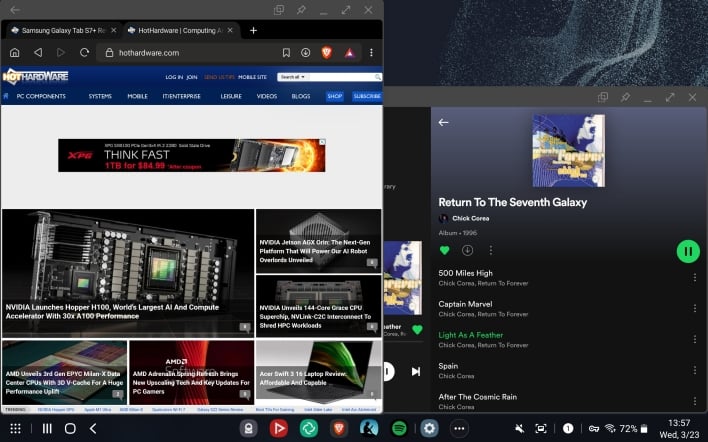
If you need to get some work done that doesn’t require applications not available on Android, DeX can certainly suffice. That said, the 11” screen of the Tab S8 is a bit small for a desktop interface. We found in our S7+ review that a 12.4” display was about as small as we’d want to go for a productivity machine. Now, having tested the smaller Tab S8, we think our previous assessment still stands. While in DeX mode, it’s hard to comfortably fit more than two windows on the 11” screen at once. The regular Android interface already has keyboard, mouse, and multi-tasking support, so you can get some light work done without switching to DeX.
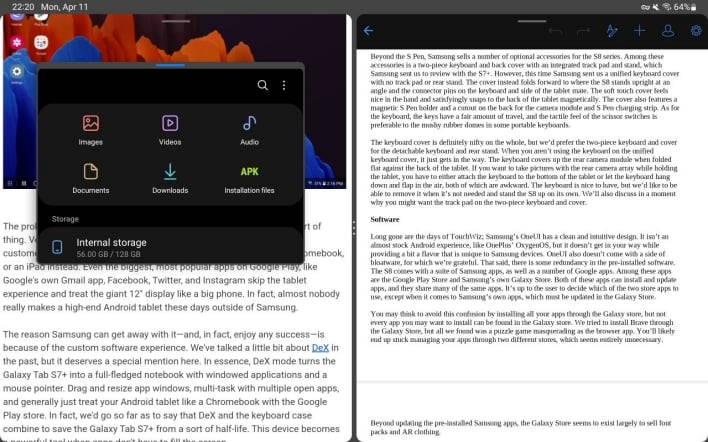
In cases where you might want to use DeX, the available screen real estate can feel cramped. With the help of a monitor and a USB-C to HDMI adapter, you can use DeX on a larger display, making the Tab S8 a surprisingly capable, highly portable Android PC of sorts. However, if you want to use the Tab S8 itself as a portable productivity machine, you should probably consider getting the 12.4” S8+ or the Tab S8 Ultra for its 14.6” display, which is bigger than even some laptop screens. And in fact, we expect that the S8 Ultra has some real productivity chops, based on our experience with the S7+ and S8.