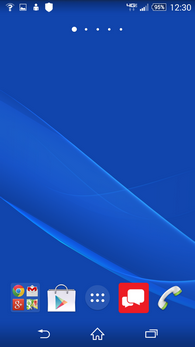Sony Xperia Z3v Smartphone For Verizon Wireless Review
User Experience and Software
The Xperia Z3v runs on Android 4.4 (KitKat). Out of the box, you’ll find a number of apps installed on the phone including File Commander, IMDb, Kobo, Lifelog, Movie Creator, NFL Mobile, OfficeSuite, PlayStation, Sketch, Slacker Radio, Smart Connect, Walkman, and Xperia Lounge. Of course, there are also a handful of Verizon Wireless-branded apps preinstalled too, such as My Verizon Mobile, VZ Navigator, VZ Protect, and others.
The Xperia Z3v has five home screens by default. You can add two additional home screens for a total of seven if you'd like, however. There are five icons at the bottom of all home screens. The first icon is actually a folder that contains various Google apps. Next, you’ll find the Play Store along with the app tray icon, Verizon Messages, and Phone. You can customize all of these icons except the apps tray icon.
When you pull down from the top of the Xperia Z3v, you’ll see the Notifications window. You can tap or swipe to access the Quick Settings menu from this Notifications window. Alternatively, you can access the Quick Settings menu from any screen by swiping two fingers down from the top of the screen. In the Quick Settings menu, you can quickly and easily enable and disable various wireless controls, change the brightness of the display, adjust the sound, and more. If the default controls don’t appeal to you, Sony lets you edit the Quick Settings menu to your liking.
Sony didn’t go overboard with tweaking Android on the Xperia Z3v and instead applied only a minimal skin. One of the features Sony added that we like is the Personalization menu found within the full Settings menu. Here, you can enable motion controls for incoming calls, download themes, manage notifications, and select which system icons you want to see in the status bar. We especially like these latter two options since it helps you maintain a cleaner notification screen and status bar from a single location.
The Device Settings menu also provides access to various Sound and Display controls. Two of the more unique controls found within the Display menu include the ability to enable image enhancement using X-Reality for mobile and adjust the white balance of the display.
Xperia Connectivity is another new option you’ll find in the Settings menu. Here, you can enable the ability to mirror your Xperia Z3v to a Miracast compliant TV or tablet, set up PlayStation controllers, wirelessly play content on other devices, control the Xperia Z3v via your car using MirrorLink, and more.
Sony has given the Xperia Z3v multitasking functionality known as Small Apps. To access the Xperia Z3v’s multitasking feature, you’ll want to look for the Small Apps icons at the bottom of the Recent Apps screen. If you expand the Small Apps menu, you’ll see a full list of supported apps which include Active Clip, Bookmarks, Browser, Calculator, Calendar, Gmail, Timer, and Touch Block. You can also install new additional Small Apps from the Play Store or turn favorite widgets into small apps. When opened, the Small Apps appear in resizable and movable windows that sit atop all other screens or apps.