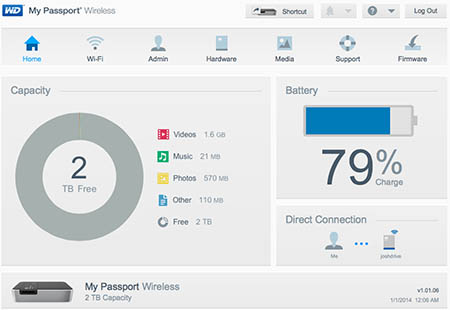WD My Passport Wireless Review: Shared Wireless Storage
Real World Testing
We used the WD My Passport Wireless drive for a few days both at home and at a local coffee shop, and our overall impression is that it generally does what it's supposed to do and is extremely easy to setup and configure. We would feel relatively confident giving this drive to our mom, in other words. It makes sharing files painless, and is a great way to take a terabyte of movies and music on the road to enjoy via a smartphone or tablet.
Once we had it out of the box with its wireless radio enabled, we were able to connect to it for the first time from our PC by just typing in the IP address of the drive, as the simpler shortcuts didn't work on our Macbook Air. The software that you log into on the PC or Mac isn't necessary to do anything with the drive though, it's just to look at the settings and "manage" it, for lack of a better word. The software lets you create a shortcut to the drive though, which does let you see its the individual folders on the drive, so you can drag and drop files and generally manage all the drive's contents as if it were a NAS drive. If you are connecting to the drive from a PC or Mac, it behaves just like a network share, and you can also password protect it as well, but you can't control permissions on a per-folder basis.
Once we had established a connection to the drive's wireless network, it was then time for us to interact with it, which is achieved two ways. If you are on a PC you just connect to it like you would with any networked attached drive. You see the drive's folders in Explorer/Finder, and can drag-and-drop files to your heart's content.
As expected though, when we were connected to the drive wirelessly file transfer performance was beyond slow, as the wireless network was the bottleneck. To test the drive's speed, we transferred files both with a hardwired connection and wirelessly, and found the direction connection via USB cable offered predictable performance in the 80MB/s range. Wireless file transfers however were painfully slow, as it took over 20 minutes to transfer 2GB of movies to the drive. This drive also only supports 2.4GHz networks, and can't see 5GHz networks, which is another limitation.
In general, if you want to upload a few photos or a small video it's not a deal breaker. But if you plan on filling the drive up with media to watch on a mobile device, you will want to use the USB 3.0 cable as that is as fast as one would expect. Essentially you should always fill the drive using the direct connection (USB 3.0), and then access the content wirelessly.
Here is what the interface looks like on the WD My Cloud mobile app:


In our testing movies were easy to stream to connected wireless devices, though we found the range to be relatively short, about 40 feet or so. We were connected directly to the drive via its wireless network, streaming movies we downloaded from the Internet. Looking at photos works from any distance as long as there is still a network connection, but holy cow is it slow, even when you are right next to the drive. We originally though it was because the photos we were loading were from a 36MP camera, but when we created a folder of just 100k JPEG files, it was also excruciatingly slow to look at them. It took several seconds to just render one low-resolution image, so we would never, ever recommend this device for browsing photos. We were however able to stream movies with no issues whatsoever.
To test battery life we charged the battery to 100% then streamed a video to our phone until the battery ran dry. In our testing it lasted for 5 hours and 38 minutes when optimized for performance, which is very close to the six hours WD quotes as being the spec for the drive. The problem is its competitors both boast 10 hour battery life, so WD is quite far behind when it comes to this particular spec.
We did have a few issues connecting to the device during testing, which required us to reboot the drive. This is an operation that only takes a minute or two, but it happened often enough that a firmware tweak seems necessary. We'd connect to the drive's wireless network, then try to access its contents via the app on our phone or through a web browser and we'd get an error saying it could not connect. Turning the device one and off again would solve the problem typically.

A few times in testing we got an error saying the drive was "offline" even though it was online, broadcasting, and we were connected to it!
Once we had it out of the box with its wireless radio enabled, we were able to connect to it for the first time from our PC by just typing in the IP address of the drive, as the simpler shortcuts didn't work on our Macbook Air. The software that you log into on the PC or Mac isn't necessary to do anything with the drive though, it's just to look at the settings and "manage" it, for lack of a better word. The software lets you create a shortcut to the drive though, which does let you see its the individual folders on the drive, so you can drag and drop files and generally manage all the drive's contents as if it were a NAS drive. If you are connecting to the drive from a PC or Mac, it behaves just like a network share, and you can also password protect it as well, but you can't control permissions on a per-folder basis.
Once we had established a connection to the drive's wireless network, it was then time for us to interact with it, which is achieved two ways. If you are on a PC you just connect to it like you would with any networked attached drive. You see the drive's folders in Explorer/Finder, and can drag-and-drop files to your heart's content.
As expected though, when we were connected to the drive wirelessly file transfer performance was beyond slow, as the wireless network was the bottleneck. To test the drive's speed, we transferred files both with a hardwired connection and wirelessly, and found the direction connection via USB cable offered predictable performance in the 80MB/s range. Wireless file transfers however were painfully slow, as it took over 20 minutes to transfer 2GB of movies to the drive. This drive also only supports 2.4GHz networks, and can't see 5GHz networks, which is another limitation.
In general, if you want to upload a few photos or a small video it's not a deal breaker. But if you plan on filling the drive up with media to watch on a mobile device, you will want to use the USB 3.0 cable as that is as fast as one would expect. Essentially you should always fill the drive using the direct connection (USB 3.0), and then access the content wirelessly.
Here is what the interface looks like on the WD My Cloud mobile app:
In our testing movies were easy to stream to connected wireless devices, though we found the range to be relatively short, about 40 feet or so. We were connected directly to the drive via its wireless network, streaming movies we downloaded from the Internet. Looking at photos works from any distance as long as there is still a network connection, but holy cow is it slow, even when you are right next to the drive. We originally though it was because the photos we were loading were from a 36MP camera, but when we created a folder of just 100k JPEG files, it was also excruciatingly slow to look at them. It took several seconds to just render one low-resolution image, so we would never, ever recommend this device for browsing photos. We were however able to stream movies with no issues whatsoever.
To test battery life we charged the battery to 100% then streamed a video to our phone until the battery ran dry. In our testing it lasted for 5 hours and 38 minutes when optimized for performance, which is very close to the six hours WD quotes as being the spec for the drive. The problem is its competitors both boast 10 hour battery life, so WD is quite far behind when it comes to this particular spec.
We did have a few issues connecting to the device during testing, which required us to reboot the drive. This is an operation that only takes a minute or two, but it happened often enough that a firmware tweak seems necessary. We'd connect to the drive's wireless network, then try to access its contents via the app on our phone or through a web browser and we'd get an error saying it could not connect. Turning the device one and off again would solve the problem typically.

A few times in testing we got an error saying the drive was "offline" even though it was online, broadcasting, and we were connected to it!