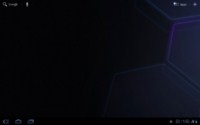Motorola Xoom Tablet Review - Android 3.0 Arrives
User Interface
Android 3.0 provides a redesigned user interface that's different from previous versions of Android. In many ways, Honeycomb takes what we love about Android and improves it for use on a larger screen. Some of these improvements include better notification capabilities, widgets, the ability to easily switch among recent apps, and more features within the web browser.
Unlike many Android smartphones that have a typical set of keys below the display (typically Back, Home, Menu, and Search), there are no hard keys on the Xoom. Instead, there are three touch icons (Back, Home, Recent Apps) in the lower left corner of each screen. The Recent Apps icon makes it easy to jump from one application to another quickly. Because these "buttons" are on-screen icons rather than hard keys, they'll rotate with the screen's display so that they're always in the lower left corner.
The Xoom's five home screens; Click to enlarge
In the bottom right corner of the screen, you'll find the notification panel. Here, you can tap individual notifications and messages to view them one at a time or tap the digital time display icon to see all notifications and messages. By tapping the digital time icon, you'll also see information about your current connectivity status and battery life. If you tap the digital time icon a second time, you'll see a quick settings menu that provides access to wireless connectivity, the ability to lock the screen orientation, screen brightness, and more. You can also access the full Settings menu from this smaller menu.
To access all of the apps that are installed on the Xoom, press the Apps icon which is located in the upper right corner of any of the Home screens. Next to the Apps icon, there is a customization icon (denoted by a "+") that provides easy access to the many ways in which you can customize your Home screens. From any of the Home screens, you can perform a Google text or voice search by pressing the appropriate search icon from the upper left corner of the screen.
Click to enlarge
The Xoom's onscreen keyboard is comfortable to type on, though we often found ourselves accidentally typing the dash key instead of the period due to the placement of these two keys on the keyboard. To us, it seemed these two keys should have been placed in the reverse order, though this is definitely personal preference. Other users may not feel this way.
Browsing the Web on the Xoom is fun, and we particularly appreciated the browser's tab functionality. The Bookmarks menu provides thumbnail views of each of the bookmarked pages. When the Xoom initially shipped, Adobe Flash Player was not preloaded on the Motorola Xoom. Now, there is an update available in the Android Market for the Adobe Flash 10.2 Player which will enable a richer browsing experience.
Click to enlarge
As with other tablets these days, the Xoom will automatically rotate the display to match the orientation of the tablet. There's one exception to this however: the Android Market. For some reason, the Market can only be viewed in landscape mode.
Click to enlarge