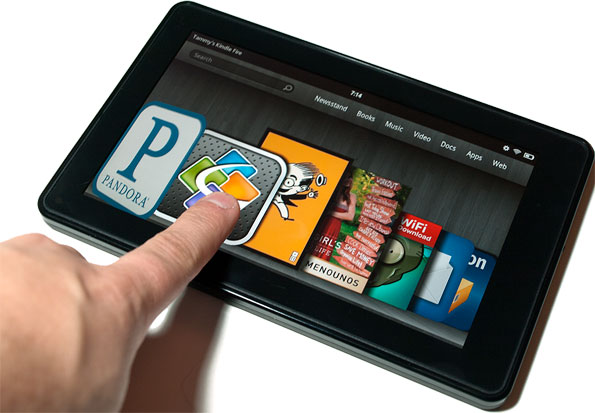Amazon Kindle Fire: Insight and How Not To Get Burned
User Interface & Software
The Kindle Fire runs a heavily modified version of Google Android 2.3 (Gingerbread). It isn't Android like you've ever seen it before, though there's definite evidence of Google's open source DNA starting with the slide-to-unlock feature. I'm not a fan of most Android skins and generally prefer a stock build, but overall I really like what Amazon has done on the Kindle Fire.
Part of the reason why the iPad continues to be so successful is because iOS is incredibly easy to use. Outside of iTunes, there aren't a lot of barriers that would prevent a new user from jumping in and getting down to the business of having fun. It's all about ease-of-use, and Amazon brings the same level of simplicity to the Kindle Fire.
Android isn't overly complicated to begin with, but as implemented on the Kindle Fire, navigation is straightforward and intuitive. In place of a traditional home screen or desktop littered with icons, a navigation bar on top shuttles you around the operating system with plain English labels: Newsstand, Books, Music, Video, Docs, Apps, and Web. Whenever you tap one of the navbar options, a menu bar slides up from the bottom with a Home button, back arrow, options button, and search (magnifying glass). It's almost impossible to find yourself lost in the Fire, and even if you do get disoriented, a tap of the Home button takes you back to the main screen, just like any other Android device.
A carousal of recently used apps, books, and websites adorns the main screen and can be spun like a tie rack. It doesn't rotate all the way around, however, so once you arrive at the last tile, you have to spin back in the opposite direction. This is a very cool feature that, in theory, should make the Kindle Fire feel like a personalized device over time.

Part of the reason why the iPad continues to be so successful is because iOS is incredibly easy to use. Outside of iTunes, there aren't a lot of barriers that would prevent a new user from jumping in and getting down to the business of having fun. It's all about ease-of-use, and Amazon brings the same level of simplicity to the Kindle Fire.
Android isn't overly complicated to begin with, but as implemented on the Kindle Fire, navigation is straightforward and intuitive. In place of a traditional home screen or desktop littered with icons, a navigation bar on top shuttles you around the operating system with plain English labels: Newsstand, Books, Music, Video, Docs, Apps, and Web. Whenever you tap one of the navbar options, a menu bar slides up from the bottom with a Home button, back arrow, options button, and search (magnifying glass). It's almost impossible to find yourself lost in the Fire, and even if you do get disoriented, a tap of the Home button takes you back to the main screen, just like any other Android device.
A carousal of recently used apps, books, and websites adorns the main screen and can be spun like a tie rack. It doesn't rotate all the way around, however, so once you arrive at the last tile, you have to spin back in the opposite direction. This is a very cool feature that, in theory, should make the Kindle Fire feel like a personalized device over time.

The Kindle Fire rocks for reading comic books and magazines with color, and it also does a good job with eBooks. That is, if you don't have an issue reading off an LCD screen, which is a different experience than consuming content from an E-Ink display. Amazon includes a sepia background to help ease your transition (and also white text on a black background), if you need it. This isn't something that bothers me, but if you're uncomfortable reading from an LCD screen for extended periods of time and are primarily interested in reading books, a dedicated eReader is what you want, not the Kindle Fire or any other tablet.
The other downside to an LCD screen is poor sunlight performance, which is the very thing Amazon ragged on the iPad in past commercials. It's possible to see some things on the Kindle Fire during a bright, sunny afternoon, but not much. Reading? Good luck with that. One thing that bothered me in particular about this is an ad showing a woman happily using her Kindle Fire on her front porch in broad daylight, and with no discernible loss in screen quality. It's misleading; Amazon didn't reinvent the LCD screen with some kind of super formula that suddenly excels in sunlight, and if you spend a lot of time sitting outside by the pool or on the beach reading books, again, a dedicated eReader with an E-Ink display is what you want.


The other downside to an LCD screen is poor sunlight performance, which is the very thing Amazon ragged on the iPad in past commercials. It's possible to see some things on the Kindle Fire during a bright, sunny afternoon, but not much. Reading? Good luck with that. One thing that bothered me in particular about this is an ad showing a woman happily using her Kindle Fire on her front porch in broad daylight, and with no discernible loss in screen quality. It's misleading; Amazon didn't reinvent the LCD screen with some kind of super formula that suddenly excels in sunlight, and if you spend a lot of time sitting outside by the pool or on the beach reading books, again, a dedicated eReader with an E-Ink display is what you want.

When you flip on the Fire and punch the Apps tab, every app you've ever purchased and downloaded from Amazon's Appstore for Android is sitting there patiently waiting for a tap on the shoulder. Amazon makes great use of the cloud, which is where each and every app is stored. One thing I didn't like about this is there's no 'install-all' option; you have to download your apps individually from the cloud to install locally on your Kindle Fire. That doesn't seem like a very efficient way of doing things.
Another negative (for the end user, not for Amazon) is that you can't download apps from Google's Android Market. The Kindle Fire is all about hooking the user into Amazon's ecosystem. Every entertainment tab -- Newsstand, Books, Music, Video, and Apps -- integrates with Amazon's online store, and you're rarely further than a tap away from throwing cash at Amazon. That's fine, but limiting app purchases to Amazon's Appstore also limits your selection.
Even so, there are thousands to choose from, and every day Amazon offers up a different paid app for free. Supposedly every available app is also Amazon-tested on the Kindle Fire for compatibility and "the best experience possible."
Playing games on a 7-inch screen is a different experience than on a 9.7-inch display (iPad), but not a bad one. It's bigger than a handheld console, and certainly offers more real-estate than any smartphone on the market, at least for another couple generations (seriously, would anyone be surprised if HTC announced a 7-inch smartphone?). One thing I'd like to see in a future update is the ability to organize apps, and in particular separate games from utilities and everything else. As it stands, you can only sort your apps "By Recent" and "By Title."
Another negative (for the end user, not for Amazon) is that you can't download apps from Google's Android Market. The Kindle Fire is all about hooking the user into Amazon's ecosystem. Every entertainment tab -- Newsstand, Books, Music, Video, and Apps -- integrates with Amazon's online store, and you're rarely further than a tap away from throwing cash at Amazon. That's fine, but limiting app purchases to Amazon's Appstore also limits your selection.
Even so, there are thousands to choose from, and every day Amazon offers up a different paid app for free. Supposedly every available app is also Amazon-tested on the Kindle Fire for compatibility and "the best experience possible."
Playing games on a 7-inch screen is a different experience than on a 9.7-inch display (iPad), but not a bad one. It's bigger than a handheld console, and certainly offers more real-estate than any smartphone on the market, at least for another couple generations (seriously, would anyone be surprised if HTC announced a 7-inch smartphone?). One thing I'd like to see in a future update is the ability to organize apps, and in particular separate games from utilities and everything else. As it stands, you can only sort your apps "By Recent" and "By Title."

And Amazon said, "Let there be Netflix," and there was Netflix. And Amazon saw Netflix, and it was good. Nay, Netflix is great, and for awhile, people wondered if Amazon would shun the streaming service in favor of its Amazon Prime service. Amazon wisely chose to support Netflix with an interface that's easy to navigate and search for movies, though choppy as you swipe through the available titles. I didn't notice any issues once I loaded up a movie or TV show, and the quality was quite good.
Perhaps not ironically at all, swiping movies in the Videos tab, which hooks into Amazon Prime, is smooth as butter. Prime Instant Videos is a streaming service with a catalog of thousands of videos available to Prime members.
Perhaps not ironically at all, swiping movies in the Videos tab, which hooks into Amazon Prime, is smooth as butter. Prime Instant Videos is a streaming service with a catalog of thousands of videos available to Prime members.