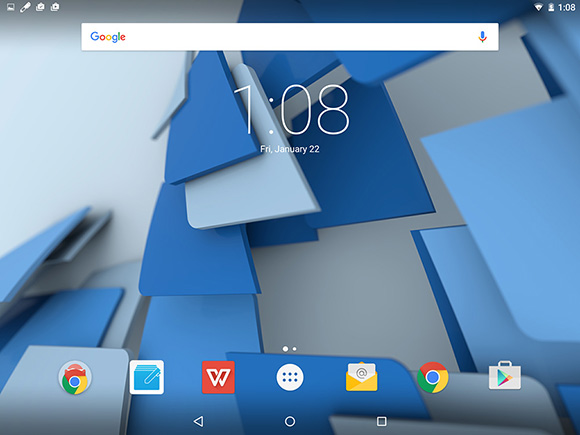HP Pro Slate 8 Review: Nifty Duet Pen, Premium Pricing
User Experience and Software
The HP Pro Slate 8 runs pretty close to stock Android, save for a few HP apps the company installs to give the tablet more of a "corporate" feature-set.
Otherwise, we were pleased to see that it was almost free of pre-installed bloatware, save for the inclusion of the WPS Office app, Evernote, HP's Media
Player, and Corel Painter Mobile. These apps are useful, but the media player is ho-hum and Corel Painter Mobile is just shareware that locks you
to a seven-day trial. (We also didn't see a way to easily uninstall the app)
The tablet's biggest software feature is its HP Notes app, which works in conjunction with the Duet Pen HP ships alongside the tablet. We didn't have any issues (at first) using the pen to write on the tablet itself—the HP Notes app will even detect the pressure you're using and adjust the stroke of the line accordingly, which is a great touch. Slap a piece of paper next to the Pro Slate 8's sensors (located on the tablet's left side), flip the nub of the Duet Pen around, and anything you write on your paper gets mirrored on your tablet as well.
On paper—pardon the pun—the feature works well. In practice, the entire Duet Pen experience left a little to be desired. For starters, our pen broke. It
worked just fine when we first played with the HP Pro Slate 8, but we left it unattended for a while, came back to it, and it simply stopped working. It wouldn't
charge and it had no signal according to its indicator light. It was, for all intents and purposes, dead. Nothing on HP's support pages gave us any kind of troubleshooting
trick we could try to revive it. It just didn't work any longer.
The problem with this scenario is that the pen has to be charged and powered on for it to be able to interact with the tablet in any way. In other words,
the tablet can't just sense that the pen is touching it, even when the pen's nub is flipped to the correct (plastic) orientation. No battery charge or linke, no writing
recognition. Once the active pen died, it couldn't do much.
Even when it worked, though, HP's decision to slap sensors on the tablet's left side means that right-handed writers will always have to flip the tablet
upside-down in order for its writing recognition to work. That's an annoyance more than a deal-breaker, but it's still a design quirk. Also, you can't block the gap between the sensors and your pen with your hand; if you do, you'll lose the ability
for your tablet to tell what you're doing.
We like that the tablet will work to recognize your handwriting and insert it into any text box you want—assuming your penmanship is legible. The HP
Pro Slate 8 also allows you to set a specific wake-up phrase to turn it on. It's a great timesaver if you have a quick note you want to jot down, and are
blurting out your particular phrase while reaching for the Duet Pen.
HP splits the tablet's speakers into top and bottom halves, and the tablet itself comes with support for DTS+ sound built-in. When you hold the tablet in portrait mode, the sound feels a little top-heavy (with DTS+ enabled, as it is by default). We much prefer the sounds of the tablet in landscape mode, which means you'll be doing a bit of rotating if you're switching between a lot of text and videos during a lazy browsing session.
While HP includes its own Media Player App with the tablet as well, we prefer Android's—or a third-party app—to HP's. It gets the job done, but it's not as elegant as what Google or others have designed.