Lenovo ThinkPad X1 Tablet Review: A 2-In-1 For Pros
ThinkPad X1 User Experience and Software
The SKU Lenovo sent us comes with Windows 10 Pro 64-bit, though if you're configuring a setup online, you can opt for Windows 10 Home, also in 64-bit form. It also has software TPM (Trusted Platform Module) and hardware dTPM (Discrete TPM).
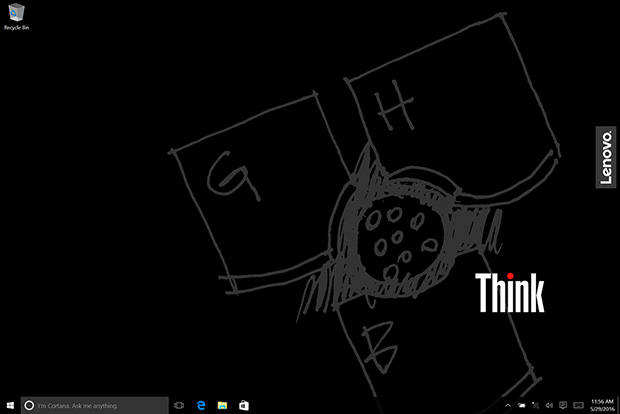
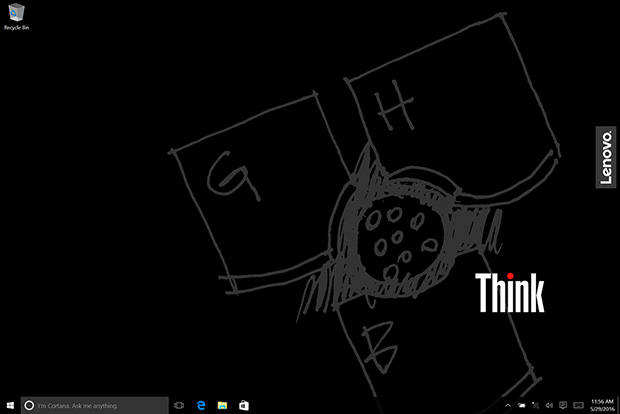
Booting into the ThinkPad X1 Tablet for the first time brings us into a clean desktop without any major bloatware. The only icon is the Recycle Bin—if you want to add icons for My PC, Network, and whatever else, just right-click anywhere on the desktop and select Personalize > Themes > Desktop icon settings.
This is a 2160x1440 display with a 3:2 aspect ratio. That tends to squish things on a 12-inch panel, so Lenovo has the icons and text configured to appear at 150 percent of their regular size, which seems to work well. You can change the setting to whatever suits your eyeballs best by heading into the Display setting and adjusting the slider.


This is a 2160x1440 display with a 3:2 aspect ratio. That tends to squish things on a 12-inch panel, so Lenovo has the icons and text configured to appear at 150 percent of their regular size, which seems to work well. You can change the setting to whatever suits your eyeballs best by heading into the Display setting and adjusting the slider.

Our favorite utility that ships with the ThinkPad X1 Tablet is the Solution Center. Whereas most of the other utilities are little more than glorified GUIs for settings that you can find in Windows, the Solution Center can tell you if a piece of hardware is defective or on the verge of failing. It's recommended that you run a hardware scan periodically, which only takes a few minutes.
You can also create baseline snapshots of your system and its various components, such as the RAM and motherboard, to help keep track of any changes you've made. This can be handy if your system is acting up or if you're running into stability issues—you can go into the Solution Center to look at any changes you've made since creating your last snapshot.
You can also create baseline snapshots of your system and its various components, such as the RAM and motherboard, to help keep track of any changes you've made. This can be handy if your system is acting up or if you're running into stability issues—you can go into the Solution Center to look at any changes you've made since creating your last snapshot.
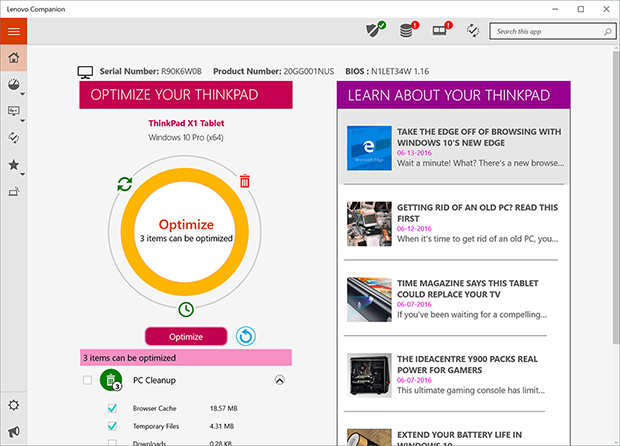
The Lenovo Companion is another somewhat useful tool for making sure your system is running in tiptop shape, though its functions can each be executed outside the software and in Windows. For example, the PC Cleanup portion of the optimization scheme essentially just cleans out your browser cache, temporary files, and downloads. However, it is useful for looking up information such as your system's serial number, product number, and BIOS version.







