Lenovo ThinkPad X1 Yoga Gen 2 (2017) Review: Nearly Perfect With OLED
ThinkPad X1 Yoga Gen 2 Software And User Experience
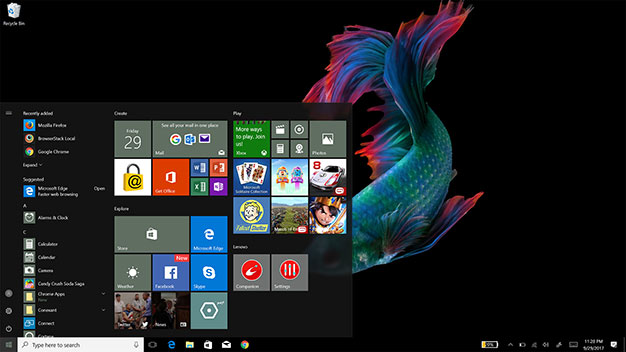
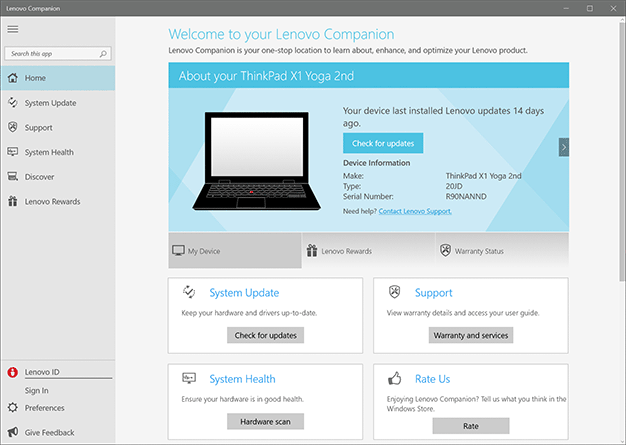

On the display side, however, professional workstation types will appreciate having a number of color presets to work with for the system's punchy OLED display, that does support 100 percent of the sRGB color gamut. These presets adjust color space coverage, gamma, and white balance. Photo Pro is a setting we'd work with a lot here as it does seem to dial up gamma without over-saturating images and looks just a touch more balanced. This setting targets the AdobeRGB color space. The Native setting seems a touch too punchy actually, and if you'd rather tame things down a little more, go with Standard. As always, for real color accuracy requirements, we'd suggest plugging in a colorimeter and calibrating the display manually. However, for the average professional, these quick settings from Lenovo are close enough for rock 'n roll, as they say.

ThinkPad Pen Pro And Windows Ink Workspace
Another input option you get with the ThinkPad X1 Yoga, beyond its great keyboard, is the ThinkPad Pen Pro. The pen has 2048 levels of pressure sensitivity, and it does a really nice job of precision tracking of strokes on the display and sensing pressure to determine line thickness. It also has left and right-click buttons and because it uses Active Capacitive input technology, there's no need for a digitizer to be integrated into the display, adding to cost and possibly affecting image quality. All told, the ThinkPad Pen Pro, though a bit of a tongue-twister, works quite well, especially in the Windows 10 Ink Workspace app.






