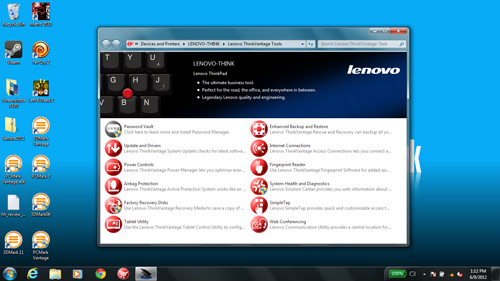Lenovo ThinkPad X230T Convertible Notebook
Software and User Experience
Our test unit shipped with Windows 7 Professional, but you'll have to forgive us for already looking a few months ahead -- especially with this form factor. We have a pretty good idea of how much more impressive the X230T would be with Windows 8 onboard, and it's getting harder and harder to recommend a Windows 7-based hybrid tablet/notebook form factor given Win8's impending release this fall.
Lenovo loads up its typical ThinkVantage suite of management tools, and per usual, we found these largely unnecessary. We greatly prefer using the Control Panel and built-in Windows tools to manage things like wireless networks; Lenovo's suite just feels like bloatware. They take longer to load, and mostly just duplicate functionality that's already in Windows. We often found ourselves wondering whether to consult the Settings within Windows or Lenovo's own management suite, and there's really no clear indication as to which is superior in a given scenario.

Outside of that, there isn't too much bloatware, but the usual anti-virus pop-up takes up the bottom right of your screen upon first boot. Talk about an uninvited guest. We're obviously fans of protecting one's PC, but a "trial" version of software you never asked for isn't our idea of accomplishing that. You shouldn't have to uninstall various pieces of software before you can enjoy your new PC. (That's a topic we've covered at length here before.) We know it's all about money and placement, but when you break open a new PC, it shouldn't feel like someone already opened it, installed some unwanted software, repacked it and then shipped it on to you.
There is one particular piece of software that's worth talking about given that this is designed to be used (at least partially) as a tablet. Lenovo's SimpleTap software isn't new -- it's been on machines for well over a year -- but it remains a useful app in touch mode. Basically, it pulls up a grid of app icons that you can customize, enabling easier launching into programs while it's being used as a tablet. It's a really simple grid, not unlike what Android, iOS and Metro in many ways, but there's one problem: once you (easily) launch into a program, it's not tailored for touch.
If you launch into Internet Explorer, the same IE shows up in either touch mode or notebook mode. In other words, it's really difficult to tap on that tiny address bar, pull up the virtual keyboard, poke your URL in there, and hit enter. Then, you have to remove the keyboard to swipe around the webpage. It's a completely broken experience. There's no two ways about it. Windows 8 is en route to solve this exact problem (with "Metro apps" and "standard apps"), but we're reviewing this unit with Windows 7 -- and the experience isn't pleasant.
We can't think of a single time when we'd actively want to use this machine in tablet mode. As we were alluding to in the prior page, once you're in tablet mode, touch points are almost never accurate. You effectively have to recalibrate your brain to always aim about a centimeter higher than you mean to in order to land on the right spot.
The real issue here is that our expectations of what a tablet should act like has been defined by the iPad and competitive Android devices. The touch response and touch point accuracy on virtually all current generation tablets is so incredibly precise, and so incredibly well done, that anything you touch should feel at least that good… or else it'll feel really, really frustrating. And that's what happens with the X230T. The touch response and accuracy is so far and away worse than that of the iPad, that you find yourself struggling to believe the $1,200+ price tag. How can touch response be so good on a full-fledged tablet, but so poor on this? It's hard to know if it's a driver problem, Lenovo's problem, or a Windows problem -- or some combination of the three. But it really doesn't matter. Five minutes attempting to use this as a tablet will have you switching back into laptop mode, and at that point, why not just buy the standard ThinkPad X230 and save yourself the trouble?
The only out here is for those who simply prefer pen input. There's a built-in Wacom digitizer, which does indeed contribute to the lofty price, and it's one of only a handful of machines to offer it. Pen input, as you'd suspect, is good. For drawing and note-taking apps, pen input is enjoyable, but the relatively large size of the device makes it beg for a kickstand of sorts. We don't typically take notes with a pen, but for those who work with charts or more visual applications, that alone may be enough to overshadow the other cons of this machine, simply because it's such a unique feature.
Lenovo loads up its typical ThinkVantage suite of management tools, and per usual, we found these largely unnecessary. We greatly prefer using the Control Panel and built-in Windows tools to manage things like wireless networks; Lenovo's suite just feels like bloatware. They take longer to load, and mostly just duplicate functionality that's already in Windows. We often found ourselves wondering whether to consult the Settings within Windows or Lenovo's own management suite, and there's really no clear indication as to which is superior in a given scenario.

Outside of that, there isn't too much bloatware, but the usual anti-virus pop-up takes up the bottom right of your screen upon first boot. Talk about an uninvited guest. We're obviously fans of protecting one's PC, but a "trial" version of software you never asked for isn't our idea of accomplishing that. You shouldn't have to uninstall various pieces of software before you can enjoy your new PC. (That's a topic we've covered at length here before.) We know it's all about money and placement, but when you break open a new PC, it shouldn't feel like someone already opened it, installed some unwanted software, repacked it and then shipped it on to you.
There is one particular piece of software that's worth talking about given that this is designed to be used (at least partially) as a tablet. Lenovo's SimpleTap software isn't new -- it's been on machines for well over a year -- but it remains a useful app in touch mode. Basically, it pulls up a grid of app icons that you can customize, enabling easier launching into programs while it's being used as a tablet. It's a really simple grid, not unlike what Android, iOS and Metro in many ways, but there's one problem: once you (easily) launch into a program, it's not tailored for touch.
If you launch into Internet Explorer, the same IE shows up in either touch mode or notebook mode. In other words, it's really difficult to tap on that tiny address bar, pull up the virtual keyboard, poke your URL in there, and hit enter. Then, you have to remove the keyboard to swipe around the webpage. It's a completely broken experience. There's no two ways about it. Windows 8 is en route to solve this exact problem (with "Metro apps" and "standard apps"), but we're reviewing this unit with Windows 7 -- and the experience isn't pleasant.
We can't think of a single time when we'd actively want to use this machine in tablet mode. As we were alluding to in the prior page, once you're in tablet mode, touch points are almost never accurate. You effectively have to recalibrate your brain to always aim about a centimeter higher than you mean to in order to land on the right spot.
The real issue here is that our expectations of what a tablet should act like has been defined by the iPad and competitive Android devices. The touch response and touch point accuracy on virtually all current generation tablets is so incredibly precise, and so incredibly well done, that anything you touch should feel at least that good… or else it'll feel really, really frustrating. And that's what happens with the X230T. The touch response and accuracy is so far and away worse than that of the iPad, that you find yourself struggling to believe the $1,200+ price tag. How can touch response be so good on a full-fledged tablet, but so poor on this? It's hard to know if it's a driver problem, Lenovo's problem, or a Windows problem -- or some combination of the three. But it really doesn't matter. Five minutes attempting to use this as a tablet will have you switching back into laptop mode, and at that point, why not just buy the standard ThinkPad X230 and save yourself the trouble?
The only out here is for those who simply prefer pen input. There's a built-in Wacom digitizer, which does indeed contribute to the lofty price, and it's one of only a handful of machines to offer it. Pen input, as you'd suspect, is good. For drawing and note-taking apps, pen input is enjoyable, but the relatively large size of the device makes it beg for a kickstand of sorts. We don't typically take notes with a pen, but for those who work with charts or more visual applications, that alone may be enough to overshadow the other cons of this machine, simply because it's such a unique feature.