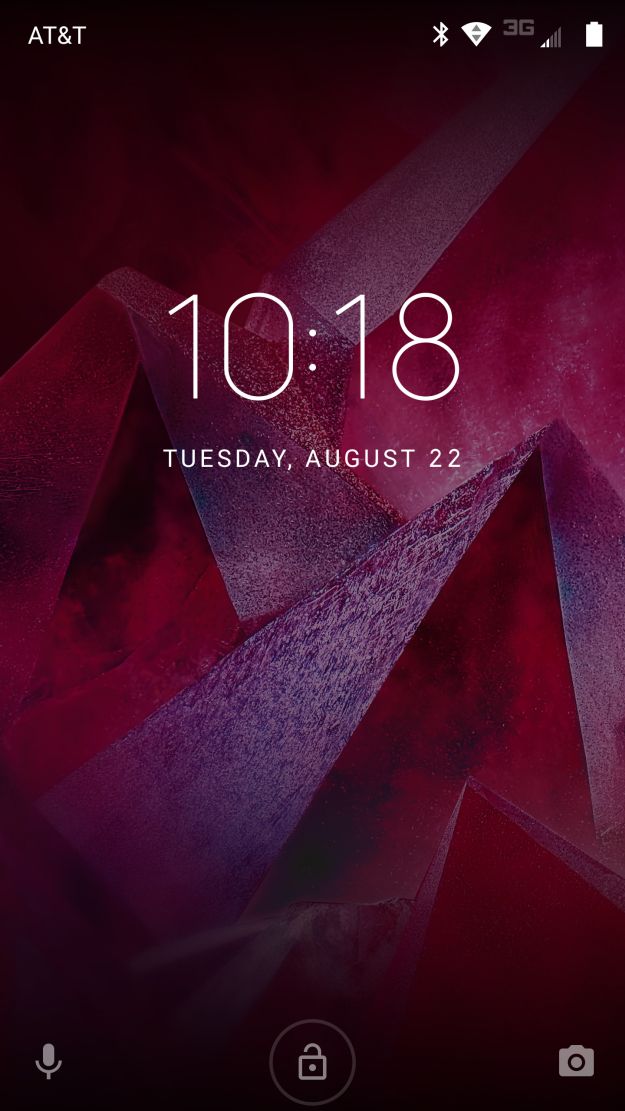Moto Z2 Force Review: Shatterproof, Modular Android
Moto Z2 Force Review: Software
Motorola added few tweaks to the Android 7.1.1-based OS, which it dubs the Moto Experiences. Some of the additions, like Moto Actions, are extremely useful whereas the Moto Display and Moto Voice are unnecessary. Moto Actions is Motorola’s gesture-based control system that uses wrist gestures to launch the camera app or turn on the flashlight and physical phone gestures to put it into do not disturb mode or instantly turn off the ringer.
The wrist twisting gesture was extremely useful during our time with the Moto Z2 Force. Being able to flick your wrist twice to launch the camera instead of pressing a button and launching the camera app made it easier to capture quick snaps. Turning on the flashlight requires two chopping gestures with the Moto Z2 Force. It sounds easy enough in theory, but our experience with the chopping motion wasn’t so good. The success rate was very low and we were never successful at activating it when we needed a flashlight, unfortunately. The other gestures are useful, in theory, but not something I personally use on a day-to-day basis.
The factory default setting enables the onscreen soft-keys on the Moto Z2 Force, which we found frustrating. We kept attempting to use the fingerprint reader as a home button instead of the soft keys above it. Motorola thought this through, however, and added One Button Nav to the Moto Actions suite. One Button Nav lets you disable the soft-keys and navigate using fingerprint reader gestures. A single press treats it as the home button, a long hold triggers Google Assistant, a swipe from left to right brings up your recent apps and a swipe from right to left functions as the back button. It’s easy to get used to and makes navigating the Moto Z2 Force pleasant. However, it doesn’t register the swipes on occasion.
Moto Display is Motorola’s own lock screen that ships with the Moto Z2 Force. It’s a standard lock screen that gives you previews of notification items. There’s the ability to reply to text messages directly on the lock screen using the keyboard or voice-to-text, but I personally couldn’t get the hang of using it and stuck with unlocking the phone and using the actual text messaging app. Motorola touts the ability to play or pause music without unlocking the phone, but that’s usually an app feature and supported by Pandora, Spotify, Tidal, Google Play Music and practically every other music app on most phones too.
The last software trick the Moto Z2 Force pulls out of its hat is its Moto Voice enhancements. Instead of the “Ok Google” trigger of the Google Assistant, Motorola relies on “Show me…” It’s a fun novelty that lets you check your calendar, schedule, weather or even launch Chrome. You’re not forced to use Moto Voice and it’s not enabled by default, however, in case you prefer the standard Google Assistant.
Aside from a handful of tricks, the Moto Z2 Force doesn’t ship with many Motorola apps. It relies on the Google application suite with a couple customizations, like Motorola’s photo editor that launches from Google Photos, which is a good thing. We appreciate Motorola’s restraint when it comes to customizing Android and it shows in daily use. The Moto Z2 Force is extremely responsive and buttery smooth when switching between apps – we didn’t notice any lag or micro stuttering during our time with the phone. The only bloatware that shipped on the Moto Z2 Force were carrier customizations, which are easily uninstalled except for Verizon’s visual voice mail app.