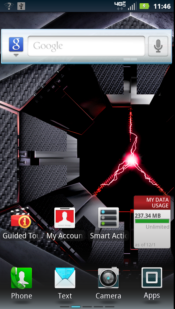Motorola Droid RAZR Smartphone Review
User Interface
The Droid RAZR runs on Android 2.3.5 (Gingerbread) along with Motorola's Motoblur interface. Motorola intends to offer an upgrade to Android 4.0 (Ice Cream Sandwich) at some point in the future, though no release date has been announced.
One of the Motorola features we really like on the Droid RAZR is Smart Actions. With Smart Actions, you can tell the phone to automatically adjust device settings based on location, time of day, battery level, and much more. For example, using the Quiet Location Smart Action rule, you can tell the phone to automatically silence your ringer in places that you have designated as quiet locations. Another Smart Action named Workout, can automatically play music when you plug in headphones.
Click to enlarge
Motorola offers a number of predefined Smart Actions, or rules, that make it easy to get started. You can also create your own rules from scratch. When creating a rule from scratch, you'll need to add triggers and then decide what actions the phone should take when those triggers occur. During our testing of Smart Actions, we were impressed by how quickly and accurately the phone determined our location—even indoors.
You'll find five customizable home screens on the Droid RAZR. By tapping the home button from the home screen, you'll get a thumbnail view of each of the home screens.
Click to enlarge
In addition to the four touch sensitive hardware buttons (Menu, Home, Back, and Search) found on the Droid RAZR, you'll notice Motorola has placed four static icons at the base of each of the home screens. These icons provide easy access to the phone, text messaging, camera, and application listing by default. The first three of these applications can be customized by pressing and holding the icon and selecting a new application to add to the Dock.
Like most of today's smartphones, the Droid RAZR comes with additional software. Some of these apps are useful while others we'd rather were left off of the phone. You'll find applications or links for Blockbuster, GoToMeeting, Let's Golf 2, Madden NFL 12, MotoActive, MotoPrint, My Verizon, Netflix, NFL Mobile, Quickoffice, Slacker, Verizon Video, and more on the Droid RAZR. Some of these applications and links can be removed from the Manage Applications menu but others are forever on the phone unless you root the device.
Click to enlarge
To help you manage both the pre-installed apps as well as your own apps, you can group apps into folders. Links to Groups can be placed on your home screens. There are four predefined app groups by default: All apps, Recent, Downloaded, and Verizon Wireless. From the upper left corner of the app screen, you can view existing groups and add new ones.
Click to enlarge
The Droid RAZR comes with both the standard Android keyboard and the SWYPE keyboard.