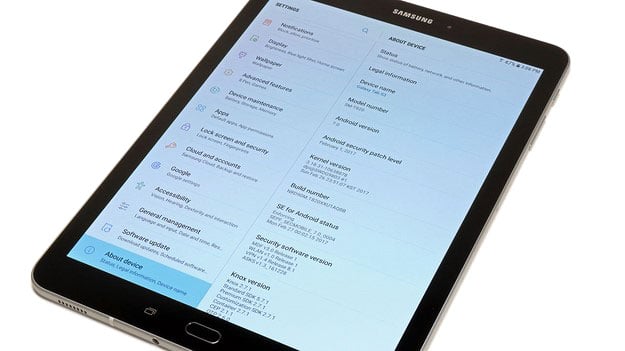Samsung Galaxy Tab S3 Review: Premium Android Productivity And Entertainment
Samsung Galaxy Tab S3 - Software And User Interface
The Galaxy Tab S3 runs the latest version of Android 7, aka Nougat. Out of the box, you’ll find a number of Samsung apps installed on the tablet including My Files, Samsung Kids, Galaxy Apps, Samsung Flow, PEN.UP, Samsung+, and Secure Folder. You’ll also find the traditional Google apps such as Chrome, Gmail, Maps, YouTube, Drive, Play Movies & TV, Hangouts, and more. Microsoft Apps also have their own folder. Here, you’ll find Word, Excel, PowerPoint, OneDrive, OneNote, and Skype. In the main Apps menu, you’ll find a few additional items including Samsung Notes, Recolor, Netflix, and Texture.
The Galaxy Tab S3 comes with the Samsung S Pen stylus and a few tip replacements in case you should need them. This stylus features a slightly oblong shape that prevents it from rolling, which is a nice touch. A single button is located just above where you’d typically hold the S Pen, and it does not require syncing or charging. The S pen writes very smoothly and is a pleasure to use for taking notes, coloring, jotting on screen grabs, and other activities. The S Pen has a 0.7mm tip and 4,096 levels of pressure sensitivity.
You can use the S Pen in different ways depending on whether or not the tablet is locked or unlocked. When the tablet is unlocked, you’ll see a customizable carousel with various apps when you press the S Pen button and tap the screen. If the tablet is locked, you can still take notes quickly using the Screen Off Memo feature by tapping the screen with the stylus while simultaneously pressing the S Pen button. This will open a simple note-taking screen.
All in all, the software and functionality built-in to the S Pen ed our needs without making us look for additional apps or functions. This isn’t Samsung’s first time offering a stylus for a tablet or smartphone, and in this case, the years of experience in this area pays off with a functional S Pen that offers exactly what we want from a pen.
Samsung offers an optional keyboard case for the Galaxy Tab S3 which sells for $129.99. This case attaches to the tablet with a magnet. The keyboard attaches on contact and will automatically pair with the tablet. In addition, the keyboard never needs to be charged. During our time with the keyboard, it felt slightly cramped though not so much that we were ready to give up using it. With a little bit of use, we quickly adjusted to the small keyboard and found it useful to type emails and other documents.
If the tablet’s screen is off and you connect the keyboard, the screen will power on automatically and ask you to unlock the tablet. Conversely, if the screen is on and you disconnect the keyboard, the screen will go to sleep and you’ll have to enter your PIN or fingerprint again.
We wish the keyboard case would power the screen on and off when opening or closing. You may also notice the keyboard is not backlit and the case only offers one viewing angle. This isn’t all that uncommon with keyboard cases, but it is something to keep in mind depending on your usage needs. As a small bonus, the keyboard case does offer an adhesive loop you can attach to store the S Pen stylus.
Samsung Flow uses biometric authentication to log-in. This app can wirelessly tether a compatible Samsung smartphone, letting you transfer documents wirelessly or sync notifications and messages so you don’t miss a text. Secure Folder lets you put important files, notes, apps, and photos in a folder that only you can access.
Samsung has been offering multi-tasking capabilities on its tablets and smartphones for a while now, so we expected to see this functionality on the Galaxy Tab S3. Indeed, the multitasking functionality on this tablet is similar to what we’ve seen in the past. You can either view two apps in split screen mode, or you can enable Pop-up view in the Settings menu which lets you resize and re-position apps around the screen. With these features, you can easily compose an email while referencing a website, watch a YouTube video while surfing the web, or work with some numbers using the calculator while referencing a website and typing an email. It's not exactly like running multiple applications on a Windows-based tablet or notebook, but it is handy nonetheless.